Add New Survey
Users that have access will now see a Survey tab when in Templates & Batch Setup. The survey screen will contain a grid and will display all surveys that have been created for the selected store/branch. The options menu will allow you to "Add New Survey".
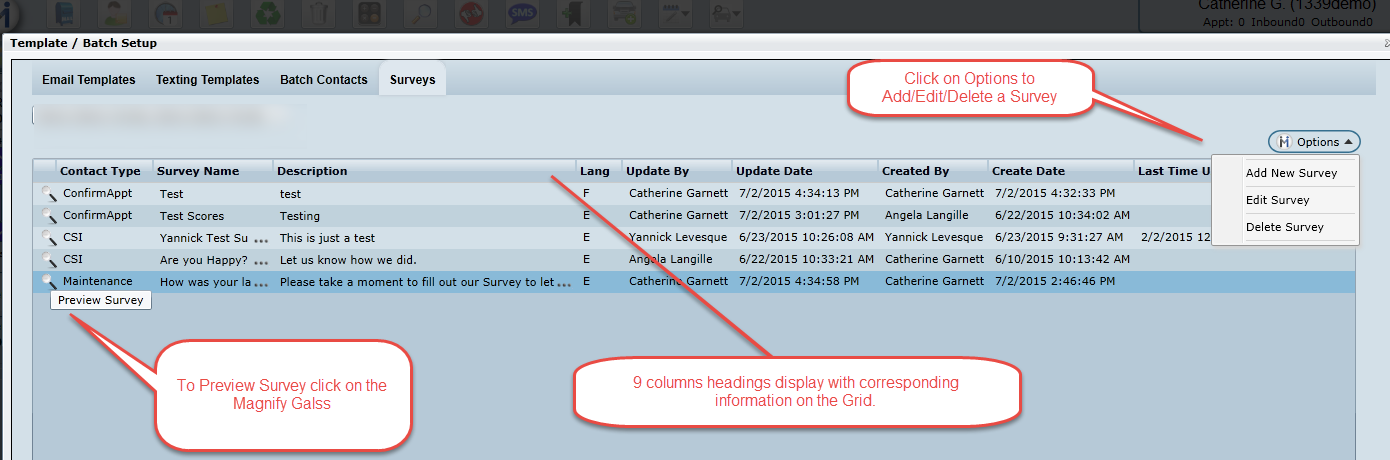
Step #1 - Setup
Using the Options drop down, choose "Add New Survey" and the create a survey screen will open and taking the user to Step #1 of creating the Survey. Here the user will enter the Survey Name, Survey Description (which is visible to all customers when filling out the Survey), choose a Contact Type, Language, Theme (color of the Survey) and a check box "Display Progress Bar". When checked a Progress Bar will display at the bottom of the Survey if unchecked the Progress Bar will not display to the customer.Click Save.
Version 5.9.1 - Released Jan 14, 2016
When creating a new Survey the name can only contain Alpha Numeric characters, if a user tries to save a Survey name with special characters an error message will display "Survey Name - Alphanumeric characters only".
Step # 2 - Questions
Click on the Options drop down and choose "Add New Question". A pop up screen appears and the user can enter a question, choose a question type from the following four options:
Check Box
Multiple Choice
Scale
Text
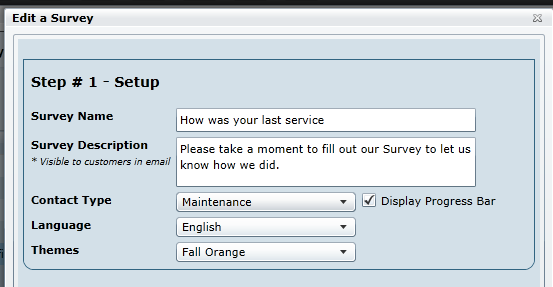
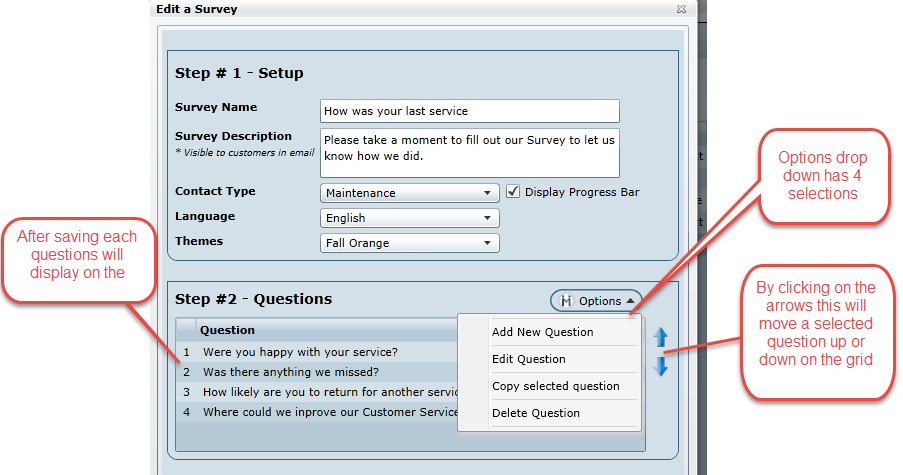
Step # 3 - Confirmation
When a customer is finished filling out the Survey and they click on Submit, this will take them to the end where they will be able to view the Confirmation notes of the Survey entered in on Step #3, i.e. "Thank you for filling out the Survey"
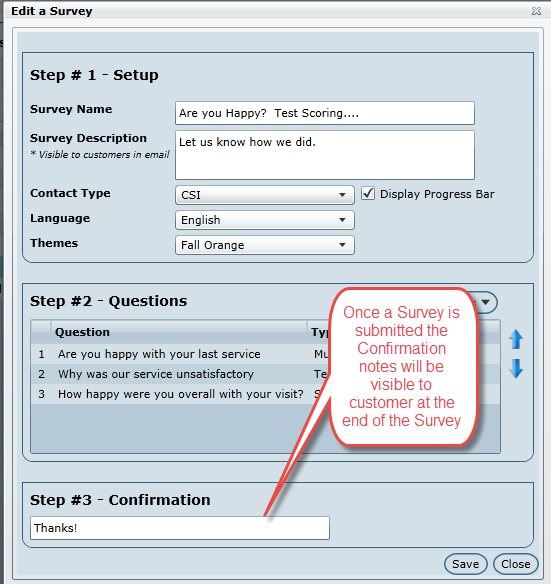
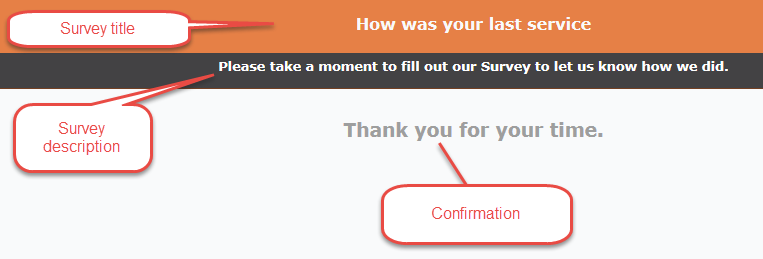
1. Check Box
When selecting "Check Box" two answer boxes will display by default with the option of adding more using the Red X or Green + to add or delete an answer box. By placing a check in the "Other" check box this will give the customer the option to type in their own answer. To make the question required simply place a check in the "Required question" check box, when this is checked a customer will be required to answer the question before they can move to the next question.
It's important to know that Check Box questions/answers cannot be scored since more than one answer can be given.
Flagged Responses
There is also by default greyed out Flags that display in front of each response box. Click the flag to send an alert or flag this response as important to your dealership. When the flag is clicked it will turn Green and will send an alert to the user for them to view these results as they come in, when left Greyed out no alerts will be sent out. A tool tip will display when hovering over the icon.
On flagged responses we will send an email alert to the selected users to notify them. To grant a user access simply go to the Admin Screen > User Setup >User Access > Admin Screen > Templates & Batch Setup > Surveys> Email Alert. Once the Email Alert check box is checked and saved the selected user will receive Email Alerts on Flagged questions/answers to the email address on file in User Info.

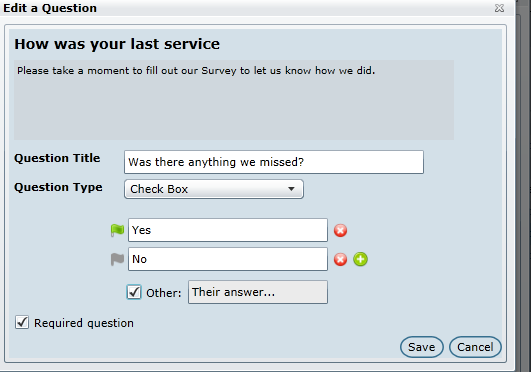
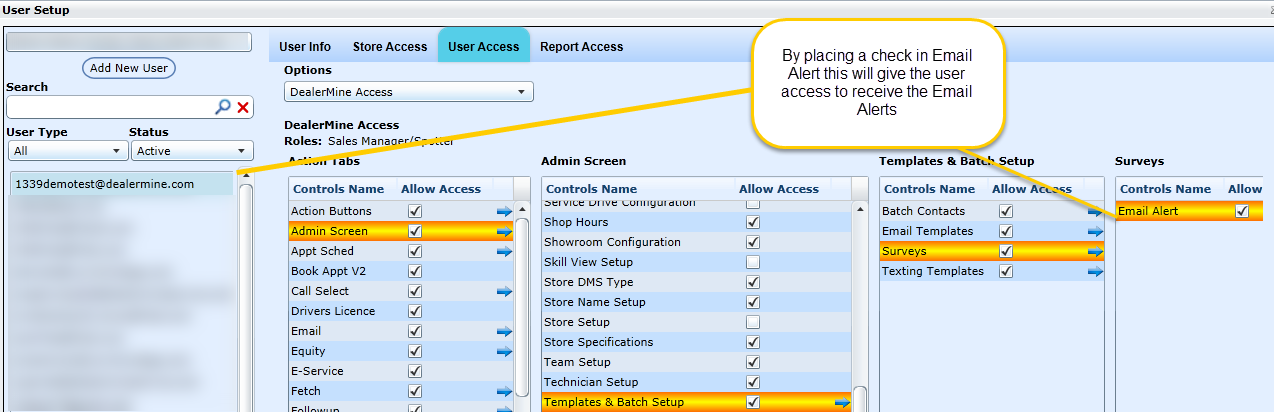
2. Multiple Choice






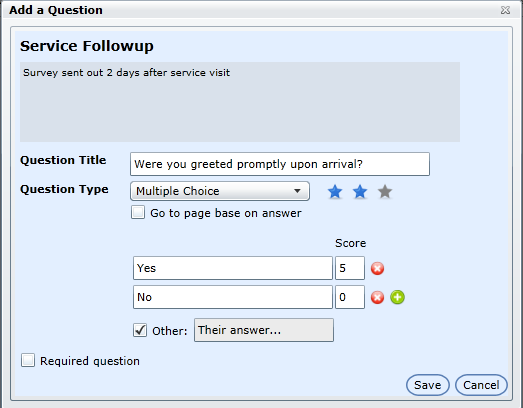
When selecting "Multiple Choice" two answer boxes will display by default with the option of adding more by clicking the green +. Use the Red X to remove any answers. For each Multiple Choice question a score box will display here the user will enter a score value for each answer, the more important the answer the higher the score. For each Multiple Choice question the user must also select the intensity of the question by clicking on the Blue Stars to choose Trivial, Major, or Critical. A hover over will appear describing the difference and significance for each star rating. One Star - a trivial question that will be worth 1 point maximum in value. Two Star - a major question that will be worth 5 points maximum in value. Three Star - a critical question that will be worth 10 points maximum in value. Three star questions are required and the Required question check box will be disabled. Any question that is marked as Critical will automatically default to "Required question" and the check box will be disabled. A user can also choose to check the "Required Question" and "Other" where the customer can type in their own answer for any question. When a check is placed in the "Go to Page based on answer" check box then we will display a Submit check box beside each question answer. When a check is placed in the Submit check box once the customer has answer that question in the Survey they will be taken directly to the end of the Survey to the Submit page.
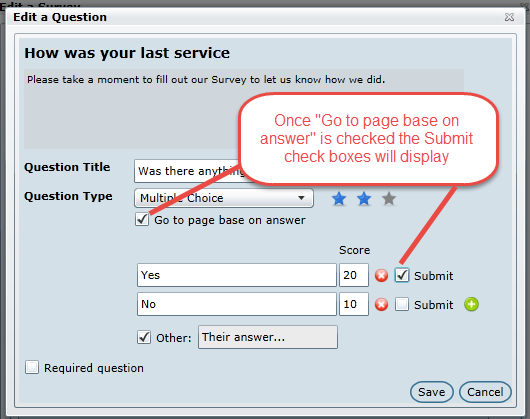
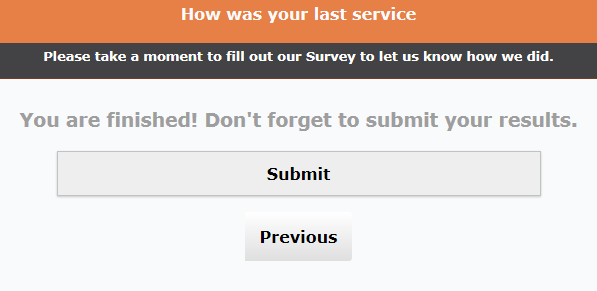
3. Scale
A Scale question allows the customer to rate the answer on a scale. The user can choose their low to high range by using the drop downs. Score ranges can be anywhere from 0 - 10. For each Scale question the user can also set the intensity of the question by clicking on the Blue Stars to choose either Trivial, Major, and Critical. A hover over will appear describing the difference and significance for eachstar rating.
One Star - a trivial question that will be worth 1 point maximum in value.



Two Star - a major question that will be worth 5 points maximum in value.



Three Star - a critical question that will be worth 10 points maximum in value. Three star questions are required and the Required question check box will be disabled.
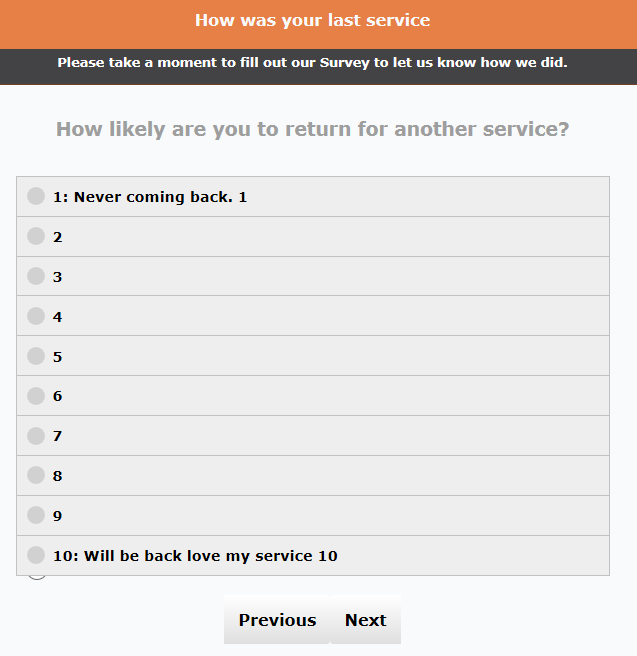
4. Text
When selecting the Text question type the user only has to enter the Question title and then the customer will enter their own answer on the Survey. The Text question type will also by default display a Greyed out Flag and if clicked the flag will turn green indicating an alert will be sent to all users with access to receive alerts. The user will also be able to make the question required by checking "Required question" check box.
It's important to know that Text answers cannot be scored since there is no control over what answer will be entered by the customer, therefore it's difficult to score their response.
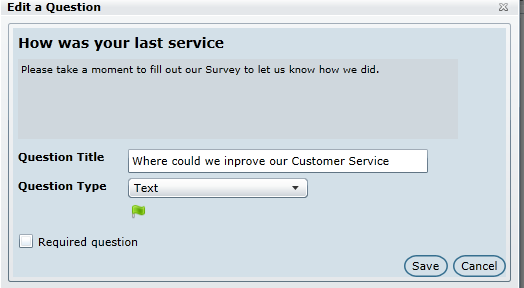
Flagged Responses
A text box answer can also be flagged to set an alert if answered. Click the flag to send an alert or flag this response as important to your dealership. When the flag is clicked it will turn Green and will send an alert to the user for them to view these results as they come in, when left Greyed out no alerts will be sent out.
