To add, copy or delete a Skill Group and link OpCodes to that group, select the Skill Groups tab.
From the upper left hand corner drop down, select the Store/Branch.
Add Skill Group
1. To add, select the Skill Groups Options drop down and select Add Skill Group:
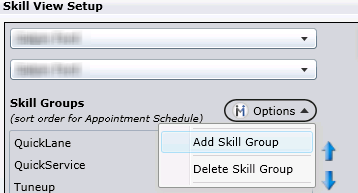
2. Presented on the screen is the Skill Groups popup; enter the Skill Group Name here:
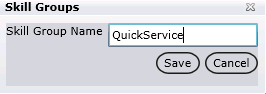
3. The Skill Group Name populates the correlating text box. Note: the name can be updated and changed from here:

Link OpCodes
To link OpCodes to a group, ensure the correct group is selected in the Skills Group list box, and then either key the OpCode Description or OpCode in the correlating text boxes.
Click the Search icon.
The resulted OpCodes populate the selection box below. The OpCode selection box displays with columns for: # (this represents the number of times the code was used), OPCode, Description of the code, Last Time Used (this represents the last time the code was used), and Already Linked (This displays the Skill Group that the OPCode is linked to. If this column is populated, the OPCode is already linked, and it can't be re-used) .
Note: These columns are here to help determine which code is the correct OPCode to use. These columns can be sorted.
Select the OpCodes that relate to the Skill Group, and click the link arrow.
The OpCodes now populate the box to the left. Note: To remove codes from this box, select the row, and click Remove Selected.
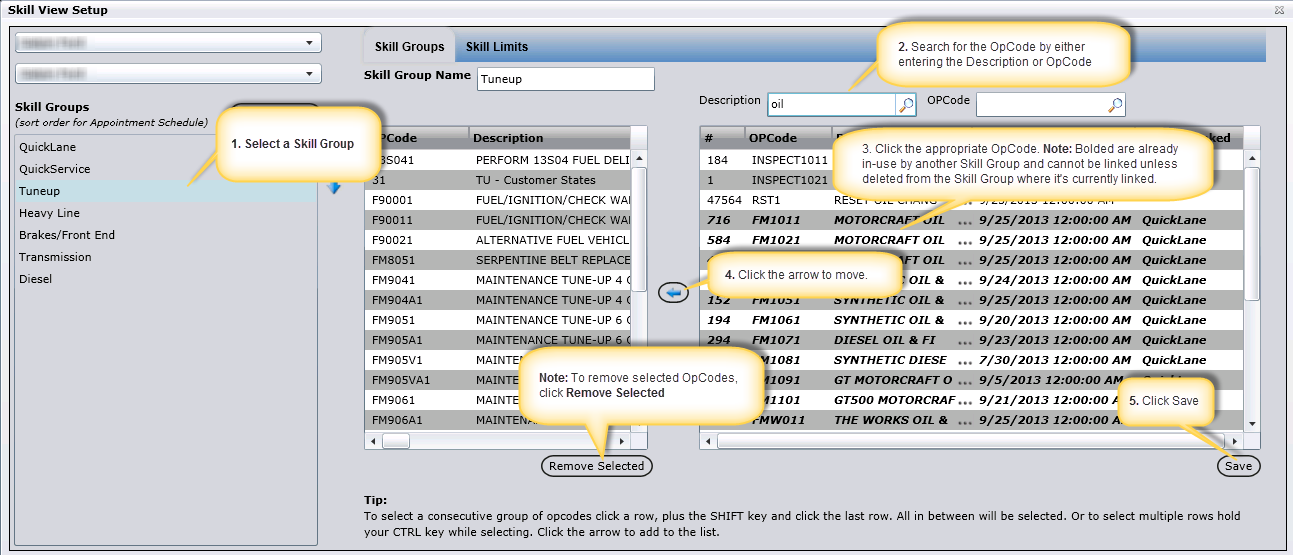
Edit a Skill Group
To edit a Skill Group name, select the Skill Group. The Skill Group Name populates the correlating text box. Edit the name from here and click Save.
Delete a Skill Group
To delete a Skill Group, select the Skill Group. From the Options drop down, select delete. Presented on the screen is the Delete popup. Select Yes to delete or No to cancel.
