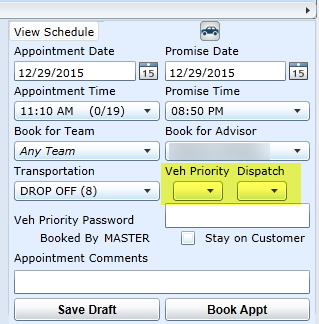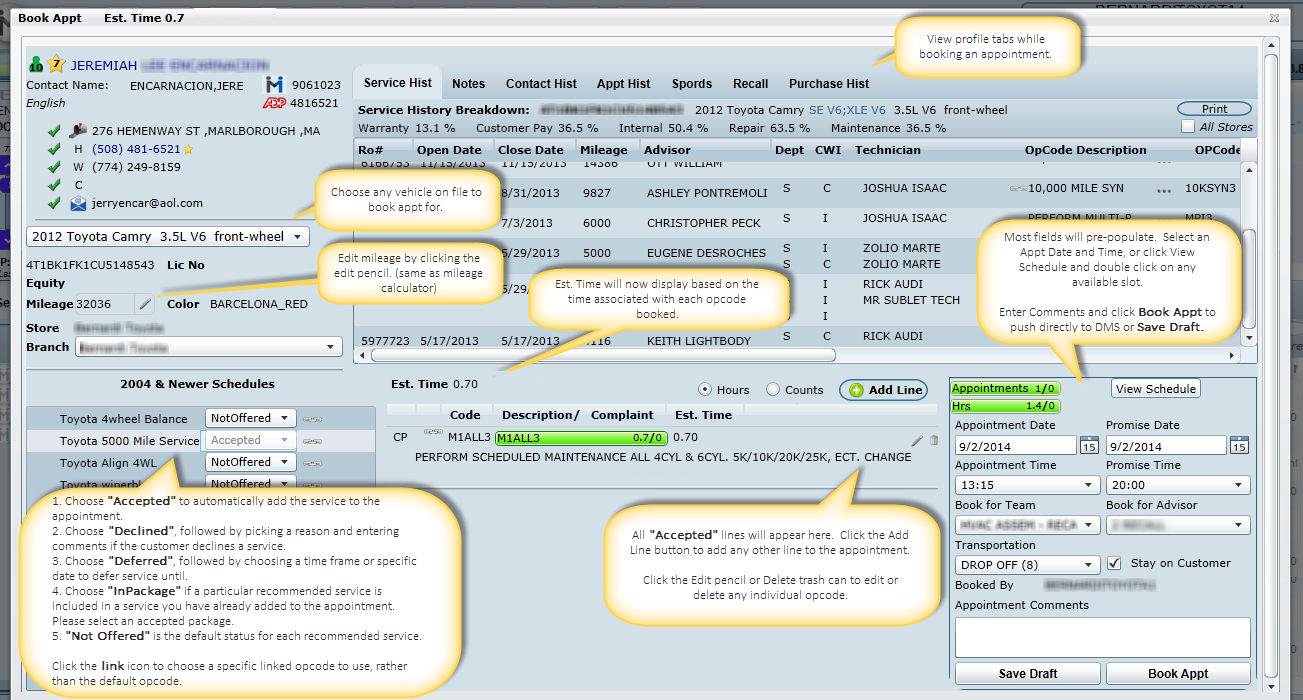
Book Appointment Form Highlights
Bringing key Profile information into the book appointment screen to alleviate the need to close appt screen to review information.
View and update customer information by clicking customer name
Have viewing access to seven history tabs, which up until now were only visible on the Profile. (Service Hist, Notes, Contact Hist, Appt Hist, Spords, Recalls, and Purchase Hist)
Ability to change mileage on the fly, which will update maintenance recommendations (same as mileage calculator on Profile)
Ability to change the vehicle you are booking in by selecting any vehicle in the drop down list. This functionality is not available during an appointment update.
Ability to "Decline", "Defer" or mark an maintenance as "In Package".
Dealerships can customize all declined and deferred reasons to be used during bookings.
Recommended maintenance must be "Accepted", using the drop down to be added to the appointment.
Click the link icon next to any recommended service to choose a specific linked opcode, rather than using the default opcode.
The estimated time will be displayed on the screen, using the sum of all opcodes booked in.
Option when editing a line to assign a Technician to any opcode. (this option is only available for ERA and Arkona dealerships)
Option when editing any line to flag any opcode as a "Comeback" if the customer was in recently and is now coming back. (this option is only available for PBS dealerships)
When adding a line to any appointment, users have the option of searching by opcode description or by opcode. Now when searching by opcode, DealerMine will find opcodes that 'start with' what is typed in by the user as requested, eliminating the need to sift through unrelated opcodes. Ie. Searching by 08c would bring back any 08c1, 08c2, 08c44, etc., rather than return opcodes that contain 08c.
The Appointment comments box on the appt form will now appear smaller and will size accordingly based on the text entered to save screen space.
When clicking on Add Line on the Book Appt Form, the user is now able to assign a Technician to any opcode for ADP, ERA and ARK Dealerships as well now. This can be done in Store Specifications we have added a "Push Tech # on Appt Line" when check the Tech drop down will display on the Operation Details screen.
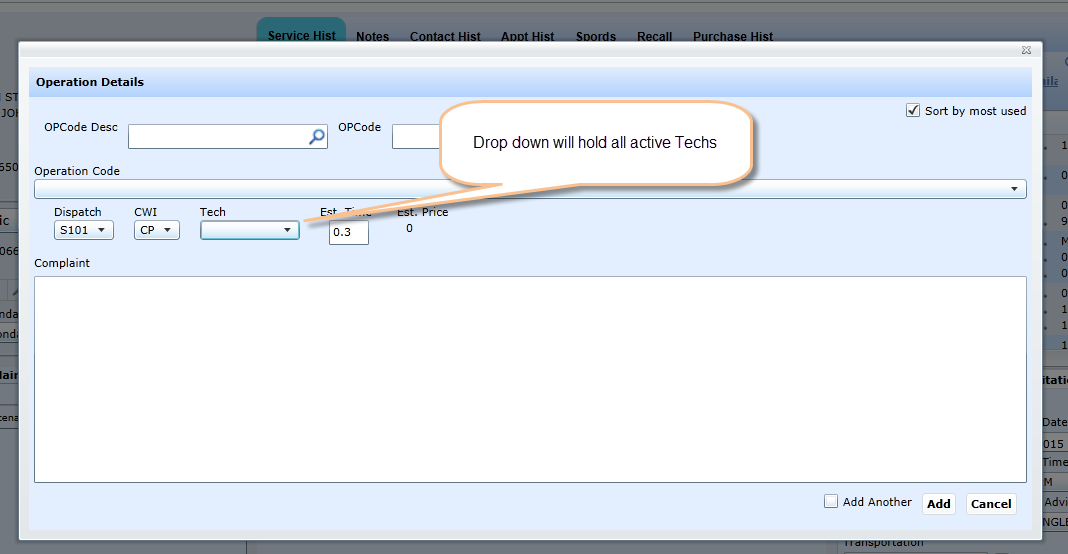
Sort by Most Used
This option will go by the past 6 months of closed RO's to determine the opcodes that are most used during that time. This will not match "Opcode Utilization" within Maintenance Configuration since that is an overall total, regardless of elapsed time.
See Store Specifications to turn on options 11 or 12.
Recommended Services
Recommended Maintenance must be "Accepted" to be added to the appointment on the new book appointment form. The user has the ability to click a drop down and select whether a maintenance has been: Accepted, Deferred, Declined or In Package. The drop downs always default to "Not Offered" until updated.
The drop down selection updates in the Recommended Service popup for the section Service Status. The Service Status section displays the username, the selection, comments (if any) and the date of the selection.
Link - The Appointment Coordinator can click the link icon anytime they want to book in a recommended maintenance and be able to choose which linked opcode will be used, rather than sending the default opcode.
Appointment Time
When selecting the Appointment time we will now display by each time slot an appointment count (0/7), once the appointments booked for that time slot are full they will display in red (2/2). This would work for all dealerships regardless of preventing shop overbooking being on/off, but will act as a visual heads up even if prevent overbooking is OFF.
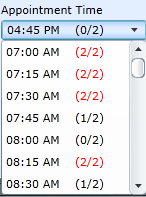
Book for Team / Book for Advisor
If you're dealership books using Teams you may select any team using the drop down provided. The Book for Advisor list will adjust based on the Team chosen, and will only show Advisors linked to that team in Team Setup. If you're dealership doesn't book using teams you may use the default being "Any Team" and choose any available Advisor in the Book for Advisor list. Only Advisors available for the Appt Time chosen will be listed.
Note: The Unassigned Team will always be visible in Team View to act as a catch all for appointments booked for other users not linked to a team.
Declined and Deferred
An Appointment Coordinator or Advisor (if they use DealerMine) are able to Decline or Defer any recommended maintenance item in the Book Appointment form. The user has the ability to Decline/Defer any number of recommended items (one at a time) specifying a reason and comments (optional). All reasons are customizable in Declined/Deferred Setup.
When the user selects Declined, (red thumbs down icon) the system presents a pop up requiring a reason: i.e. Too Expensive, Done Elsewhere, etc.
Selecting Deferred (yellow deferred sign icon) defaults to "Next Visit", or the user has the option of choosing any date from the calendar. The dates on the calendar do not allow the user to go beyond the starting Trigger Spec for the dealership: i.e. 4 months. This is based on the Booked Date.
In the Recommended Service popup, all deferred services display the deferred date.
If Deferred until "Next Visit" is selected, it shows the Forecasted Appt Date.
Services that are declined, deferred etc., are only saved if an appointment is booked.
Deferred Services will be organized and stored in the Followups tab > Deferred Services. Click here to read more details about handling Deferred Services.

Accepted
Accepted displays for a Service that was added to an appointment. This will remain on the customer's profile until there is a closed RO, the appointment has been deleted or the appointment is a no show greater than 30 days.
When the user clicks on Accept for recommended services, the item adds automatically to the book appointment form, using the default OpCode attached to the maintenance group.
If an appointment is missed (no show), the Maintenance still displays as Accepted but the Service Status also displays "Never Been Done."
In Package
There are dealerships that book using packages. Included in those packages are other Recommended Maintenances which may be listed separately in the recommended maintenance list. For dealerships that book with Packages, In Package allows the user to select other Recommended Maintenances that are part of the Package and haven't yet been linked to the Package through the Maintenance Configuration screen.
To set up Packages, click here.
When a user "Accepts" a maintenance item that is a package, any linked maintenance groups assigned to that package will change from "Not Offered" to "In Package". These lines can also be added to the appointment automatically, if the option to "Add Line" is checked off in Package setup.
When a Package is added and the linked Group's "Add Line" IS NOT checked, when the user selects the Package, only the Package's linked OpCode gets pushed to the DMS, but the drop down for the linked Groups will be set to "In Package".
It is an option to choose "In Package" on any maintenance line being booked in, whether or not packages have been fully setup. When doing so the user will be presented with a pop up screen where they must select the appropriate Package from a drop down list which will display all maintenance lines currently added on the appointment. Once saved, the maintenance line will be listed on the appointment as "In Package" but this line will NOT be pushed to the DMS, only the default opcode for the package will be sent. It's important to do this because the service doesn't get recorded as Not Offered, it gets recorded as In Package which is beneficial to the Appointment Coordinator's stats.
To make a decision on which package maintenance lines should be sent to the DMS, it's crucial to setup your packages in advance and decide which opcodes will be set to "Add Line" and which will be strictly a visual for proper recording in Appt History and Service History.
New

Also, when a maintenance item is being recommended for the first time in the schedule, a "New" icon displays next to the service; this displays when the service has never been done or recommended in the past, and it will remain on the profile for six months.
Add Line Section

Est Time is the sum for all lines that are added.
Radio buttons for Hours or Counts, and as the user adds a line, a graph displays on each line item for:
Hours If the Hours radio button is selected, each opcode displays the amount hours booked out of the maximum hours available for that maintenance
Counts If the Counts radio button is selected, each opcode displays the amount of service appointments booked out of the maximum service appointments available for that maintenance
Click Add Line and presented is the Operations Details window:
Sort by most used controls how the OpCode Search works. When checked, it returns results in order of most-used (default). When unchecked, it returns an alphabetic sort for opcodes.
Search by Opcode Desc or by Opcode, click the magnifying glass to initiate search. Results will populate in the Operation Code drop down list.
MMC - model maintenance code applies to ERA stores only.
Priority - applies to ERA stores only, and is optional to use.
Dispatch - applies to ADP stores only, and is optional to use.
Tech - applies to ERA, ADP, Arkona stores, and is optional to use. See Store Specifications
Est. Time - shows the estimated time for each opcode
Comeback - available for ADP and PBS stores only and will flag the opcode as a comeback in the DMS. See Store Specifications
Complaint - Use DMS Complaint (ERA only):
If the user checks the box, they don't see the complaint and the text box disappears.
If the user unchecks the box, then the user can enter a complaint which will be saved to the DMS.
As requested we have made a change to the Add Line screen for ERA stores only. Now when placing a check mark in the "Use DMS default complaint" check box on the Add Line screen, DealerMine will "Remember" the change and keep the check in the box for each appointment being booked until it is manually unchecked.
Opcodes Flagged in Red
If an opcode shows in Red after being added to the appointment it's indicating you are overbooking this particular skill. You are either overbooking it based on Opcode Control, Skill Limits or there aren't enough Technicians working that have this skill as a primary.

Note:
Appt Hist - All lines on the booked appointment have always been stored in Appt History. Now, we will display a collapsible menu where we store all recommendations whether they were Not Offered, Declined or Deferred. Not Offereds will be italicized but will not display an icon. Declined and Deferred will also be italicized and will have the corresponding icons next to them.
The maximum amount of characters accepted in the complaint and comment box is 1500 for ADP and Dealerbuilt, for Reynolds: it's 1149 for the complaint box and 500 for the comment box.
When scheduling an appointment, the recycle option chosen (i.e. Move on to Next Customer or Stay on Customer) will be the option selected for the next customer.
Click the "?" icon next to the check box: Use DMS Default Complaint, a popup appears stating the following:
Use DMS Complaint:
1. If you check the box, you won’t see a complaint and the text box disappears. The DMS uses the default complaint in their system. Note: Initially, when the user searches by code or description, what is displayed in the text box isn't necessarily the complaint from the DMS. If the user views a complaint, then checks "Use DMS Default Complaint" a different complaint may be used due to the DMS storing its own complaint. When the user edits the appointment, what they will view is the complaint from the DMS which is not necessarily the complaint viewed when the OpCode was first presented on the screen.
2. If you uncheck the box, then you can enter a complaint which is saved to the DMS.
If you edit your appointment and click View Schedule, your updates WILL NOT save. You must click Update.
When on the Book Appt Form and clicking on Add Line DealerMine will now remember the last option used "Contains" or "Starts With" when searching an OPCode by either the Dese or Code. If when searching an OPCode "Starts With" was used then the next time the user goes in to do another OPCode search it will default to "Starts With" as this was the last option used and will continue to default to "Starts With" until they change the option to "Contains".
When an user is booking an appointment for an Advisor that is not scheduled in for the date and/or time being booked for we will display the Advisor name in Red in the "Book for Advisor" drop down. The scheduling info will be take from the schedules entered in Advisor Setup along with time off entered in Vacations/Exceptions. We will not prevent the appointment from being booked, only notify the booked by user by flagging the Advisor's name in Red that there could be a booking issue if the customer specifically wanted to book with that Advisor

Loaner Schedule

On the Book Appt Form a user is able to view the Loaner Schedule by clicking on the Loaner Icon and this will open the Loaner Schedule popup defaulting to the next 7 days, sorting by most recent date (today) at the top being Today. We will show the limit per day and how many Loaners are still available. The user can click the edit pencil at the bottom to change the 7 day view to a different number if required.
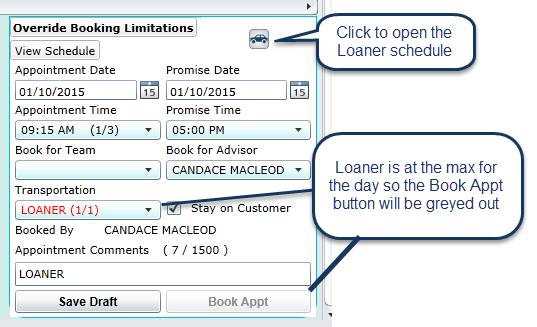
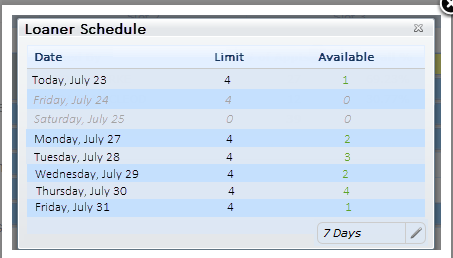
A dealership can also set a maximum amount of Loaners per day By Shop or By Team in Transportation Configuration. Once the maximum amount of loaners is reached for any given day and the user is trying to book another appointment with a loaner the Transportation drop down will display Loaner in red with the count as Loaner 1/1, and the Book Appt button will be greyed out and the user will not be able to book another loaner in for that day.
Priority and Dispatch Options (ERA ONLY)
When booking an appointment for ERA dealerships only the Vehicle Priority and Vehicle Dispatch drop downs will display. They drop downs will default to 0 (blank) and the user is able to select from 1-5 in both drop downs.