To view the Department filter in Showroom:
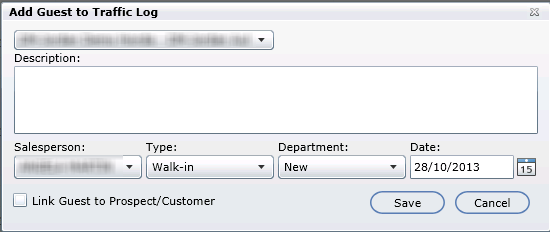
Click the icon (pencil and note pad) on the top row of Action buttons.
The Add Guest to Traffic Log screen is presented.
Key a description of the Guest.
If this guest is being assigned to someone (other than yourself), select the Salesperson drop down and click on the name.
Note: Only Sales Managers/Spotters by default are able to assign a guest to another Salesperson. Salespeople can also have access granted in the User Setup screen. See User Defaults
Click the drop down Type, and select how the guest was presented: i.e. Walk-in, Be Back, Call-in, or Internet Lead.
Click the drop down Department, and select New or Used.
The Department filter can also be viewed from the All Guests tab menu.
To add or delete Departments to this drop down, click Administration->Showroom Configuration->Departments.
Version 5.8 - Released Dec 10, 2015
We have added a new feature which allows you to link sales types to Departments in Showroom Configuration > Departments. When linking the proper sales types to the Department in which it was sold, this will ensure accurate reporting when running any of the Sales Cycle Reports by Department.
A Sales Type (NUO) will not be able to be linked to more than one department. When clicking the pencil a popup will display where a user can select any applicable Sales Types. In the popup only the Sales Types assigned to that Department and any other still available will be able to be selected, all others will be greyed out.
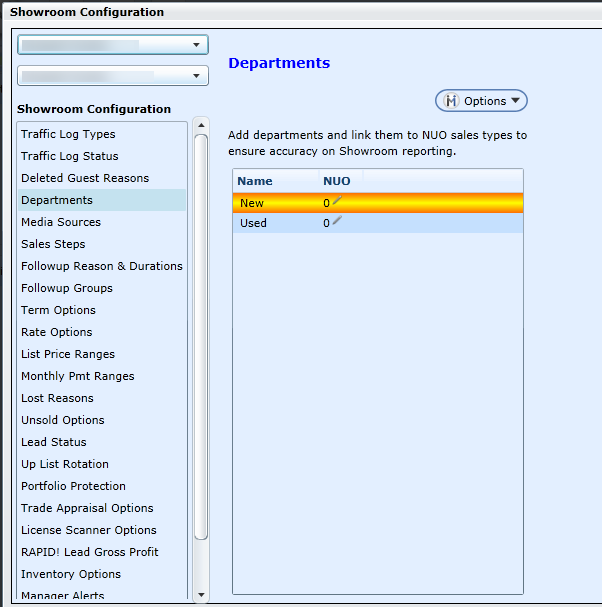
*Note-Departments must be linked to a Sales Type (NUO) to be saved.
