Create a Worksheet
There are three different options to create a worksheet as follows:
Create a new Worksheet (not associated with a customer and/or prospect)
Create a Worksheet for any customer Profile you are viewing
Create a Worksheet on any Desk Log entry
Worksheet Entry
Our desking tool has a seamless connection to our Showroom CRM, picking up at the point of worksheet completion.
Customize your worksheet entry screen to follow your internal process with a natural flow of questions.
Vehicle selection allows you to build a vehicle, using real trim levels and packages using data we receive from Chrome.
Check inventory on the fly and know how many vehicles similar are in stock.
All available colors will be available for selection.
As vehicles are being built the price of the vehicle will add up based on package and/or accessories added on, starting with the base MSRP.
Worksheet Sections
1. Media Source & Status
Customize your own leading question. Ie. What brought you in today?
All media sources setup for the store/branch will be listed for selection
Choose a status from the drop down list. This will update and display on the Desk Log. Only users with access to change status will see this option.
2. Vehicle Selection
Customize your own leading question. Ie. What type of vehicle are you looking for?
Choose New or Used
Enter a Stock # followed by clicking the magnifying glass or click X to clear the Stock #.
Filter results by choosing a year, make and model and style.
Click the # of in Stock link to view a slide out of inventory to choose from based on the criteria listed.
Click the star on any vehicle listed in inventory to add it to the Worksheet.
Choose any color that is shown on the right as an option. If there is an additional cost for premium paint it will list under the vehicle image.
Package - choose any package from the options listed
NEW - Version 6.4 – Released Aug, 2016
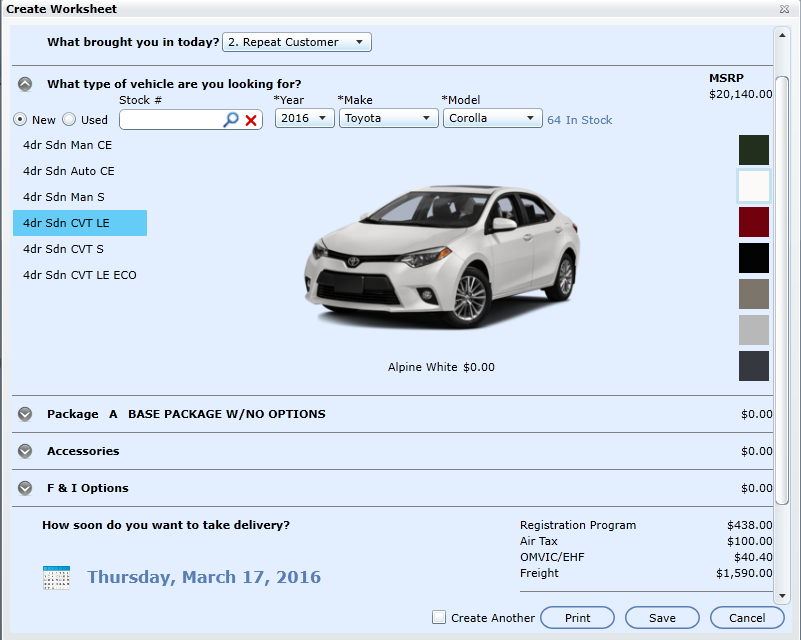
When creating a Worksheet "Interior Colors" will now display for selection next to the Exterior Colors.
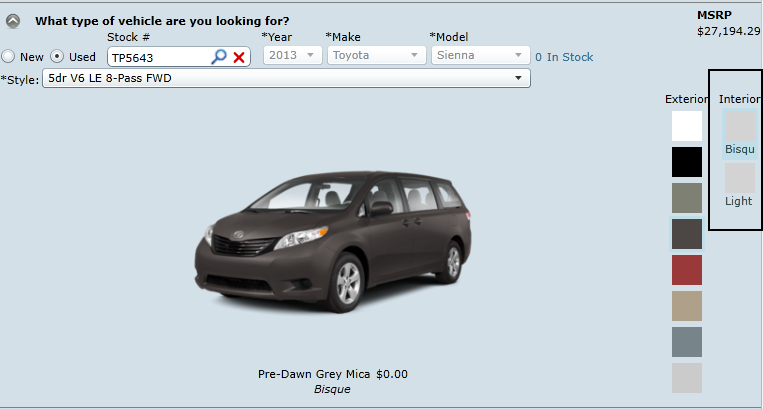
NOTE:
Our Chrome images for vehicles aren’t trim specific. They’re only specific up to the Year/Make/Model. Sometimes the pictures taken will be for the a base model. Sometimes they aren’t. We only guarantee one set of images per Year/Make/Model.
If you enter a stock # you must still choose the correct style as it will not match automatically.
3. Accessories
Customize your own leading question. Ie. What accessories are most important to you?
Any Dealer accessories setup will display for the proper store and branch.
OEM accessories will display when available (if this option is turned on for both new and/or used vehicles)
OEM accessories can be setup to add automatically to every new and/or used deal.
4. F & I Options
Customize your own leading question. Ie. Would you like to hear about some great offers we have?
You can choose to automatically add any F & I Product in Showroom Configuration (Workflow Items)
They can be taxable or not (Workflow Items)
You can include any F & I product to be Due on Delivery (Workflow Items)
They can be applied to New and/or Used (Workflow Items)
5. Delivery Date
Customize your own leading question. How soon do you want to take delivery?
A calendar will appear and you can click and choose any date the customer would like to take delivery of their new vehicle.
If undecided, please check the box "Undecided".
6. Trade In
Customize your own leading question. Do you have a vehicle you would like to trade in today?
Add a Trade by entering a VIN, manual entry or choose an existing vehicle on file.
Choose Trim and Style
Enter Mileage
Enter Trade Value (optional) This value is used to determine the Trade Value, which will provide a tax break.
Enter Amount Owed (optional) This value will be subtracted from the Trade Value to determine the actual cash value.
Transmission (optional)
Note: In the province of British Columbia, Canada, customers will only receive a tax break on GST, not PST. They will still pay the PST amount based on the selling price of the vehicle, not taking the trade value into consideration. Basically because you are reducing the cost of the vehicle through a trade or even money down, you have to pay the full PST on the vehicle's agreed selling price and the tax needs to be collected upfront, it cannot be financed. Basically you have to pay the tax in advance because you won’t be paying the tax on each lease payment.
If you sell a new or used vehicle and accept goods as a trade-in as part or all of the consideration from your customer, in certain situations you may deduct the value of the trade-in from the taxable
purchase price to calculate the PST payable. This reduction in the taxable purchase price does not affect the PST rate (i.e. the PST rate is based on the purchase price before the trade-in is deducted).
NEW - Version 6.2 – Released June 23, 2016
When creating a new Worksheet the Traffic Type drop down will display on the same line as the Media Source. There is a drop down list for the user to select from but as a precaution we will default to the Default Traffic Type setup in Showroom configuration.
This will ensure that a Traffic Type is always used.
