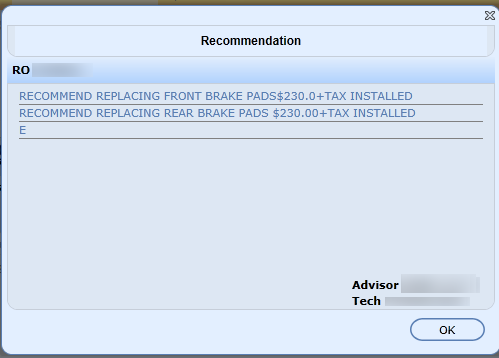Service History updates each night during a nightly download (during the off hours) and contains all closed RO's for the selected VIN.
Service History Breakdown will display the VIN, Year Make Model Trim and any other VIN decoded information.
Est Mileage, Elapsed Mileage, Elapsed Months, Month Interval, Del Date are now being displayed.
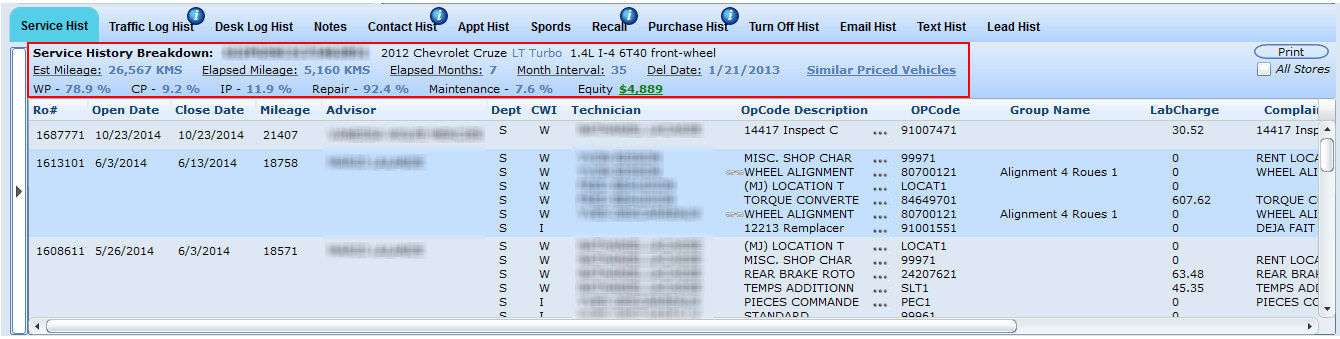
We will show the percentage of work that was Warranty pay, Customer pay, Internal pay, Repair and Maintenance.
Equity and Similar Priced Vehicles will display if your dealership has purchased Equity. Click Equity to view a calculation of how this value was determined. The Similar Priced Vehicles link will direct the user to our inventory screen displaying vehicles that are within a similar price range, up or down 10%.
Print Service History: From the Service History tab, click Print. The Report Viewer is presented. From this view, click the Print icon. Another screen is presented, Print to PDF. Select the pages required for printing (From To), and click Export. Click on the PDF file, and click the print icon. You now have a hard copy of Service History.
Delivery Date is more recent than Last RO Date
If the delivery date on a vehicle is more recent than the last RO date in Service History we will present an icon next to the Del Date field. This icon will display when the DelDate is greater than the LastRoDate, when hovering over the user will see the message "The delivery date for the selected VIN is more recent than the last RO date in Service History. Please be aware that the service history may not relate with the current owner of this vehicle".
For ADP stores only we will now display the "AxleNo" in the Service History Breakdown on the Service Hist tab for vehicle when available.

NEW - Version 5.6 - Released Oct 1, 2015
We have made a small change to the look of the Tech Recommended Popup when clicking on the blue RO# on the Service Hist tab. Along with this change we will also display the Advisor and Tech for the selected RO#.