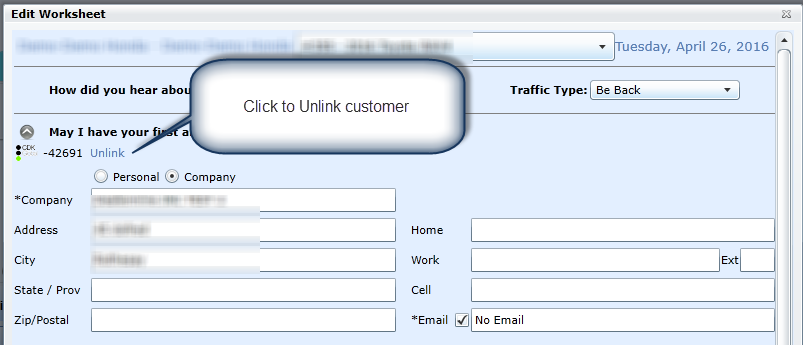Our Worksheet entry screen is customizable per store/branch. Each dealership can now design a layout that will help streamline the sales process for Salespeople during the discovery process with potential buyers. (See more information on setting up Worksheet Flow)
Upload your dealership logo and contact information which will display on the top of your Worksheet in Store Setup.
Our Worksheet entry screen will consist of seven sections that can be in any sort order you decide.
Worksheet Entry Screen
Media Source - Will display the leading question from the setup screen, the Traffic Type and Status
Vehicle Selection (a vehicle is required)
Much like building a vehicle on a manufacturer's website, DealerMine allows you to share your screen with your customer and build or search inventory for what type of vehicle the customer is interested in buying, whether it's new or used.
Choose various trims
Choose colors, while also being made aware of price increases for premium paints.
Packages
Accessories
OEM accessories
Dealer accessories
F and I Products
Any F and I products you might want Salespeople to sell during the worksheet process can be listed here. (Set up in Worksheet Items)
Trade In
Name (First name and Last name are required)
Delivery Date
NEW - Version 6.5 – Released September 8th, 2016
When creating a new Worksheet we have added "Status" to the Media Source section. The Status drop down will default to None as on the Traffic log and will display the same Status in the drop down as on the Traffic log. When the Status is updated on the Worksheet it will also update in the Traffic log entry as well.
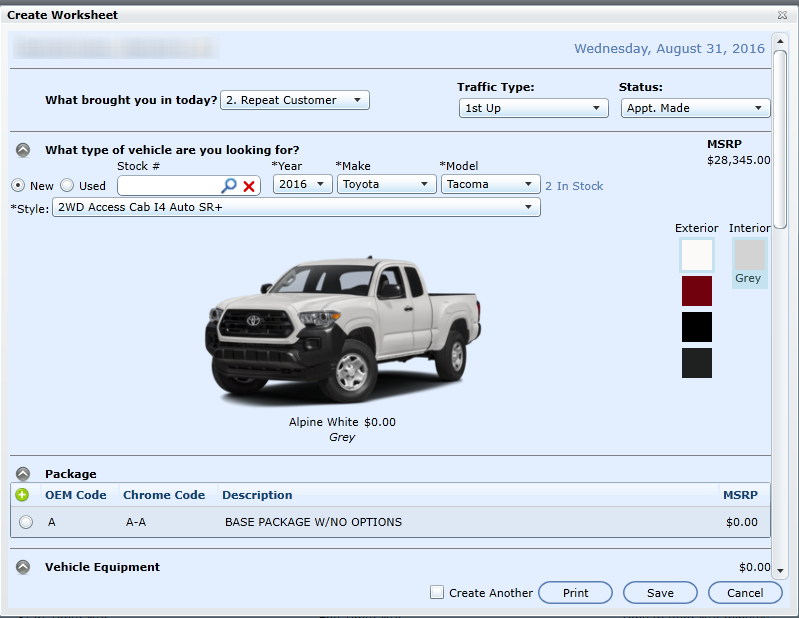

*This is not required to Save a Worksheet
There are two ways to begin the process of creating a worksheet for a customer as follows:
1. Traffic Log - All Guests
For any linked guest under the Status column there will be Create Worksheet button visible for all users with access to this feature.
Click this button to begin and the Worksheet entry screen will appear
Follow the flow and enter all sections. *Vehicle Selection and Name are required sections.
Click Save or Print when done.
2. Profile - Add Guest to Traffic Log > Create Worksheet option
Click the Add Guest to Traffic Log button, followed by choosing the option to Create Worksheet for....
Follow the flow and enter all sections. *Vehicle Selection and Name are required sections.
Click Save or Print when done.
NEW - Version 5.3 - Released May 28, 2015
Users can enter/edit the "Selling Price", enter a negative value in "Trade In Value" section and enter/edit the "APR" section directly in the Worksheet.
Saved Worksheets
If you save a worksheet rather than printing this will generate a new Traffic Log entry for the customer/prospect if one does not exist for the same date.
Saved worksheets are viewable from the Traffic Log in the Status column by clicking View/Print.
Saved worksheets are also stored in the Desk Log and visible to all users with access to the Desk Log. (typically Sales Managers)
Worksheets can be edited from the Desk Log by double clicking anywhere on the row or by clicking the edit Worksheet button.
Worksheets can be edited from the Traffic Log by clicking the Edit Worksheet button.
Note:
Worksheets can also be printed at anytime from the Desk Log tab.
Please use the Refresh button on the Desk Log to ensure you are looking at the most recent worksheet information after any edits have taken place.
For access to add Worksheets for any user please go to User Setup > User Defaults > DealerMine Access > Action Buttons > Add Worksheets (Sales Managers and Salespeople will have access by default)
For access to Desk Log for any user please go to User Setup > User Defaults > DealerMine Access > Traffic Log > Desk Log (Sales Managers will have access by default)
Version 6.1 – Released April 14, 2016
An Email address will be a mandatory field when creating a Worksheet, if the user does not enter in an email address an error message will display letting them know that one is required. When the customer has an Email address the Salesperson would simply check the "Email" check box which will allow them to enter in the email address of the customer, if the customer does not have an email address then the Salesperson would unchecked the Email box and "No Email" will automatically populate in the address box.
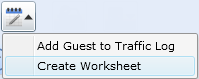
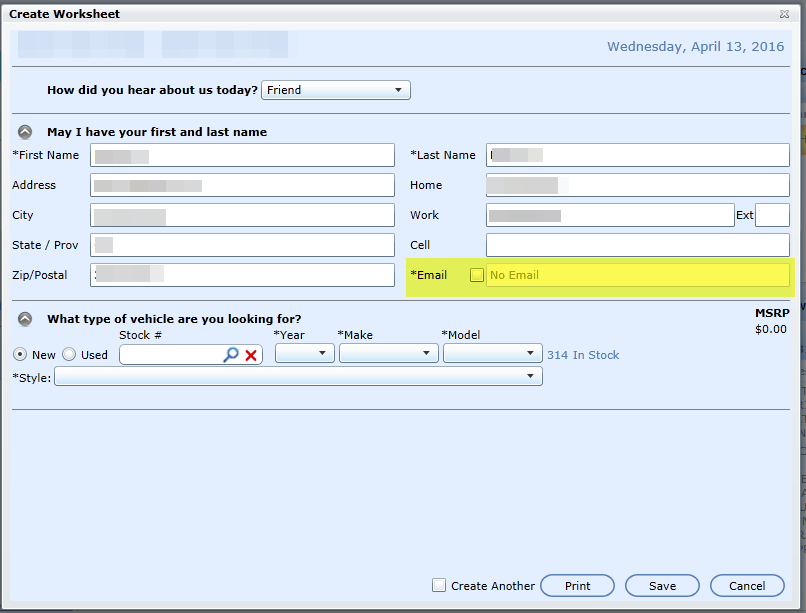
* The Email check box will be checked by default
NEW - Version 6.4.1 – Released Aug 17, 2016
Customer Link/Search from Worksheet
Now when creating a Worksheet a user can Search and Link a customer to a worksheet or they can Unlink a customer from a Worksheet. When on a Worksheet we will display 1 of 2 links, "Search Database" (link) and "Unlink".
When "Search Database" is clicked this will start a search for the customer who's details were entered. When the correct customer is found the Worksheet
will display the customer's information and will display on the Traffic Log Hist tab.
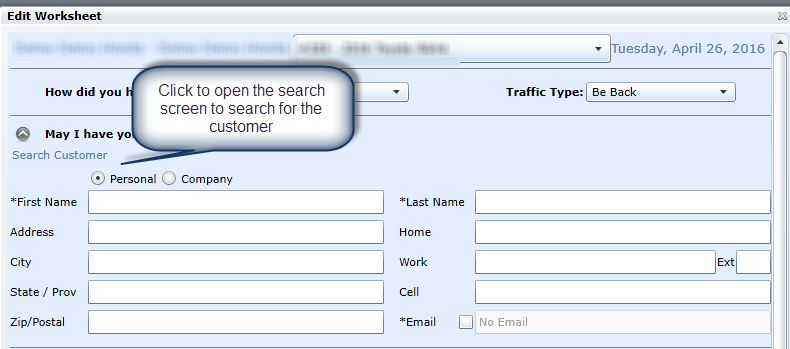
When "Unlink" is checked this will remove the customer's information from the Worksheet and the user can search again for a customer.