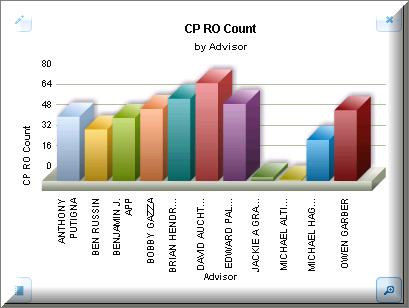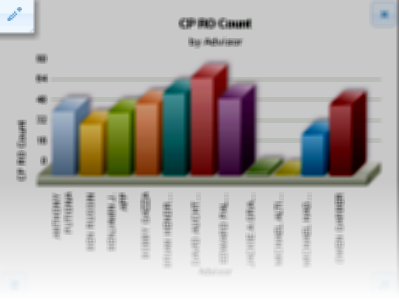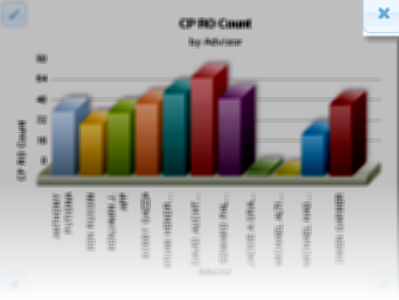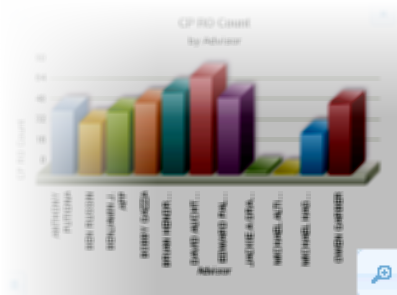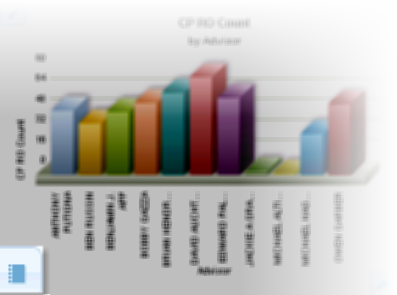Note: charts can be dragged and dropped to other positions on the tab. While dragging the chart if the position that the chart is hovering overturns green, it's okay to drop the chart in that area; otherwise, the chart turns red and returns to its original position.
Edit
Click the Edit button to update the chart.
All fields are pre-popluated and can be changed.
Update the required fields, and click Update Chart.
Delete
To remove a chart from the Dashboard, click X.
A popup warning is presented "Remove Selected Chart?"
Click Ok, Cancel or X to close the popup.
Zoom
Click the Zoom icon to see the finer details of the chart.
Details
For a breakdown of the chart information, click Details. See grid below.
Presented on the screen is a table containing the chart data.
Click Close to remove the grid from view.