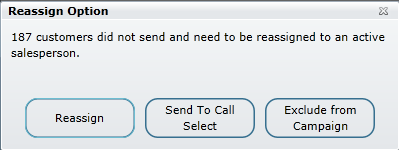Any Fetch Campaign created by a user with Fetch access can be sent to the Showroom application (if the dealership is a Showroom user). By sending to Showroom you will be populating the Salespeople's Workplan > Fetch tab with lists of customers they are responsible to contact for whatever the marketing offer may be. I.e. private sale invitation, positive equity, likely to buy, end of term etc. These contacts will also be visible on the Call Select screen in case a Sales BDC user may want to call on them as well. So essentially it's a blend of sending to the Workplan and Call Select.
Since Fetch is retrieving data from the entire Service and Showroom database there will be times when service customers who did not buy at your dealership are included in a Fetch and will need to be reassigned to a Salesperson before they will be included in the Workplan.
Steps to Sending to Showroom
1. Save Query
2. Click the Tools menu > Send to Showroom
3. Name your Campaign, enter a description, choose ROI Type and select an expiry date for the campaign
4. Hit Save
5. A Reassign Pop up screen (shown below) will appear when there are service customers that do not have an assigned Salesperson on file; meaning 187 customers did not send to Showroom. This pop up screen will not appear if all customer files have a current Salesperson listed on file.
Choose one of the three options to continue and finalize this process.
Reassign - will present a reassign screen listing all active Salespeople setup for the store/branch associated with the query. Select multiple Salespeople to round robin the reassignment between. All reassigned customers will be included in the Salesperson's Portfolio of customers, as well as the Workplan under the Fetch campaign tab.
Send To Call Select - this will exclude from the Workplan but allow any BDC user to select these Fetch calls from the Call Select screen if reassignment isn't desired.
Exclude from Campaign - You can exclude the remaining customers from the campaign entirely without performing any reassignment.