Choose Email Template to use
Choose to send email from any user in the list. Emails will be distributed equally between those users. (This section is optional)
Use a From Email and Display From name (can be any email and any name and this will be used if nothing has been chosen in Step 2)
Choose if the campaign is Service or Sales
Option to Send Test Email first. Enter any email address and hit Send Test Email to preview the email template being used.
Hit Send when ready or Cancel if needed.
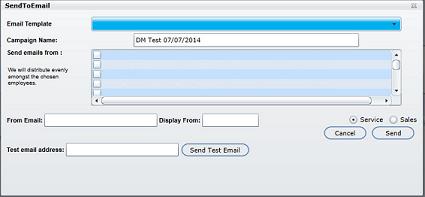
Note: The From Email and Display From are only used when no users have been selected in the "Send Emails From" list in Step 2. We recommend using one or the other.
Campaign Options
Once a campaign is initiated in Fetch using any contact option there will be customers (more often than not) that will not qualify to be sent using the first contact option selected. We are now going to present you with more contact options such as to finalize your campaign using alternative options, or click Done if finished:
Send to Call Select
Send Email
Send Letter
Export to Excel
Done - click Done when finished and any remaining customers in query will not be included in the campaign.
If you choose another option Fetch will again present this same screen allowing you to choose another contact option if by chance some customers did not qualify for that contact method.
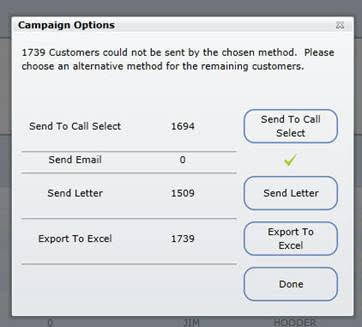
Why are Customers Excluded from Contact Options?
customers will be removed from an email campaign if turned off for email
customers are removed when being sent to the Call Select if they are off for phone
customers are removed when sending letters if they are turned off for letters
customers that are inactive are excluded from all campaigns by default
customer that are turned off for marketing are excluded from all campaigns by default
Note: Be sure to check your Exclusions set in Fetch before sending a campaign.
