The Desk Log tab from left to right:
The Collapsible left hand menu
Calendar:
By default the tab displays Today's guests added to the Log. Change this view by selecting: a date from the Calendar; a date range From/To; or, select the drop down and choose an option: Today, Yesterday, Last 7 Days, Last 30 Days, MTD, YTD.
Click and Filter by:
Traffic - by default view all guests, or filter by: guests that are linked to a customer (Linked Guests); guests that haven't been linked; i.e. sitting on the pending tab (Pending Guests) or Deleted Guests.
Type - select the Traffic Type used when the guest was added to the Traffic Log: i.e. Walk-in, Be Back, Call-in, or Internet Lead.
Status - select the status of the guest relating to the traffic log entry.
Mgr - select the manager of the person to whom the guest is assigned.
Media - select how the customer heard about the dealership: i.e. Radio, Internet, Referal etc.
Dept: new, used or any other department the dealership uses.
Note: the the above filter options are added and updated through the configuration screen; to view: click Administration->Showroom Configuration->Traffic Log Types.
NEW - Version 5.8 - Released Dec 10, 2015
We have added a couple of new filters to Traffic Log>Desk Log "Trades" and "No Status".
"Trades" -when a Trade has been sent to Vauto the user can quickly filter to see these by selecting "Yes" (will show all log entries with a trade added) or "No" ( will show all log entries without a trade) in the "Trade" drop down.
"No Status" - the check box Show Only "No Status" will display on the Desk Log and Pending Guests tab within the Traffic Log, when checked it will filter the gird to display entries with No Status, when unchecked will display all entries with and without a Status.
Column Descriptions
Log Details - This column captures: the Sales Manager/Person assigned to the guest; in italics, the spotter (and date) that entered the guest; and, the manager of the person to whom the guest is assigned.
Customer Details
If the customer is not linked to a prospect or customer file - All customer details are proceeded by a ? indicating that the guest isn't linked to a customer. Use this column to help remember a customer. This column is populated by the entry made in the Description field on the Add Guest to Traffic Log screen.
If the customer is linked to a prospect or customer file - the name of the customer is displayed; if a license is linked to the file, there's an icon of a license, if the customer is linked to customer file from the DMS, there's an icon of the DMS name; if the customer is linked to a prospect, there's a DealerMine icon which is linked to a negative customer number; in italics, the username of the person linking the customer, date and time that the customer was linked to a prospect or customer file, and Home and Cell phone number.
Interest/Trade - when the pencil icon is clicked in either of these fields, the Vehicle Locate screen presents.
Entry Details - the below fields are pre-populated from the Add Guest to Traffic Log Function and can be edited:
Traffic Log Type - select how the guest was presented: i.e. Walk-in, Be Back, Call-in, or Internet Lead.
Department - select New or Used
Media - select how the customer heard about the dealership: i.e. Radio, Internet, Referal etc. ( If needed, add options to media: Administration->Showroom Configuration->Traffic Log Types.)
Status - of the guest relating to the traffic log entry. Note: if a guest is flipped to the status of Lost, a popup is presented. Select the reason for the lost sale and enter any comments here. Go to Administration->Showroom Configuration to populate the Reason drop down.
Steps to Sale - gauges the progression of a possible sale: i.e. has the sales person Greeted the Guest, if so, he or she can click the gauge to open the Sales Steps screen and check off Greeting. The completed sale steps control the gauge on the Traffic Log.
Note - Enter any helpful hints in the Note section by clicking the Pencil Icon.
Please Note: change any field by selecting the pencil icon. The red font indicates the field has not yet been updated.
Update a Pending Guest
Double click in the pending guest's row, and presented on the screen is the popup Update Guest.
If the Guest is someone to keep on file and the identity is known, click radio button Link Guest to Prospect/Customer (which is selected by default).
If the Guest can be linked to a previous guest, start to key their name in the Filter field and scroll through the Prospect drop down. Once the name is located, click on it, and the Guest goes from being a Pending Guest to a known guest and the person now populates the All Guests tab. Or, click Search the Database which displays the Search View on the screen. Search for the guest, when they are presented in the grid, double click on their name, and the Guest goes from being a Pending Guest to a known guest and the person now populates the All Guests tab.
If the pending guest isn't someone to keep on file or can't be linked, double click on the entry and then click radio button Delete Guest, the popup will update and the user is able to select the required Reason from the drop down.
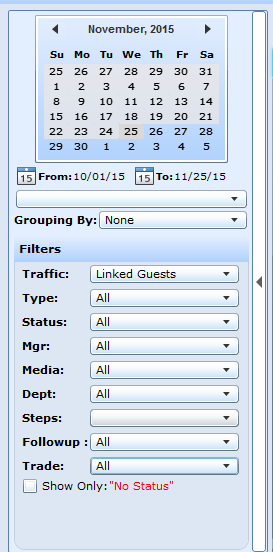
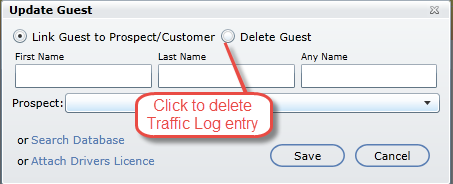
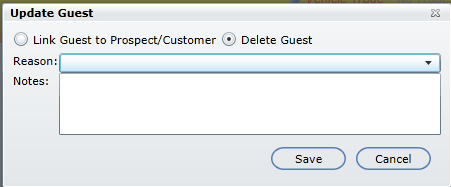
* Deleting a Pending Guest moves the guest from the Pending Guest tab to the All Guests and Deleted Guest tab, and they can be filtered from view.
When Add Up is turned on in Email Setup>I-leads and a user is deleting a Showroom Lead it will also delete the corresponding Traffic log entry. After deleting the Traffic Log entry will display the Status as "Delete - Lead Deleted" on the "All Guests" and "Deleted Guests" Traffic filter on the Traffic Log tab. This will also work the same when deleting a Traffic Log entry, will also delete the corresponding Showroom Lead, and display the same Status "Delete - Lead Deleted" on the "All Guests" and "Deleted Guests" on the Traffic filter

NEW - Version 5.6 - Released Dec 10, 2015
When in the Traffic Log on the “All Guests” tab we have added “Sales” to the Interest/Trade column under the Vehicle Trade in the lower right had corner. This will display the amount that the customer has spent in Sales and Service.
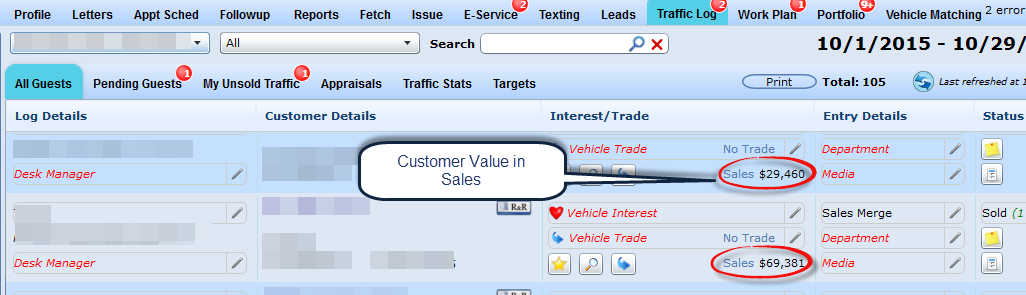
Sales will be a clickable link and when clicked will open the Sales Breakdown showing the departments and amounts in which the customer has spent money.
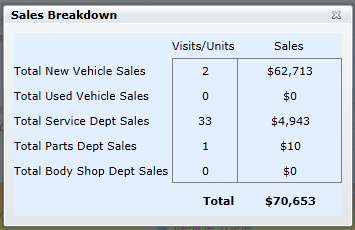
To give access to view the ERA in the Traffic Log go to User Setup>Profile>View Customer Value ERA.
