There are multiple ways trades can be added to a customer profile in DealerMine as follows:
Customer Profile - click the Trades tab and the green + to add a new trade at anytime
Traffic Log > Desk Log - click the Add Trade button to add a trade on any Desk Log entry
Customer Profile > Traffic Log Hist - you can follow the same steps as in #2
Worksheet > when creating a new worksheet you can add a trade for any customer/prospect
Desking screen > click Trade to view Trade entries or add any new trades while working payments
NEW - Version 6.4.1 – Released Aug 17, 2016
When on a Worksheet, or Traffic Log and adding a Trade, and the user selects to add an Existing Vehicle once the vehicle is selected the Vin will display in the Vin field.
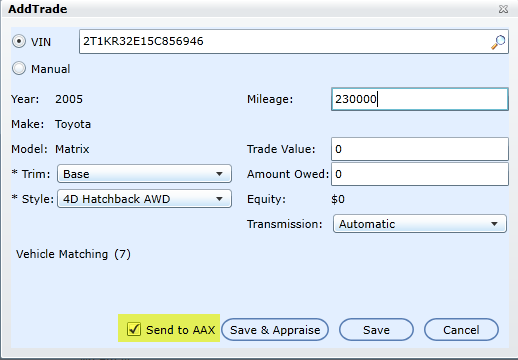
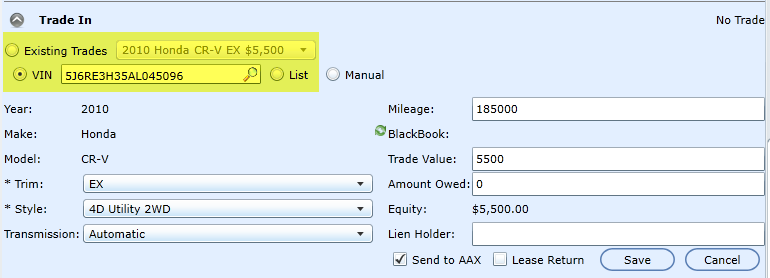

Send to AAX or vAuto
Remember to always check off the box next to Send to AAX / vAuto in order for this trade to be sent over for appraisal. If it is not checked off before being saved nothing will be sent. A trade can be edited and then pushed if this situation arises.
*By default the AAX check box will be checked
AAX / vAuto Integration
If you have AAX or vAuto and use these appraisal tools, DealerMine can push any trade entry to their systems using our API. By default Send to AAX will be checked.
Once a Trade is pushed to AAX or vAuto we will show the corresponding logo for verification that the trade was successfully sent. See below.


Do users need valid usernames and passwords setup?
Yes. Users need to be valid and setup first in AAX and then setup in DealerMine. Please contact Support to have any user setup for AAX in DealerMine. If a user is not properly setup and they have access to push trades we will use our DealerMine CRM fallback username and password.
vAuto integration allows the user to enter their vAuto username and password on the fly in the Trade entry screen.
