Outbound assist will help any employee making outbound calls be more productive daily. Now users setup can make an outbound call through our DealerMine application by simply clicking the phone number on any customer profile they'd like to call. (home, work or cell) Our Telephony application will dial the number for the user and re-direct the call to their desk phone or mobile device (depending on setup).
Logging In
Upon logging into DealerMine any user that has been setup for Outbound Assist will have to log into our 'Click to Call' product. Click the red phone icon to the left of the username to log in.
Once logged in the icon will turn green and the click to call phone icons will be displayed to the right of all phone numbers 'turned on'.
* Only users that have been given access to "Telephony User" in User Access will have access to log into Telephony on the Profile screen.
Click to Call
Click any number to initiate a phone call using our auto dialer. The phone number (logged in location) connected to the username logged in will ring immediately after a number is clicked to be called. Once the user picks up the phone they will hear a ring tone calling their customer.
When a call is in progress a pop up screen will float on your screen as shown here. You can click and drag this floating screen anywhere on the screen. The screen will show the Customer Name, phone number and duration of the call. If the user clicks on the X to close the screen they will be presented with a Confirm Message popup as closing the screen will end the call.
Hangup - click hangup at any point to end your call (Contact History will record that a call attempt was made)
Hangup & Recycle - click hangup & recycle at any point to end your call and automatically open the Recycle screen. Recycle as usual at this point. (Contact History will record that a call was made and will also store a recording if a call was recorded)
Choose a Voice Mail - choose a voice mail that is linked to the specific contact type on the selected VIN (only necessary if there is more than one voice mail)
Leave Voice Mail - click Leave Voice Mail once you have listened to the full voice mail message to ensure your voice mail recording is fully delivered to the customer.
Issue - when clicked a Issue popup will display with the Call Sid number and the Telephony user can enter information on the issue, this will assist the DealerMine Development team when looking into the issue.
* The user must listen to the full voice mail message and only when the user hears the beep can they click "Leave Voice Mail", if they click Leave Voice Mail before the beep no message will be left.
Hide Call Option
When a user is using Click to Call they can now hide the Call Pop so they can work in DealerMine and then bring the Call pop back when they are done working and continue with the call. When Clicks to Call is being used an icon will display at the top of the DealerMine screen letting the user know that there is a call in progress. To hide the Call pop they would click the icon and the Call pop is hidden and the icon will change to display the customer's name and phone number, if the user clicks on the icon then the Call pop will display again.
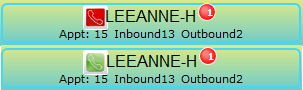

click to hide Call pop
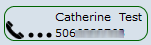
click to unhide Call pop
In Beehive: please minimize the pop up to hide it from the screen.
Logging Issues
When using Click to Call, the "Log Issue" button is now a check box. The checkbox can be checked at any time during the call and if there is an issue and the Call popup closes and the checkbox was checked, the Log Issue popup will display when the call is ended with the Call SID number. The user can then type in the issue that they are having and click Ok to save.
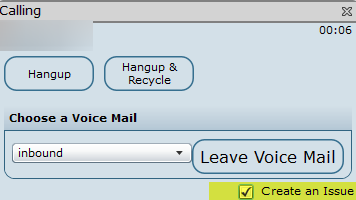
Contact History
Contact History is recorded after every call attempt made using Outbound Assist.
Users (based on user access) can play and listen to any call that was recorded.
The Contact Type "Click to Call" represents all calls made through the DealerMine dialer and is tracked in Key Report 4 for each user.
Duration and phone number dialed is tracked in Recycle Comments.
A additional Recycle will appear that was used to Recycle the call after it ended for each Click to Call that is recorded.
If a voice mail was left there would be two audio files which would be played back.
The initially call where the customer's answering machine came on. This is connected to "Click to Call".
The voice file left on the customer's answering machine. This is connected to a Recycle code for the appropriate Contacted type.
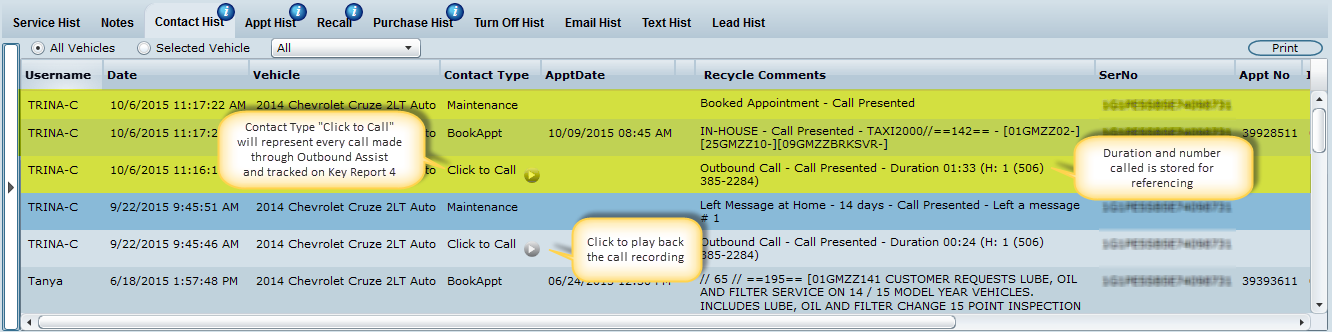
Notes:
To log out or disconnect outbound assist simply click the green icon until it shows red next to your Name Tag.
A list of "Make Busy" reasons may appear above the Logout option, if Make Busy reasons have been configured for your dealership. Click on the correct Make Busy reason and you will be logged out of Telephony.
All calls being made through Outbound Assist are tracked for each user in Key Report 4. This report updates in real time. Look for "Click to Call" to view the number of calls made through our dialer.
* When a call is made using Click to Call and either a Voice Mail is Dropped or the customer answers and a full recording exists, which generates an inbound call to the dealership where someone books the appointment, regardless of who booked it the credit will go back to the Outbound Connect user. The key is that the appointment has to be booked within 14 days from the time a call recording of a voice mail drop or a real conversation was completed.
*Access can be given in User Setup.
