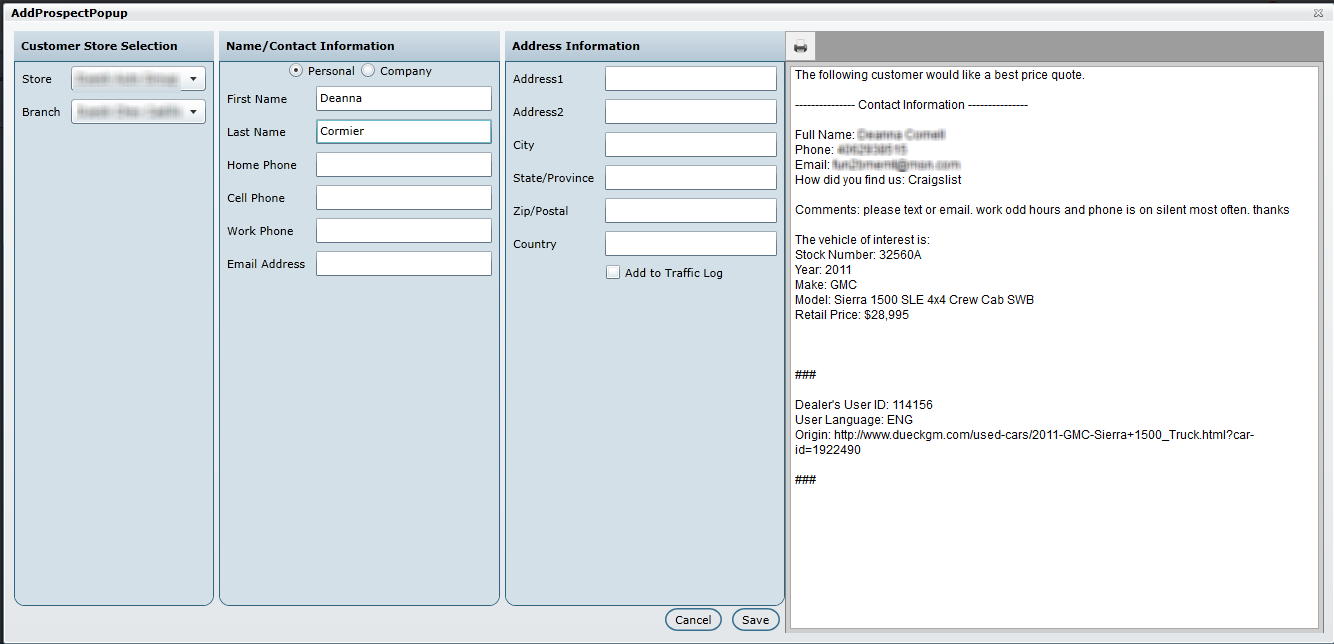Version 4.1 - 11/20/2014
Service & Showroom CRM
Enhancements
New Version Drop Down
We have added a new drop down in the top right of the application that allows all users to quickly read the latest release notes, browse the Knowledge Base or Logout. We're also still displaying the web server at the top that is connected to in case any user needs to pass on this information to Technical Support. Email Header Details
We have added a some useful email details to the Email tab, Leads tab (Lead Details), and Email Hist (on Profile). Now when reading any email in the 'Inbox', 'Deleted' or
'Sent' folders within DealerMine's email client you will be able to see the recipients email address and the email address it was sent from. This same valuable information will be displayed in the Lead Details within the Leads tab and also on the Profile screen > Email Hist for referencing purposes.
This small change helps to validate what email the customer was actually sending their email to, since previous to this change there was no easy way to confirm what email the customer may have been sending to if you're a multi-store dealership or use multiple email addresses.
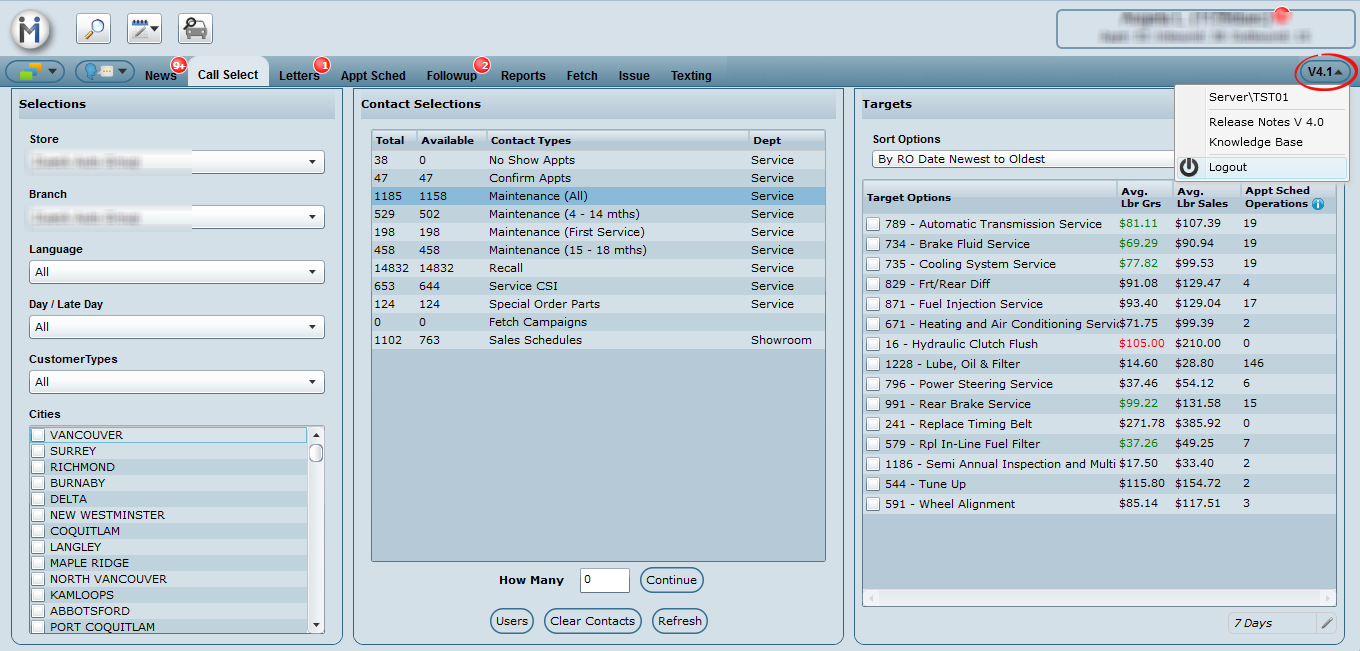
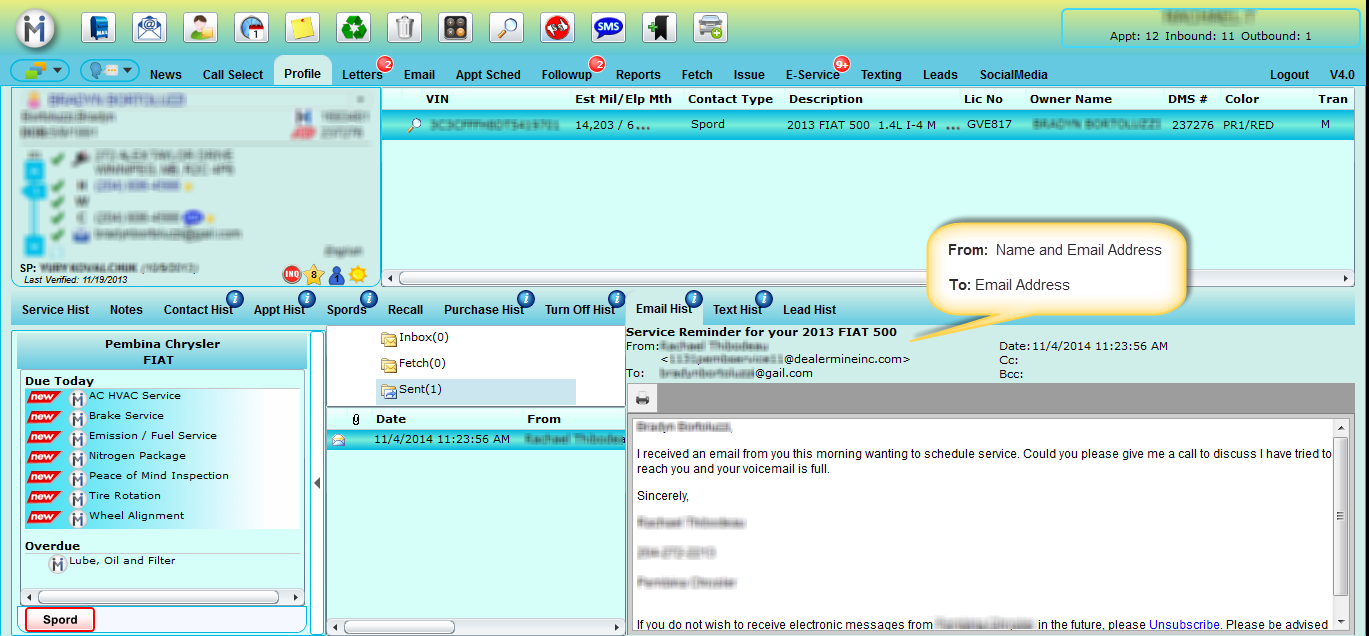
Search by Twitter
We have added a new search field in the Search screen to now search by Twitter handle. I.e. @sunnydays75
Fetch
Schedule Email CampaignsDealerMine has now provided the ability to Schedule Email Campaigns whereby users can select a future Date/Time via the Tools > Contact Option (Send Email). Scheduled Campaigns will be presented under the Campaign's Tab, populating the Campaign's Schedule (Date/Time) column and presenting a Schedule Icon with the ability to re-schedule said Campaign., until the Campaign's Date/Time has elapsed.
Campaign Statistics
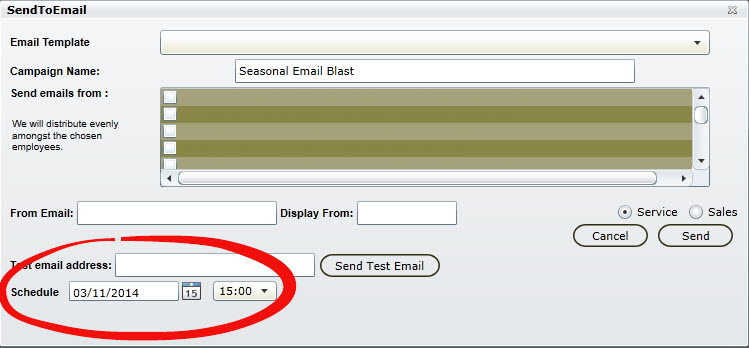
Once an Email Campaign is complete DealerMine will display a Statistics icon., to the left of the Campaign Name. Upon selecting the Statistics icon DealerMine will retrieve up-to-date statistical information for said Campaign from JangoMail (e.g. Campaign Name, Status, Total Fetched, Total Sent, Total Recipients, Success Rate, ROI, Unique Clicks, Unique Opens, Unsubscribes, Bounces, Forwards, Replies and Page Views).
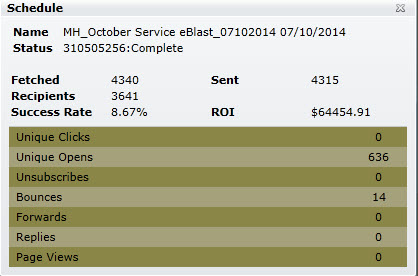
Import Management (Vehicle Reassign)
As requested, DealerMine has provided the ability to import Orphan Vehicle lists (*Required Field: SerNo) via the Fetch Import Management tool. The feature request will assign the imported records to DealerMine's Orphan Account (e.g. Phantom Vehicles, -777777(1)) to achieve consistency with the DMS in question. To undo the reassign, simply delete the import within the Import Management (Imports) tab. Whereby, DealerMine will revert the customer # to it's previous state...prior to being reassigned. See more...
Search by "Skill Group"
For those stores utilizing DealerMine's Admin Screen > Appointment Schedule (Skill View Setup)., you may now Fetch by "Skill Group" within the Datasource: Appointment History.
Search by "Recycle Code"
As requested, DealerMine has now added the ability to query by Recycle Code within the Datasource: Contact History., to display please goto Tools (Configure Fields) and select Recycle Code as one of the Selected Fields.
Service CRM
Enhancements
Appt Schedule
Daily Appt Stats: We have added Make to the bottom of the stats screen, now showing the daily appt counts based on the make of the vehicle.
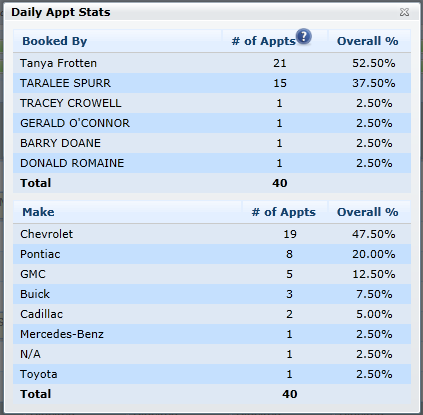
Appointment Schedule (Shop Full)
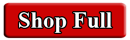
DealerMine has made the following enhancements to the Appointment Schedule 'Shop Full' feature...
Removed the 'Shop Full' Water Mark.
Added the ability to edit appointments on the Appointment Schedule for a day that is marked full.
Show a 'Shop Full' red button on the top of the Appointment Schedule if the shop has been set to full., for the given day.
Show a popup (i.e. Marked full by: UserName, DateStamp, Comments) indicating the shop has been set full.
Show the 'Shop Full' popup if the red button is clicked.
Hide the 'Shop Full' popup if the button is clicked again when the popup is open.
Added an 'X' to the popup to close it.
Advisor and Technician Work Schedule Overlap Warning
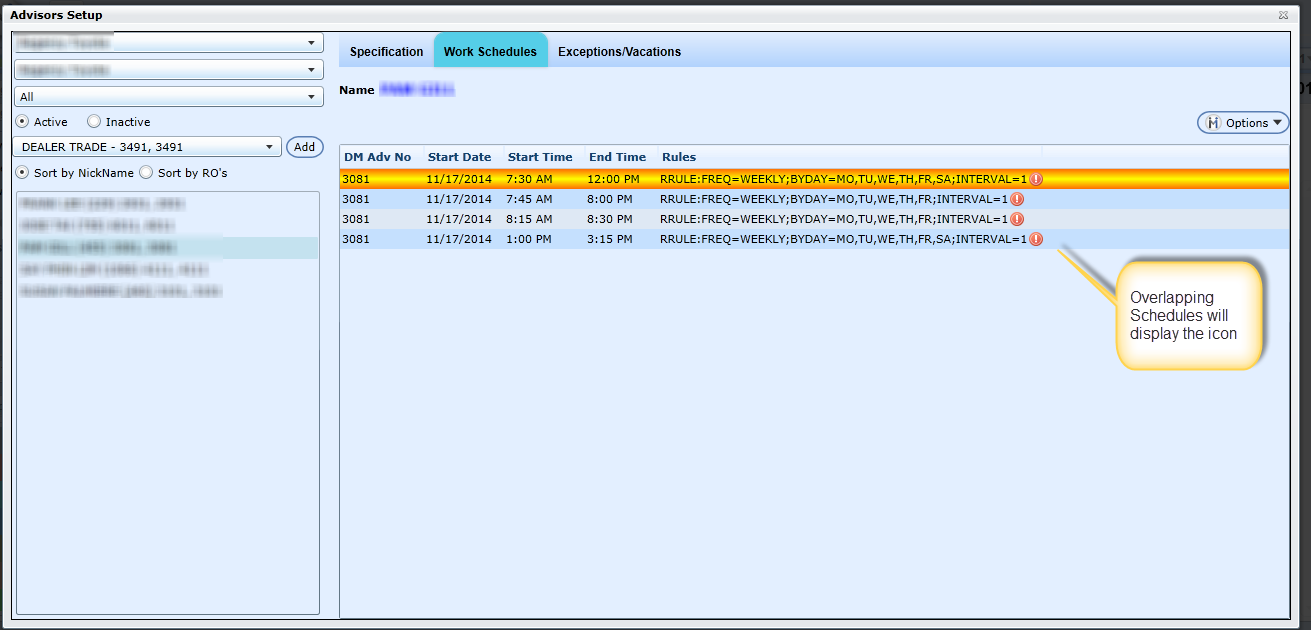
We have added an overlap warning icon that will display when setting up Advisor/Technician Work Schedules that will signify there is one or more rows that overlap and are inflating the hours of that employee. When you see the icon hover over for some helpful information, or review rules to see if you notice where the overlap has occurred, edit/delete and save. The overlap icon will disappear once the overlap issue has been resolved.
Outbound Appt Credit on Followups - Due Today and Past Due
We have added functionality that will give Appointment Coordinators 'outbound' credit for any appointments booked on a followup that is either past due or due today, NOT upcoming. This enhancement will assist in increasing the overall outbound percentage for all Appointment Coordinators.
New Pricing Workflow (per Maintenance Group and/or Package by Store/Branch)
We have created a custom pricing workflow per maintenance group and/or package that will determine which price displays in the recommended maintenance popup and in the Est. Price label in the new book appointment form. The workflow used will display next to the price in the recommended maintenance pop up and is for display purposes only and will not push to the DMS. The default workflow is as follows but can be customized for each maintenance group:
Use Opcode Pricing (if not found, will go to step 2 of workflow)
Use Default Pricing (if not found, will go to step 3 of workflow)
Use Specific Pricing (if not found, will go to step 4 of workflow or stop if step 4 is not available)
Use Liqqid Pricing (if Service Menus is "ON" for the corresponding store/branch)
Use the arrows to change the order of the workflow for any maintenance group. The opcode price displayed per maintenance group can be cross-referenced in the Opcode Utilization tab and the default opcode will be used, or the first opcode in the list. The default price will be set to $0.00 until a default price is entered by an Admin user at the dealership. Specific pricing can be created for any maintenance group that requires various prices based on specific vehicle details, such as spark plug replacement, wheel alignments or diesel oil changes.
Setting up Specific Pricing
If your dealership has various prices for one maintenance group based on specific vehicle details, it will be in your best interest (to save time) to setup specific pricing.
Click Options menu
Add any specific vehicle details related to the specific price
Enter the price and choose an opcode associated with this specific price or use the default
Enter an estimated time (optional)
Enter notes (required)
Save when done
All vehicles that meet the criteria specified on a saved specific price for any maintenance group or package will be presented with the specific price and estimated time. Estimated time will only be used on the book appointment form, but pricing will also be visible in the recommended maintenance pop up.
Blocked Times per Team
We have added a new feature to Team Setup which allows you the flexibility of always displaying an available slot(s) on the Appt Schedule in Team View, regardless of blocked time that may exist. This is turned off by default for all teams, but can be turned on in Team Setup. The number of slots available to display is dictated by the number of Service Advisors assigned to that team, plus any additional buffer slots that may have been added.
"Blocked times by default are applied to all slots for each Team"
Always display ____ slots as available regardless of blocked times set.
Prevent Overbooking by Transportation Code
In Transportation Configuration you can add a max value for any Transportation code for any store/branch. (Ie. Loaner = 3) If Prevent Shop Overbooking and Prevent Overflow Booking are both "ON" for the corresponding store/branch, DealerMine will not allow any appts to be booked for a specific Transportation code once the max value has been reached for the selected date.
Note: We cannot control what appointments may be booked in the DMS that may cause the shop to be overbooked.

Ford Extended Service Plan (SalesType Override)DealerMine has received several requests for the ability to override an Operations corresponding SalesType in regards to Ford's Extended Service Plan (ESP). So, we have given those Ford customers who's DMS = ADP/Reynolds the ability to do so within their Store Setup (e.g. Admin Screen > Store Setup > Store Setup > Store Details > ESP). Depending on your DMS you will have the following options., by OpCodes (ADP) or specified GroupCodes (Reynolds).
Service Drive
Print Option
Users now have the ability to print Tabbed data (e.g. Past Due, RO, Carryovers and Appointments).
Flag RO's as "In Process"
Due to limitations with various DMS' only providing Status' of Open/Invoice/Closed DealerMine has added the ability to manually update the Status of an RO to "In Process" when the Status = Create by simply selecting the check box beside the corresponding RO.
Service Menus Integration (add-on product)
Dealerships can now seamlessly integrate with Service Menus. (an add on product) Service Menus allows your dealership full access to view factory recommendations for all vehicles, based on Year, Make, Model, Trim and Mileage. The beauty of this integration will present consistent, trustworthy factory recommendations in DealerMine, blended with our dealership recommendations, while cross referencing service history validating that the services are indeed due. Bringing the best of both worlds together will deliver a better experience to our end users and the customers being contacted for maintenance. (all inbound and outbound contacts)
1.
Factory Recommendations visible in DealerMine - "Due Today"
All minimum factory recommendations will be displayed in the "Due Today" section of maintenance recommendations.
Minimum factory recommendations should be linked to a DealerMine maintenance group and activated in the Service Menus setup screen.
Factory Recommendations are flagged with a manufacturer logo (Ie. Toyota, Chrysler Ford etc.) and Dealer Recommendations are flagged with a DealerMine logo.
Displayed to the right of the Maintenance Schedule name may be the vehicle's Trim Variation. Service Menus uses the Trim to ensure the proper factory recommendations are displaying, so it's important for the Appointment Coordinator to select the proper trim.
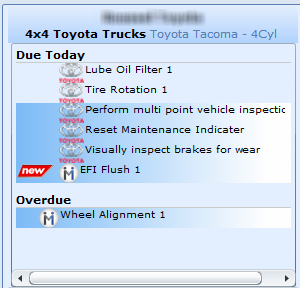

At times you will see a broken link icon to the right of a recommended factory service. This is indicating that the factory recommendation has not yet been linked to a maintenance group in DealerMine, therefore there are no opcodes associated with this service. *Any user that has access to the Maintenance Configuration screen can click the link and be directed to the Service Menus setup screen. From there the factory service can be linked to a maintenance group and activated.
2. Recommended Maintenance Popup
The recommended pop up at times (depending on the service) may contain an image, providing a visual of the factory recommendation.
Click the image or the maintenance name shown in blue to view more information. (at times a video is also available)
If Liqqid Pricing is configured in the Pricing Workflow in Maintenance Configuration > Descriptions/Pricing, then you may see the Liqqid price associated with this particular factory recommendation.
Showroom CRM
Enhancements
New Lead Parser
We have added a new lead parser screen that can be managed by any Showroom user that has access to the "Leads" tab. The lead parser is a user-friendly tool that will help dealerships setup customized parsers for each lead source/subject line. Having lead parsers setup will increase daily productivity, speeding up the time it takes to convert a lead into a customer/prospect, while searching the database for a match based on key information found using the parser. The following icons will display to the left of each Source in all of the Lead tabs: New, Unsold and Lead History. The end goal will be to see the next to each Source.

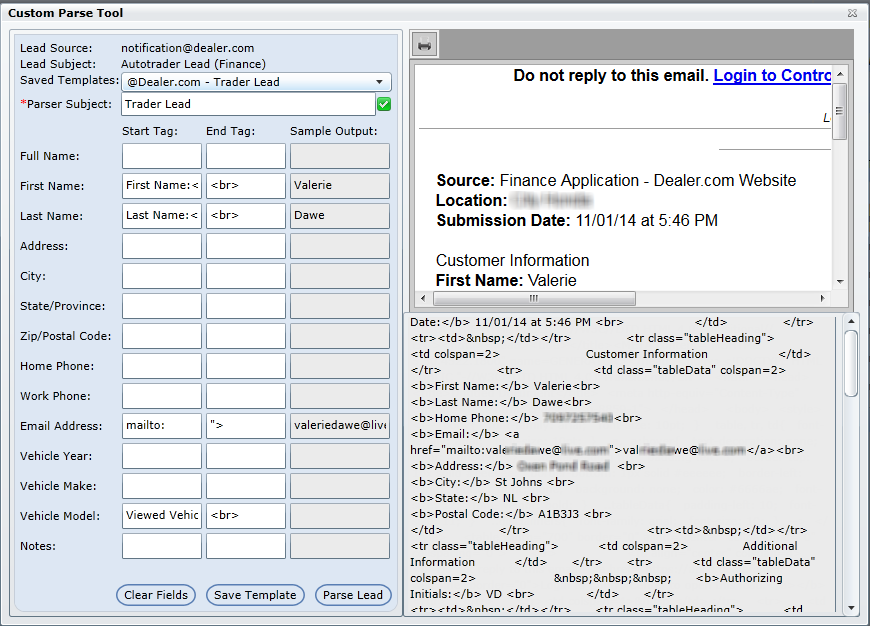

represents "No Parser Setup - right click to Parse Lead"

represents a "Potential parser malfunction - right click to update parser"

represents "Parsed Properly"
Right click on any lead to "View Parser". The Custom Parse Tool screen will display as shown to the right.
New Lead: Add N
ew ProspectWhen converting any lead into a new prospect, DealerMine will now leave the lead details on the right hand side of the screen for easy cross-referencing, improving the process and eliminating entry mistakes on customer details.
Lead Stats: Sold % by Source
Within the Leads tab > Lead Stats, we have added the # Sold to the Lead Sources grid. This will clearly identify which lead sources are most profitable, also giving you the option to sort by this column.
Unsold Traffic Report
You can now print an Unsold Traffic Report from either the Workplan - Unsold Traffic or the Traffic Log - Unsold Traffic. It will print unsold traffic for the selected Salespeople, for the selected store/branch.
Service & Showroom CRM
Resolutions
There was an intermittent issue happening (depending on web browser) when pasting an image into an email template. The screen was shifting and the X button to close the screen was no longer visible, forcing the user to have to close the browser window and log back into DealerMine. This issue has been fixed and no issues should occur when pasting images into an email template.
Service CRM
Resolutions
The issue with Dealermine writing multiple booked appointment entires within Contact History when verifying InValid OpCodes (Reynolds) has been rectified.
The 'Error Updating OpCode Info' has been resolved within Store Setup > Maintenance Configuration > OpCode Utilization (Edit OpCode)
Under Technician Setup, time blocked off as an Exception/Vacation will now be removed from the shop hours for the appropriate dates in the Settings down menu on the sidebar in the Appointment Schedule.
When booking appointments via BookApptV2 the promised date will match the appointment date., when changing the appointment date.
When adding new customers and/or prospects DealerMine will now default to the province/state setup for said Dealership in Store Setup.
Error with updating Appt Lines with No Opocdes (ADP) has been resolved whereby DealerMine now books with the Dealerships "MISC" OpCode OR no corresponding OpCode (*DealerMine will display OpCode = ApptNo).
The issue with appointments not showing within the proper Time Slot(s) has been resolved (e.g. 25 minute Interval). DealerMine will place the appointment within the proper Time Slot(s) available when booking via the DealerMine application OR round the ApptTime to the nearest TimeSlot if booked directly within the DMS.
Showroom CRM
Resolutions
There was an intermittent issue printing the Traffic Log, when filtering by status the report would generate an error. This has been resolved and the report will print now without any issues.