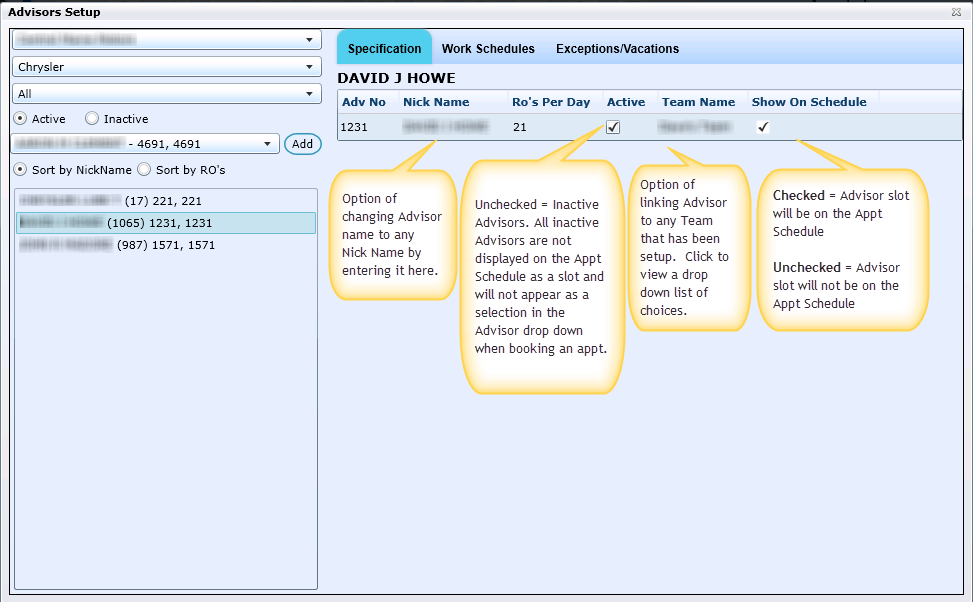The Specifications tab allows you alter an Advisors settings:
Nick Name - key in a nickname for an Advisor if very different from their actual name.
Active - uncheck to make an Adivsor inactive (do this to terminate an Advisor who no longer works for the dealership). After 30 days of inactivity, Adiviors automatically become unchecked.
Team Name - To link an Advisor to a team, click on the Avisor's name in the Advisor List box. Click in the Team Name column to view a drop down. Click the drop down, and select a team. The Advisor is now linked to the selected team. Note: Ensure the team that is assigned to an advisor is also assigned to that team in the TEam Setup screens. You also have to have at least the "Unassigned" team attached to an advisor for overflow functionality and blocked times to display properly.
Show on Schedule - Every Advisor creates a Slot column on the Appointment Schedule. By default, all Advisors are shown on the schedule. To remove the slot representing this advisor, uncheck Show on Schedule.
Note about Show on Schedule:
The Show on Schedule functionality is really meant to facilitate teams (notice that Show on Schedule unchecked still contributes to columns in team view). The intended use of this is to allow stores to make fake-advisors for specific teams.
The way the Book Appointment form is designed is to only list unchecked Show on Schedule entries if their team has been selected in the Team dropdown. Since you can't book for Unassigned specifically, they have to be assigned to a real team . If they're not, Show on Schedule unchecked effectively removes them.
Note: In order for a Team consisting of one Advisor to appear blocked off on any given day or time, the Advisor will have to be checked to Show on Schedule.