Unsold Options
The Unsold Options allows you pick and choose which Traffic Log Status' to include in any Unsold Automated schedule you set up. All entries with or without a Status that meet the criteria saved in the setup screen will display on the Work Plan - My Unsold Traffic with the exception of Sold.
To add/delete an Unsold Option to the Status drop down:
Select Administration > Showroom Configuration > Unsold Options
Click or unselect the box under the Unsold column header to indicate if that status is 'active' as an Unsold Option.
Lost - you can now include the Status 'Lost' in your Unsold contacts based on reason. Simply check the box and then the pencil to choose which Lost Reasons to keep in touch with, if any. An example would be "Too Expensive", "Could not get Financing" etc. These prospects may be in a position to buy if circumstances were to change.
Unsold Automated Workflow
We are now offering an unsold automated workflow that will help setup trigger points on when to reach out to your unsold prospects using various options, such as Email, Letter, Sales BDC or Salesperson. The grid “Unsold Automated Workflow” will display to the right of Unsold Options. An Option drop down will display where the user can select to either “Add a New Row” or “Delete Selected Row" on the Unsold Automated Workflow grid.
The Workflow grid will display the following columns:
Contact Options - there are four Contact Options to select from;
Letter
Salesperson-Workplan
Email
Sales BDC-Call Select
Template/Schedule Name (Letters/Emails use a template, Sales BDC and Salesperson use a Schedule Name)
Sending Time (choose either Days or Hours before this contacted will be triggered to be sent)
Status (Choose which Status' to use in this contact, only those checked off under Unsold Options will be available to be used)
Traffic Type (Choose which Traffic Types to include in this contact)
No Email check box- this is only used when sending letters as customers with emails can be excluded from a letter schedule.
Expiry Days - this is only used for Sales BDC - Call Select and Salesperson - Workplan. An expiry is necessary for each contact so the contact lists stay current and are relevant.
From Email - will display the From Email entered when setting up a Contact Option for Email
Display Name - will display the Display Name entered when setting up a Contact Option for Email
NEW - Version 5.9.4 – Released March 31, 2016
No Vehicle Interest - displays a check box, when checked will exclude Unsold customers without a vehicle interest for the selected schedule. By default Letter and Email will be checked.
Version 5.9.2 - Released Feb 12, 2016
Future Followups - this column displays a check box and when checked will pull entries from the Traffic Log that have future followups on their files
Starting Parameter - user can select a date in which they would like the Schedule to start, when a date is select user MUST click Save, or the date will reset over night and show the current date.
Note:
By default all dealerships will have an active Unsold Automated Workflow setup for Salesperson - Workplan using the Template/Schedule Name "Touch Base" and Expiry Days of 45.
All Unsold schedules will only go back as far as 180 days from the current date, meaning an unsold customer beyond 180 days will be excluded
.
Add New Unsold Automated Workflow
When “Add a New Row” is selected a Automated Workflow popup will display were the user will be able to select:
Check box "Include Customer with Future Followups"
Starting Parameter Calendar
Contact Option drop down
Template Name / Schedule Name (must select at least one template/schedule to save)
Expiry Days (only on Sales BDC-Call Select and Salesperson-Workplan)
Sending Time - Days and or Hours.
No Email check box - for Letters only
From Email - all emails that are sent out will display the Salesperson's email address unless they are inactive, in these cases will default to the email address entered in the From Email box. Required field
Display Name - all emails that are sent out will display the Salesperson's name unless they are inactive, in these cases will default to the name entered in the Display Name box. Required field
NEW - Version 5.9.4 – Released March 31, 2016
10. No Vehicle Interest - will display for all Contact Options, when checked will exclude unsold customers without a vehicle interest in selected schedule. *By default the option will be checked for Letter and Email.
*When inserting a new Contact Option on the Workflow grid all the Traffic Types / Status are selected by default.
Contact Option and Template Name:
Email – this would use all Email templates associated with “Unsold” from the Email Templates tab in Templates & Batch Setup
Sales BDC-Call Select - would send to the Workplan and be visible to Type 6 users only, will only do a look back 180 days
Salesperson-Workplan - would send to Workplan and be visible to Type 3 users only, will only do a look back 180 days
Letter - this would use all the Letter templates associated with “Unsold”.
Sending Time:
Days – select from 0 to 179 days from the drop down.
Hours – select from 0 to 23 hours from the drop down.
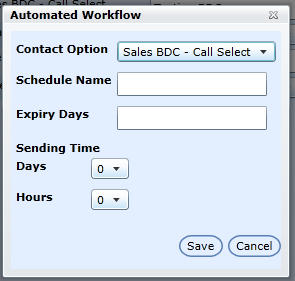
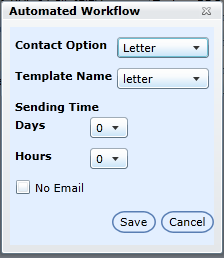
*Note Email/Letter will not save until a Template Name is selected from the drop down, there must be an Email/Letter template linked to "Unsold" in order to select from the drop down.
From the grid the user can activate/inactivate a Contact Option by clicking the icons, this change will save instantly. When a Contact Type is inactive it will move to the bottom of the grid and the drop down boxes will be disabled. Both sections of the gird active and inactive the sort order will be ascending by Sending Time.
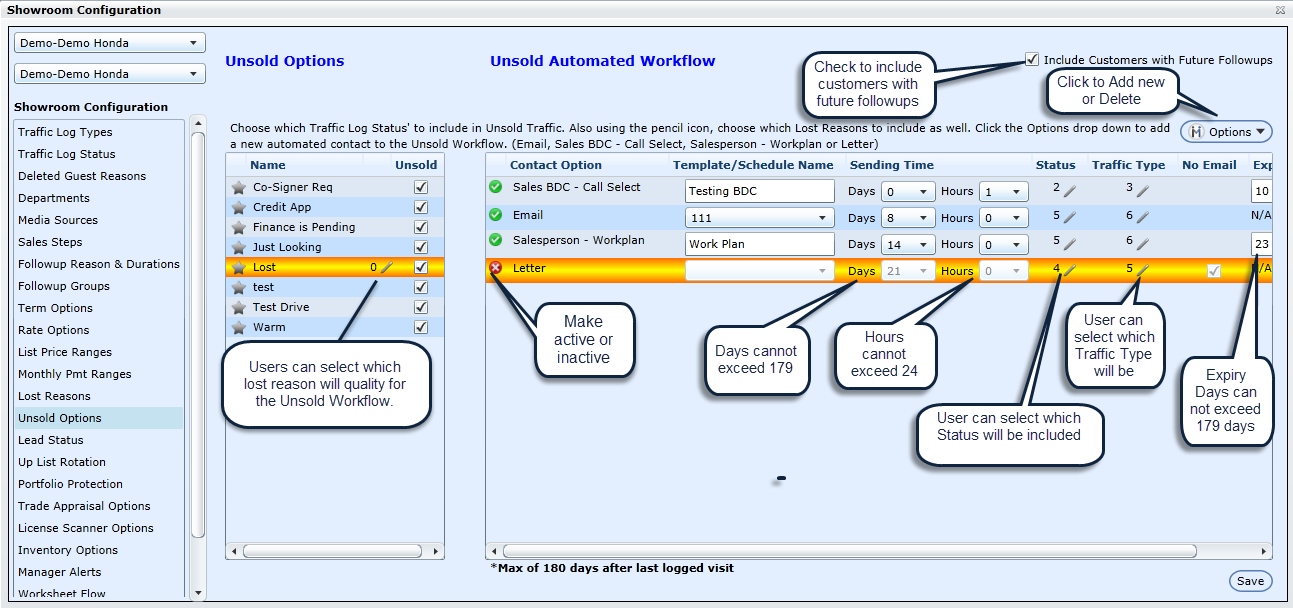
the Grid will also display a column for FromEmail and DisplayName
Version 5.9.1 - Released Jan 14, 2016
When an Unsold Option is set to active it will display for selection when clicking the Status pencil for an Unsold Schedule, at any point if the Unsold Options is unchecked from the main list the Schedule that was using that Status will update and uncheck the Status, if the unchecked Status is the only Status that is being used by that Unsold Schedule it will become an inactivate schedule, show the Red X and move to the bottom of the grid.. When clicking the pencil for Status and then unchecking all the selections and Save, the Unsold Schedule will then become inactive, show the Red X and move to the bottom of the grid.
Recycle Codes for Unsold can be set up in the Admin Screen > Global Setup > Recycle Setup > Unsold.
When Unsold Schedules have been sent to Sales BDC-Call Select, they will display on the Call Select screen for selection and will display in the Target Options list with the Schedule name that was setup. The Unsold Schedule will remain on the Call Select until the time has expired which would be the value entered in "Expire Days" in the setup screen.
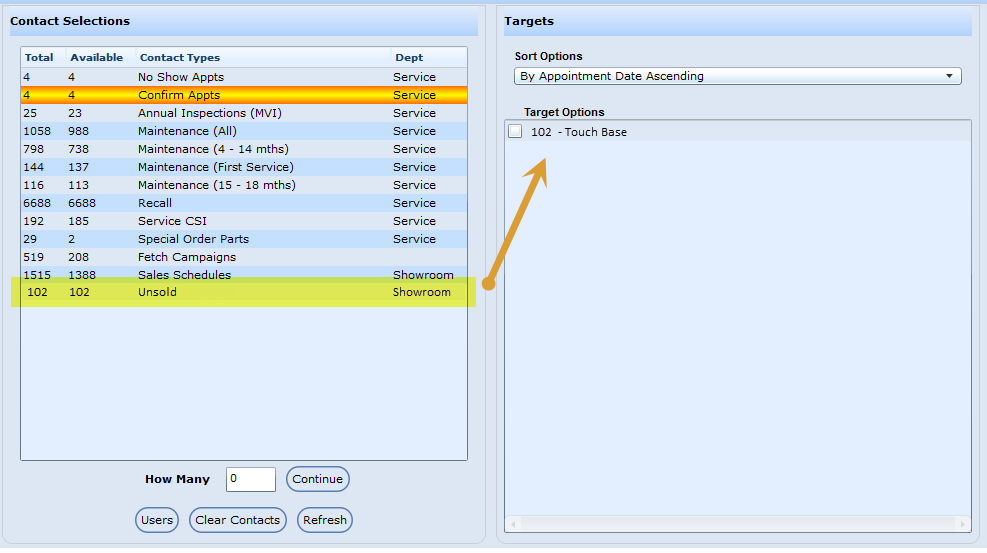
Version 5.9.2 - Released Feb 11, 2016
Recycling from the Unsold indicator
When a user recycles an Unsold from the Unsold Indicator on the Profile screen it will display the Contact Type as "Unsold" instead of "Traffic Log" in the Contact Hist tab.
