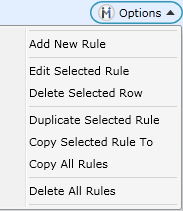Advisors have default work schedules assigned to them upon installation that can be modified to match their daily schedules.
To make changes to the Work Schedule, select the Advisor's name in the Advisor list box, highlight any row and click the Options drop down. (See screenshot below)
To add more details to an Advisor's work schedule, click Options->Add New Rule. Rules give the option to add: partial day, day and/or multiple days to schedule for a defined amount of time.
Note: regardless of the Advisor schedule, the last appointment displayed on the Appointment Schedule is taken from the Last Appointment Time entered in the Shop Hours screen.
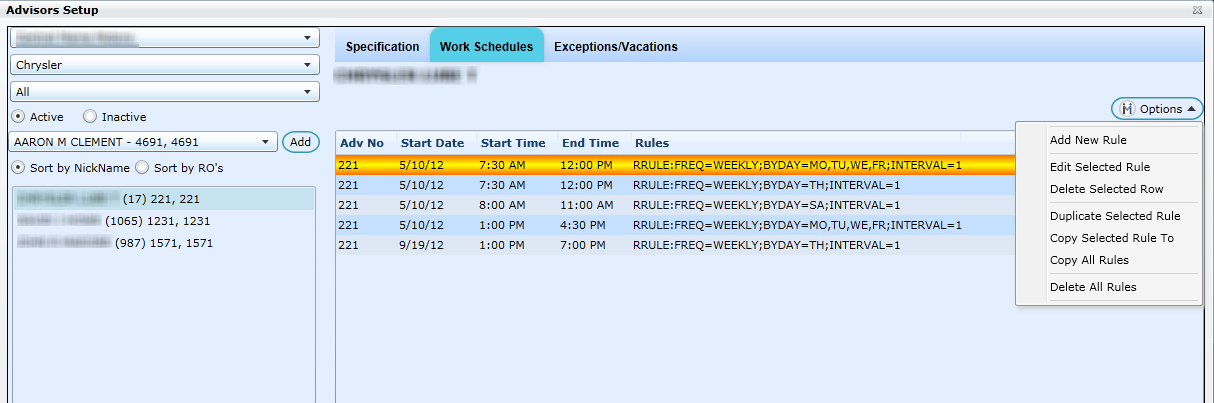
Add New Rule
Choose a Begin Date - will always default to the Monday of the current week.
Choose Start Time and End Time
Frequency - Defaults to Weekly, however can be changed to None, Hourly, Daily, Monthly or Yearly.
Interval - The interval, if 1, tells the system to repeat this same rule every week; if 2, repeat every other week; if 3, every third week and so on. This is based on the Frequency being set to Weekly.
Range - Defaults to Infinite - meaning the cycle is endless. You have the option of choosing a certain number of occurrences, or an until date.
Extra - Use this section to determine which days of the week the rule is being applied to.
Hit Save to ensure the new rule is saved.
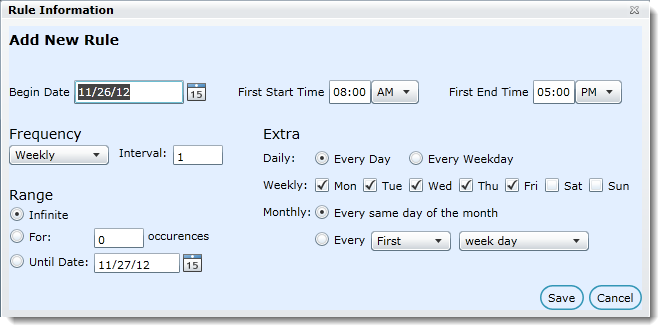
Use Case example for alternating advisor schedules:
If there are two adviors and their schedules alternate from week to week:
Set up a schedule for advisor #1, click Options->Add New Rule
Enter the Begin Date of the advisor's schedule, then enter the start and end times.
Select the Frequency drop down and key 2 for the Interval (advisor #1 is now scheduled for every other week)
Note: The functions under the section Extra are not required, but can help to refine the schedule. Enter other specifications under this section; i.e. select whether a schedule happens for Every Day of that week or Every Weekday; select the Weekly days that the schedule occurs; set the schedule Monthly to Every same day of the month, or select Every First, Second, Third, etc week day, weekend day, Monday, etc.
Range: set the schedule to a period of time.
If the schedule is permanent for the advisor, select Infinite
If the advisor has the same schedule for only six weeks, set an Until Date (i.e. end date) from the calendar icon. Note: This feature currently doesn't work, and there's no ETA.
If the Advisor's schedule has random days and is random from week to week, it's best to use the For: radio button. For example, Andy works Monday, Tuesday and Friday 7:30 until 5:
select the working week begin date
key the start time and end time
select the days of the week these times apply to under section Extra (for this example Monday, Tuesday and Friday)
if the days checked off under section Extra are Monday,Tuesday and Friday, select the For radio button, and key 3 (three represents how many days this schedule displays) into the occurrences text box
Now if Andy's schedule is different for Wednesday and Thursday, select Add New Rule, and follow the same above steps for those days.
Click Save
Advisor #1 will now appear on the schedule every other week.
Using the same above steps, set up Advisor #2 with a Begin Date that will occur the week following Advisor #1's. The advisor's schedules will now alternate on the appointment schedule.
Other Options