The customer doesn't have to register to book an online appointment. They can simply click Book As Guest, and the customer is forwarded to the Book as Guest screen.
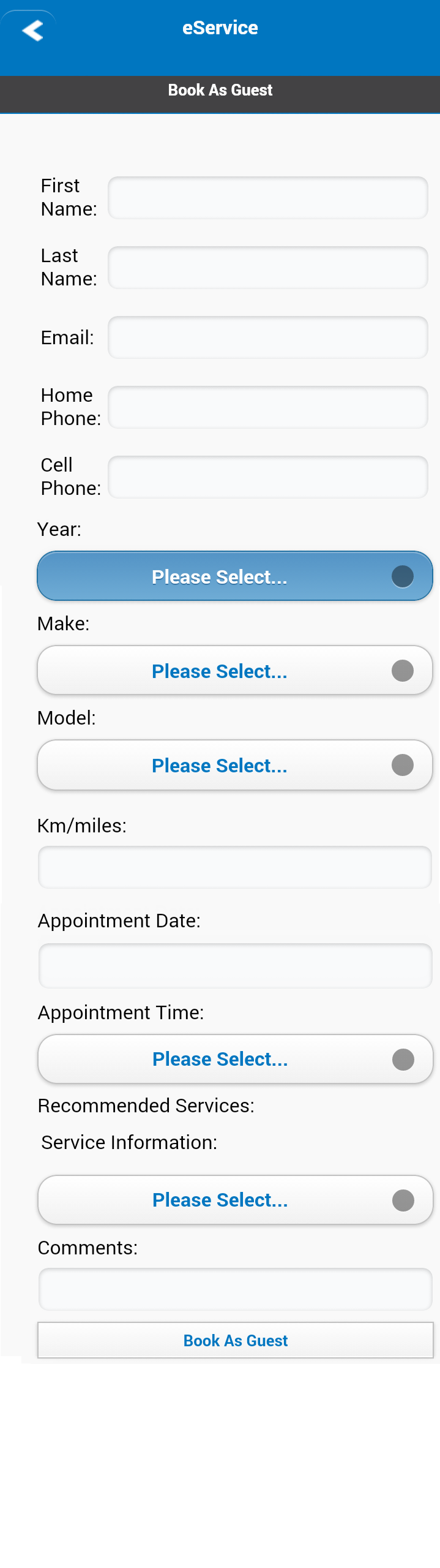
Contact Information:
The mandatory fields must be filled out: First Name, Last Name, Email Address, Appointment Date, Appointment Time, Year, Make, Model, Service Information and/or Comments. Note: for some Dealerships the address is a mandatory field.
Note: When selecting a Maintenance, a benefits and price popup may appear depending on eService Configuration.
Vehicle Information:
The user must select all the vehicle information (Year, Make, Model, Km/miles).
The Service Information displayed in eService are the same services displayed in DealerMine which are due now for the vehicle, or the Dealership can opt to configure their settings to display maintenances which aren't due now. If the Dealership opts to do this, click here.
Appointment Information:
User selects the appropriate Date, Time and Transportation Code.
Note:
The user can't book a date and time outside the Appointment Schedule, Store Specifications and/or eService Configuration specifications set inside DealerMine. The user also can't select a Transportation Code if it's unavailable in DealerMine according to the specifications set.
The system can match the customer to a file based on email. This process will help match customers to a file elevating the amount of unknown VINS and new customer files in the system. To activate or learn more about the function, click Automatically link "Book As Guest" appts with a matching cust file based on email address .
Service Information:
Check the required services.
A Dealership can choose to display or hide Pricing and Benefits' details. To do this, go to your administration screens in DealerMine for eService Configuration and check or uncheck the box for Hide Price Features and Benefits.
If the user doesn't see their services listed under Service Information, they can type in the comments box. When the appointment goes through to Dealermine, the Appointment will land on the Unconfirmed tab, and the Appointment Coordinator can search for the services based on the customer's comments. The Appointment Coordinator will then Validate the appointment.
Click Book as Guest at the bottom of the screen.
The user receives an email with their appointment information. To learn more about configuring the appointment confirmation emails, click Email Configuration.
The eService tab is populated with the requested appointment information.
The appointment will populate the Unconfirmed tab with an Unknown VIN.
The system can match the customer to a file based on email. This process will help match customers to a file elevating the amount of unknown VINS and new customer files in the system. To invoke this function, click eService Configuration.
