Note: When a pending guest is linked to a customer, prospect or newly added customer, the action is recorded in Contact History along with who completed the entry and the original Guest description.
The Pending Guests tab from left to right:
Click and Filter by:
Type: the Traffic Type that was entered when the guest was added to the Traffic Log: i.e. Walk-in, Be Back, Call-in, or Internet Lead.
Dept: new, used or any other department used by the dealership.
Column Descriptions
Log Details - This column captures: the Sales Manager/Person assigned to the guest; in italics, the spotter (and date) that entered the guest; and, the manager of the person to whom the guest is assigned.
Customer Details - use this column to help remember a customer. This column is populated by the entry made in the Description field on the Add Guest to Traffic Log screen. All customer details are proceeded by a ? indicating that the guest is still pending.
Interest/Trade - when the pencil icon is clicked in either of these fields, the Vehicle Locate screen presents.
Entry Details - the below fields are pre-populated from the Add Guest to Traffic Log Function and can be edited:
Traffic Log Type - select how the guest was presented: i.e. Walk-in, Be Back, Call-in, or Internet Lead.
Department - select New or Used
Media - select how the customer heard about the dealership: i.e. Radio, Internet, Referal etc. ( If needed, add options to media: Administration->Showroom Configuration->Traffic Log Types.)
Status - of the guest relating to the traffic log entry.
Steps to Sale - gauges the progression of a possible sale: i.e. has the sales person Greeted the Guest, if so, he or she can click the gauge to open the Sales Steps screen and check off Greeting. The completed sale steps control the gauge on the Traffic Log.
Note - Enter any helpful hints in the Note section by clicking the Pencil Icon.
Please Note: change any field by selecting the pencil icon. The red font indicates the field has not yet been updated.
? Update a Pending Guest
(Pending Guests are visible in the All Guests tab)
Double click in the pending guest's row, and presented on the screen is the popup Update Guest.
If the Guest is someone to keep on file and the identity is known, click radio button Link Guest to Prospect/Customer (which is selected by default).
If the Guest can be linked to a previous guest, start to key their name in the Filter field and scroll through the Prospect drop down. Once the name is located, click on it, and the Guest goes from being a Pending Guest to a known guest and the person now populates the All Guests tab. Or, click Search the Database which displays the Search View on the screen. Search for the guest, when they are presented in the grid, double click on their name, and the Guest goes from being a Pending Guest to a known guest and the person now populates the All Guests tab.
If the Guest can be linked to a scanned license:
Click the link Attach Drivers License.
Select the license and click Add Prospect.
The Add Prospect popup is presented with the matching fields populated with the license information.
Click Save.
A customer profile is created with the information from the scanned license.
If the pending guest isn't someone to keep on file or can't be linked, the user that has access is able to delete an entry. While on the Pending or All Guest they can simply double click on theUnlinked Traffic entry, the Update Guest popup will display with a new "Delete Guest" radio button.
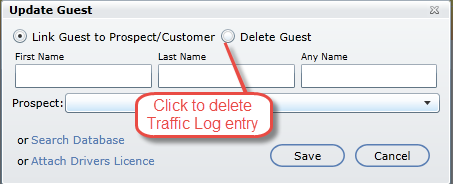
*Only an Unlinked entry can be deleted.
When the radio button Delete Guest is clicked the Update Guest popup will display a Reason drop down (required) and a Notes section (not required), once this is completed and Saved the popup will close and the Guest will be moved to "Deleted Guest" and "All Guests" Traffic drop down Filter.
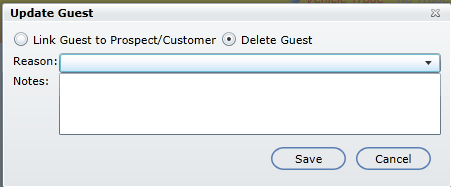
*The Reason drop down is customizable in the Admin Screen>Showroom Configuration>Deleted Guest Reasons.
Version 5.8 - Released Dec 10, 2015
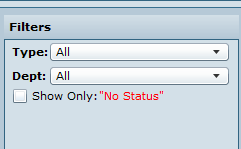
"No Status" - the check box Show Only "No Status" will display on the Desk Log and Pending Guests tab and within the Traffic Log, when checked it will filter the gird to display entries with No Status, when unchecked will display all entries with and without a Status.
"Pending Guest" - the Pending Guest tab is now optional and by default it will be on for all Showroom User, if unchecked a user will not see the Pending Guests tab. When a user does not have access to view the "Pending Guests" tab when clicking on the Desk Log tab the Traffic filter will default to "All". To give a user access to this tab go to User Setup>User Access.
NEW - Version 6.2 – Released June 21, 2016
Lead Icon on Pending Guests Tab

On the Traffic Log > Pending Guests tab, when a Showroom Lead is attached to a Traffic Log entry a Lead Icon will display to let the user know that the entry is attached to a Showroom lead. A hover over will display "Click to view lead detail", when clicked it will open the Lead details popup. When linking the entry to a customer file the user would double click the Traffic log entry and then select to Search Database, the Lead Details will display on the right hand side of the Search screen to ensure our users can search and create a customer using the proper details
