Email Options
After selecting your report > click Email Report
The Email Options screen will appear
The email address will automatically populate for the user signed in.
The email address can be changed to any other email address, but only one address may be entered.
Click Save when done.
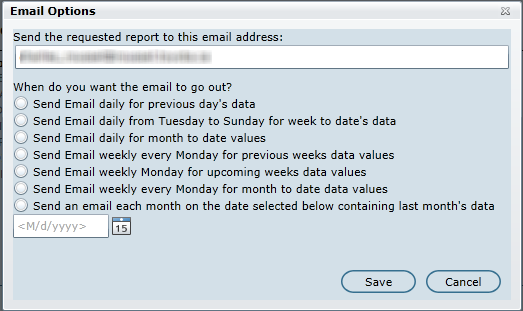
Manage Auto-Email
The Manage Auto-Email tab will appear with a blue information orb, indicating there are auto emails setup for the user signed in.
Click the Manage Auto-Email tab from any report to be able to see which report are being emailed automatically.
Click the Trash can icon to stop any email from continuing to send at any time.
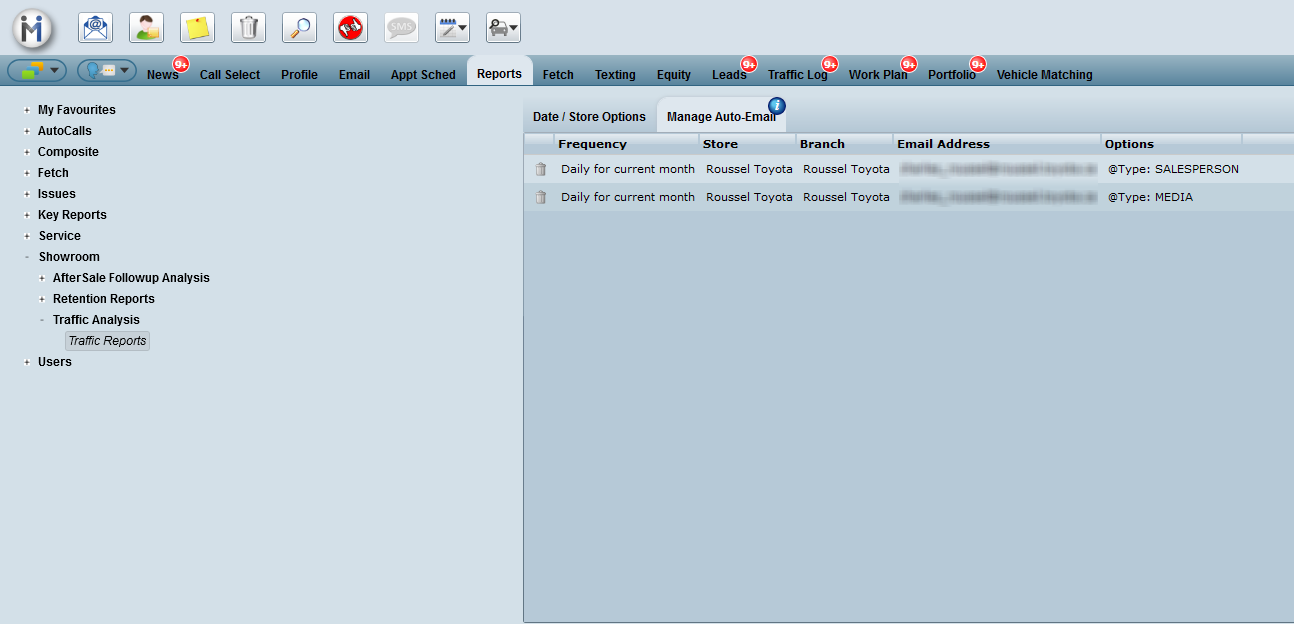
Report Differences and Similarities
1. Key Report 1 is based on the Booked Date of the appointment, which will clearly track the daily efforts put forth by Appointment Coordinators. The hours per RO and Tech hours are all based on RO's with maintenance ONLY, excluding all other RO's that do not contain linked maintenance items.
2. Upsell Analysis is based on the RO Date and includes all RO's regardless of sales type or whether or not it is a linked maintenance item. This report will typically have lower Hrs per RO on the pre-book appointment section due to the fact that this is going by all RO's pre-booked, not just maintenance RO's that is used in Key Report 1.
3. Account Manager Summary is based on the Appt Date not the Booked Date or RO Date, which is again different from the two reports listed above. This report was built to give instant gratification on appointments that have closed. We use the total number of maintenance hours sold divided by the total number of RO's with maintenance calculate the Hrs per RO.
