What is a Package?
A package in DealerMine is a "primary" maintenance group that should contain at least one or more maintenance groups as part of the package. The premise behind packages is to recognize which recommended services are part of another service, which in turn improves the appointment booking process for an Appointment Coordinator.
Setting up a Packages
Select the tab Packages (found within Maintenance Configuration)
Select the Store and Branch.
Select the Options button and select Add New Package.
The "Add New Package" popup presents with a drop down. The drop down displays all the Maintenance Groups.
User Selects the Maintenance Group they would like to convert into a Package. Click Save. The Group will now be a Package, and it displays in the selection box (located under the Maintenance Packages label).
Select the Maintenance Package. The highlighted Maintenance Package appears in the header of the grid directly to the right.
In the grid "Group", all the available maintenance groups appear here that have not been already converted into a Package.
The user adds/removes available Groups to the selected Package.
As the user adds services to the package, they have the option to check the "Add Line" box. The Add Line when checked will automatically populate the default opcode on all appointments when the correlating package is booked in. If Add Line is not checked then the default opcode will not be added. The maintenance group however will change from "Not Offered" to "Included in Pkg".
Note: The only OpCodes that get pushed to the DMS are the default OpCodes for the Group that has "Add Line" checked and/or the Packages default OpCode.
How Packages are Recommended
Packages do not need to have an interval set on any maintenance schedule.
Packages should only contain the maintenance items that will be completed as part of the package, and all items within the package must all be simultaneously due in order for the package to be due as well. (visible in the recommended maintenance list).
Also make sure to double check that any groups included in a package are NOT set as an exclusion in the Intervals tab. Ie. Maintenance 1 has an oil change and a tire rotation as part of the package. Ensure that Oil Change and Tire Rotation ARE NOT exclusions set on Maintenance 1. This would prevent Maintenance 1 from being recommended since all services must be due simultaneously.
Booking appointments with Packages
When an Appointment Coordinator books an appointment and selects a package maintenance line, any other services included in that package will automatically change to "In Package" and will not need to be added. If the setup has been configured to "Add Line" for every package opcode, then each line will be added to the appointment. This functionality works whether you're adding a line from the recommended services list or the Add Line button within the Book Appt form.

The package icon is blue to differentiate it from the non-package maintenance items.
Note: The package functionality will not work if you're adding a line that is not currently recommended. The line must be recommended in order to mark any other lines as "In package".
Can we Target Packages on the Call Select?
In order to target a package you must check off maintenance groups within a package and then the package will display in the list of recommended services on the appropriate customer profile based on services due. Typically the recommended list will display the items due in the package as stand alone services, as well as the package name as an option. This helps the Appointment Coordinator book easier and choose an individual service if the customer declines the package offer.
In Maintenance Configuration>Packages we have added an Excluded Packages section, when a Maintenance Package is due the user can now excluded a Package by placing a check in the Package check box. When a Package is checked off will be excluded when that Maintenance Package is due.
From this screen a user can also Associate a Maintenance Package with a Schedule. After selecting the Maintenance Package and the user would click on the Pencil beside Schedules which will display all the schedules for that Store/Branch. The user would then choose the Schedules that they want to associate with the selected Maintenance Package, when that Maintenance package comes due it will only show for the selected schedules. (i.e. When selecting 1000k Toyota Service in the Maintenance Package section and then select the Schedule "2010 & Older Trucks" the service 1000k Toyota Service will only show as recommended on "2010 & Older Trucks").
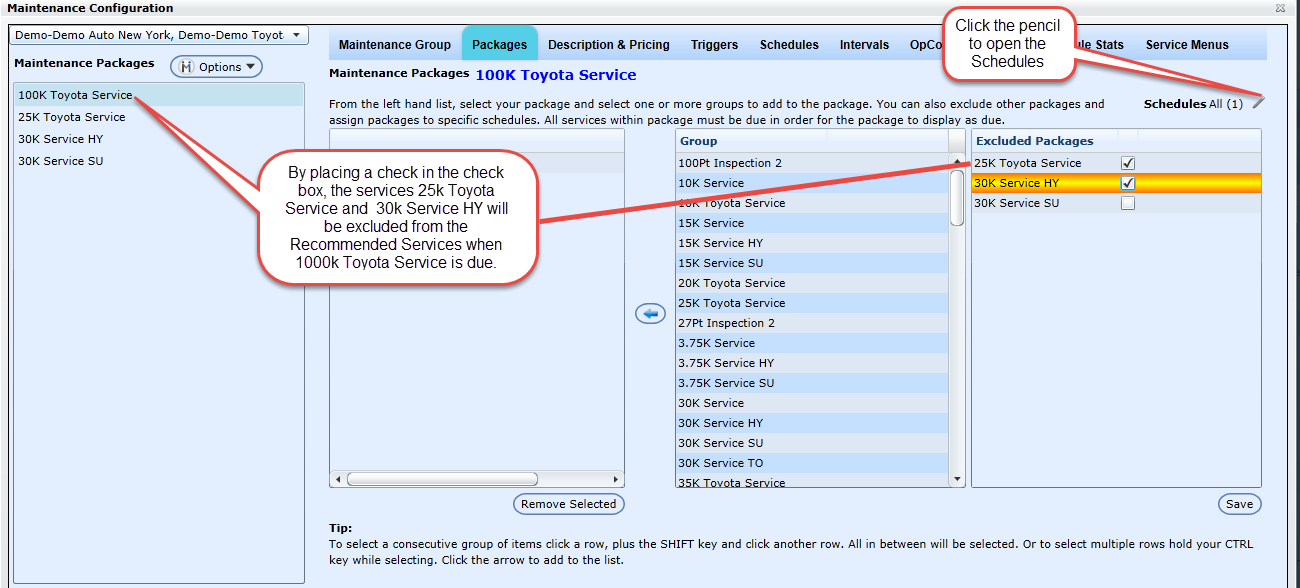
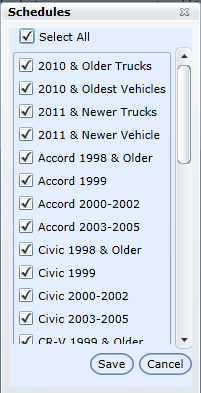
*By default none will be checked, so all packages will be due. *By default all will be selected
NEW - Version 6.2 – Released June 23, 2016
Conflict Icon

When in Maintenance Configuration > Packages, we will now display a Conflict icon next to any Package with a conflict which will inform the user that there is also an Interval setup for the same Maintenance Group that they are linking the Package to. The Icon will have a hover over tool tip "This Package will affect the Maintenance Group Intervals" to let the user know what the conflict is.
When creating a Package we will display a popup/caution icon that will inform users that there is also an interval set up for the same Maintenance Group they are linking the Package to, this icon will also have a hover over tool tip "This OpCode is already an Interval and will be affected".
We will also display an Icon on the Intervals tab.

Why is the conflict icon needed?
The conflict icons will only display when there is a conflict and will help identify any setup issues that exist in Maintenance Configuration. A good example would be if a package is setup and it contains multiple services within it. All maintenance items in the package must be due in order for the package to display in the recommended maintenance list. At times we've noticed a customer could be due for maintenance and then have nothing due in the Maintenance list and it's due to a possible package that should be due, but not all items within the package are due. Having the setup screen let you know if there is a possible conflict will help identify items that could be adjusted if need be.
