Under Appointment Schedule > Stores Specifications
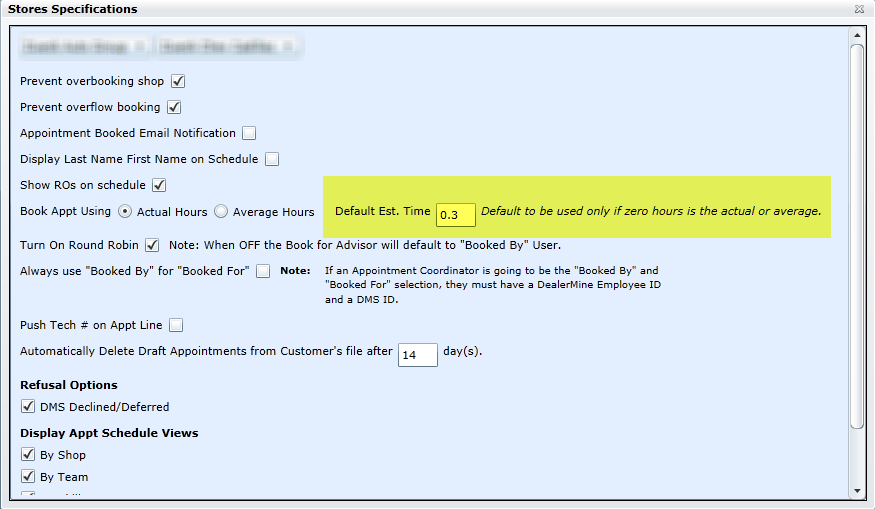
Prevent Overbooking Shop
If checked, DealerMine will prevent appts from being booked once the max hours has been reached for any given day. When maximum # of hours is reached (hours only), booking is no longer allowed (integrated dealerships only), unless the user logged in has access to override booking limitations. If appointments are booked in the DMS they will display in DealerMine, ignoring this prevent shop overbooking setting.
Prevent Overflowbooking
If checked, prevents Overflow-booking for Appointment Coordinators/Advisors. So if this option is checked, the user can't book in the Overflow column. If the user books for Any Team, it looks at the Shop View logic; and if the logic is set to prevent overflow booking, the user will be unable to book if all slots are full. If the user books for Team specific, it looks at the Teams Logic.
Appointment Booked Email Notification
This screen allows you to turn on auto confirm emails for any store/branch. If this option is checked you will have to choose an email template to send, and this template will be sent after every appointment booking (regardless of who booked the appt) to all customers that are turned on for email.
Display Last Name First Name on Schedule
If checked, as the option states, the customer name on the Appointment Schedule displays the customer's name in the order of Last/First. The default is First/Last.
Show ROs on schedule
Under the Settings button on the Appointment Schedule, to have the option to Show Open ROs, check Show ROs on schedule.
Book Appointment Using Actual Hours/Average Hours
Use this function to push OpCode Average Hours instead of Estimated Hours.
When booking an appointment, Dealerships were requesting to key in their own OpCodes Hours instead of the Est Time (from the DMS). DealerMine now has a setup screen for Book Appt Using Actual Hours or Average Hours. The difference between the two options: Actual Hours is the hours the user keys in the Book Appointment Form (or information that is returned from the DMS if the information isn't entered by the user); and, Average Hours is the hours that DealerMine calculates.
Default Est. Time is 0.3 and always has been if a time didn't exist for any opcode. Now you can customize per store/branch what you would like your default time to be. Whether you're setup to use Actual Hrs or Average Hrs, at anytime if zero hours is what truly comes back we will use the default hours as a fallback to ensure hours are booked in.
Always use "Booked By" for "Booked For"
Users have the ability to select whomever as the advisor (Booked For), and in the DMS, the Booked For field will contain the name of the user that booked the appointment (not the advisor the user selected on the Book Appointment Form). In doing this, it gives the advisor the option of assigning the appointment to anyone. When the appointment returns from the DMS, on the History tabs, displayed will be the Booked For that the Appointment Coordinator selected. This functionality also works for Teams.
When editing an existing appointment the "Booked For" will change to the user logged in who edited the appointment in DealerMine. V 5.7 is bringing a change that will keep the original "Booked For" on all appt updates.
Show Tech No/ Comeback
There are times when the customer needs to return due to a repair not resolving a maintenance issue. If this should happen, the Appointment Coordinator will want to flag the appointment as a Comeback and select the Technician who originally worked the issue. If the Dealership wants to use this options, check Show Tech No/Comeback, and on the Book Appointment Form's "Add Line Items" popup, a check box for comebacks displays as well as a dropdown to select the Technician's name.
Note about DMSs, Technician numbers and Comeback fields - Technician Numbers and/or Comeback Fields option can only be used for certain DMSs. If you're DMS doesn't use Technician numbers and/or Comeback fields, then the check boxes won't appear in the setup screen. The following DMSs display:
ADP-Show Tech No and Comeback
PBS - Comeback
Reynolds - Show Tech No
Arkona - Show Tech No
Automatically Delete Draft Appointments from Customer's file after ____ day(s).
Default value is 14 days, but can be customized to be any number of days per store/branch.
Delete History on Appointment Delete
(To keep Show % Accurate without including cancelled/deleted appointments)
This option will delete appointment history when future appointments are deleted, therefore not skewing the Show % on reports etc. The appointment must be at least one day greater than the current date to qualify to have history deleted.
Push Tech # on Appt Line
(Available on CDK, ERA, Automate and Arkona)
Now when a customer requests a certain Tech to do a service or there is a service that is performed by a certain Tech, we have the option now in Store Specifications to Push Tech # on Appt Line. When this option is checked off the Appointment Coordinator when on the Book Appt Form>Add line will see a Tech Drop down where they can make a selection to add a Tech to the OpCode selected and it will carry through on to the Appointment.
Note:
If a Dealership has Prevent OverflowBooking and/or Prevent ShopOverbooking checked, this prevention can be bypassed by certain users if an admin sets their access to Allow user to override booking limitations checked.
If Prevent Shop Overbooking doesn't seem to be working, ensure that your technicians are setup with a schedule, and the shop hours are setup correctly under the Administrative functions.
