If your dealership uses a custom domain to circulate email other than the @dealermineinc.com email address we provide, you’ll need to take some extra steps setting up you JangoMail service to ensure that your emails are not identified as SPAM.
Here are the steps you'll need to take to make sure your custom domain is not falsely identified as spam:
1) Once you've signed up for a JangoMail account, sign-in and go to the JangoMail home page.
2) Select the Settings tab.

3) Under the 'Sending' heading on the left navigation menu of the Settings page select 'Domain Keys / DKIM'.
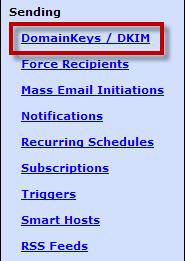
4) You should see the following screen:
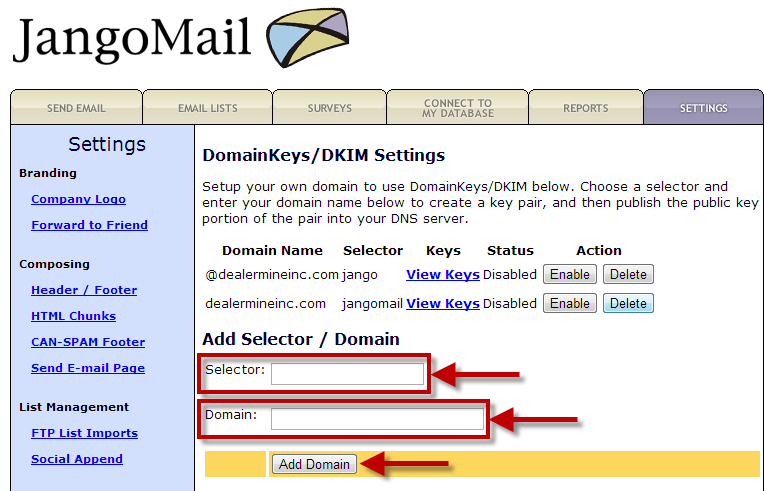
5) In the 'Selector:' field (indicated above) you can enter any value. We recommend 'Jango' or 'JangoMail'.
6) In 'Domain:' field (indicated above) enter you custom domain and click the 'Add Domain' button.
7) Once the Domain has been added you'll need to contact your email service provider or IT representative to have the domain key(s) and SPF Record setup for your domain. To find the keys they'll need to complete this setup click the 'View Keys' link next to your domain.
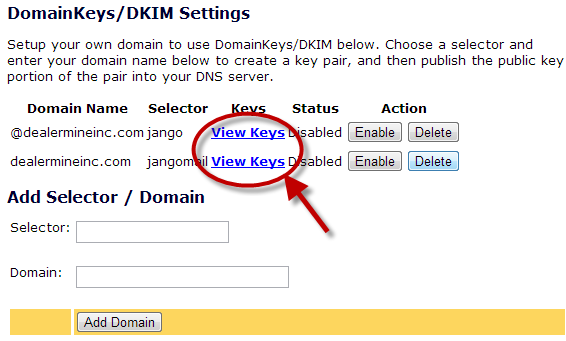
8) Once the SPF Record has been setup, click the 'Enable' button located under the 'Action' heading.
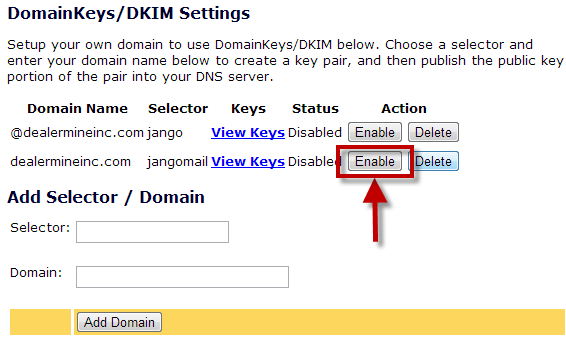
9) All steps have been completed, you're ready to send Fetch marketing emails from your custom domain.
If you experience difficulty setting up a custom domain with your JangoMail account please contact JangoMail directly. Their contact information can be found at this link.
