The top portion of your Manage Templates screen will show all letter templates created thus far for your database.
Click New Letter to build a new letter template.
Select any letter followed by clicking Edit Letter to make changes to your template.
Select any letter name in the top half of the screen, followed by clicking Link Letter to name and link your letter to a Call Type. Ie. Name = Service Reminder, link to "Maintenance".
All letters must be linked for the username logged in, in order to be an option to send to a customer.
Check the box to View/Link Batch Letters to ensure all proper letters will be available for selection when setting up batch letter schedules.
Linked letters for the username logged in, will appear in the Existing Links section in the bottom half of the screen.
Select any linked letter to then have an option to delete, link letter or edit letter.
Click on the Call Type Header to sort by Call Type. (Click once for ascending order, twice for descending order)
To delete a letter, select the letter from Available Letters and click Delete Letter.
Check the box to View/Link Batch Letters to ensure all proper letters will be available for selection when setting up batch letter schedules.
Letters must be linked to the Call Type "Sales" in order to be used as a letter template for Sales Schedules.
Sales letter templates must also be linked to the appropriate username responsible for printing any Sales Schedules that are setup as Contact Source: Letters.
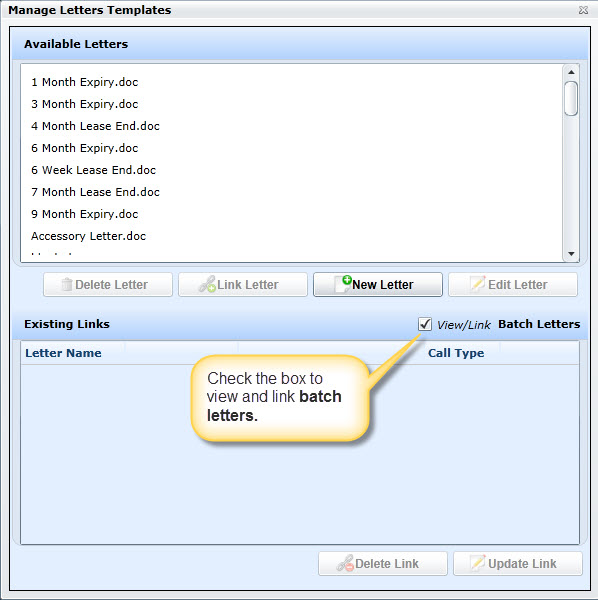
To better understand how to build custom letter templates please watch the video below.
