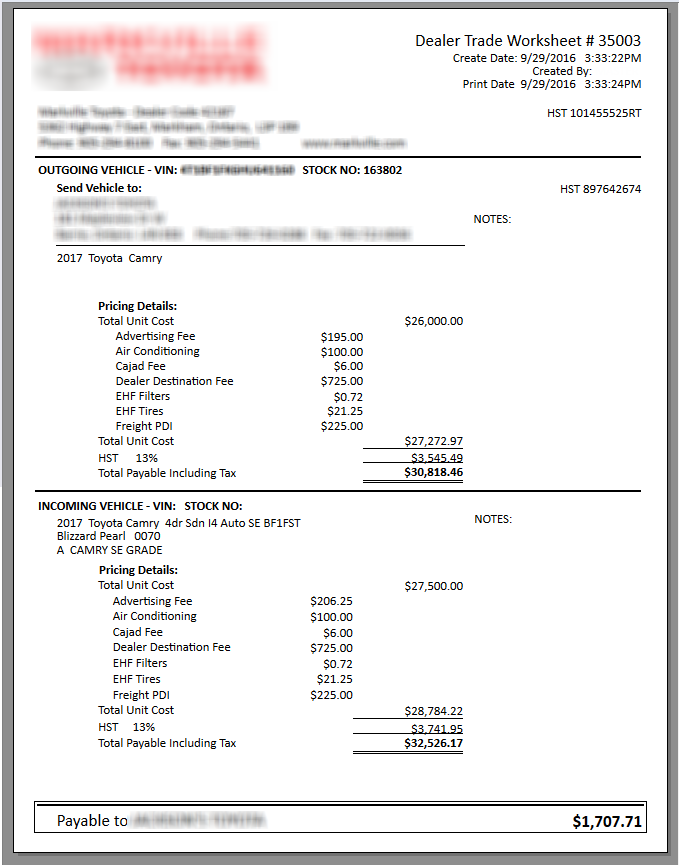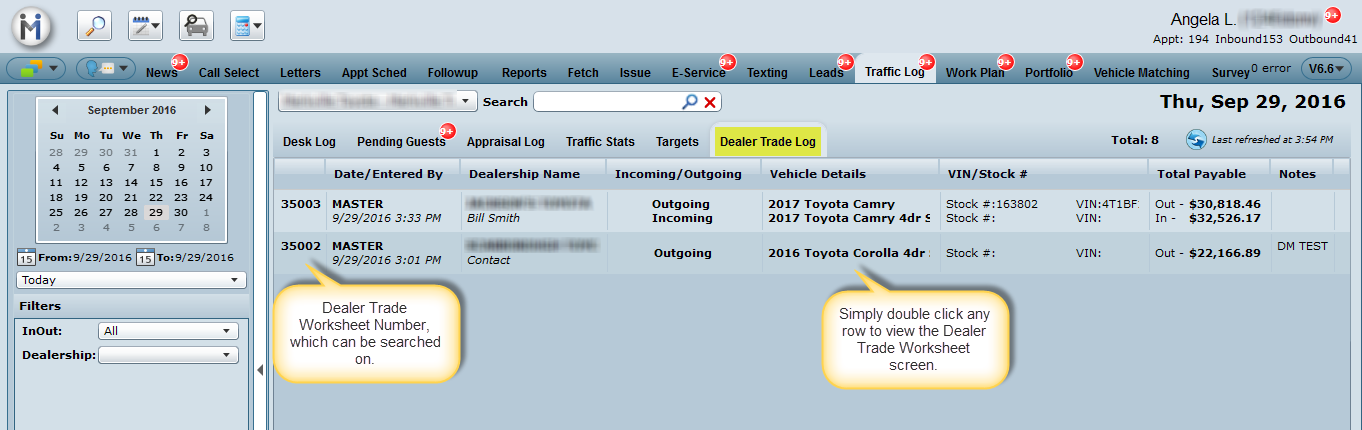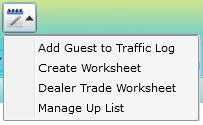
The DealerTrade Worksheet can be initiated by clicking the "Add Guest to Traffic Log" action button and clicking Dealer Trade Worksheet in the drop down as shown here. The Dealer Trade Worksheet allows you to quickly create a printable form capturing any Dealer Trades (incoming and outgoing) between your dealership and any dealerships you do dealer trades with.
Outgoing and Incoming are checked off by default at the top of the screen. Uncheck either if they do not apply as you may not always be doing an incoming & outgoing.
Choose your Outgoing Store/Branch: the contact information will populate for you and this is based on what has been entered in the Admin Screen: Store Setup.
Choose your Incoming Dealership. You can set them up in advance in the Dealer Trade setup screen, or by clicking the to add a dealership on the fly. When adding on the fly it's also saved permanently in the setup screen.
Enter a vehicle manually, use a VIN, stock # or use the drop downs to select as much detail as you know about the incoming and outgoing vehicles. Once a Style is selected (trim) you can now choose a package code and color.
Vehicle Cost is editable, however we will default to the inventory cost from Chrome.
Fees can be added on the fly or setup in advance in the Dealer Trade setup screen.
Notes can be entered as well which will print on the Dealer Trade form.

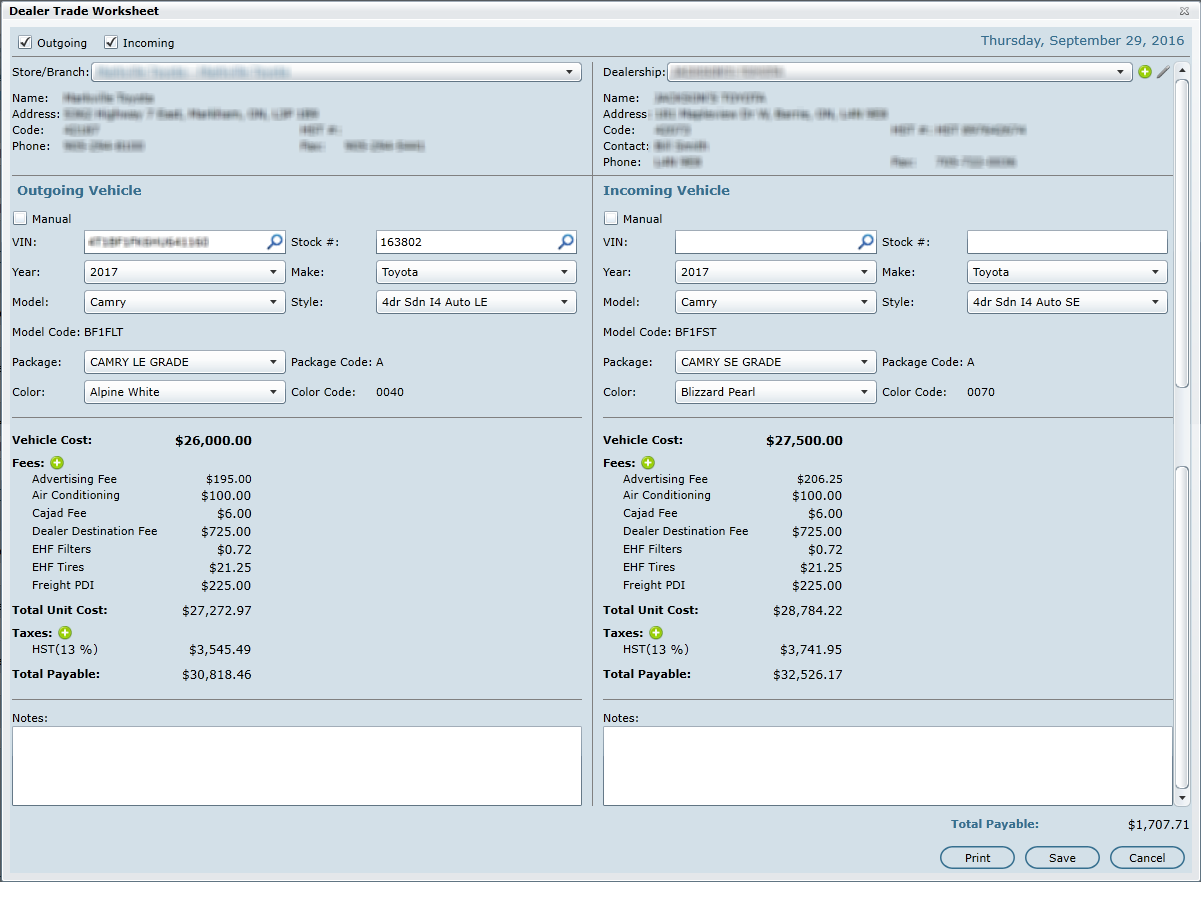
Viewing Printed Form
Dealer Trade Log
The Dealer Trade Log can be found in the Traffic Log > Dealer Trade Log, as shown below.
This log will store all Dealer Trade saved worksheets for any time frame you view. Simply double click a row to view that Dealer Trade Worksheet if an edit needs to happen or it needs to be re-printed.