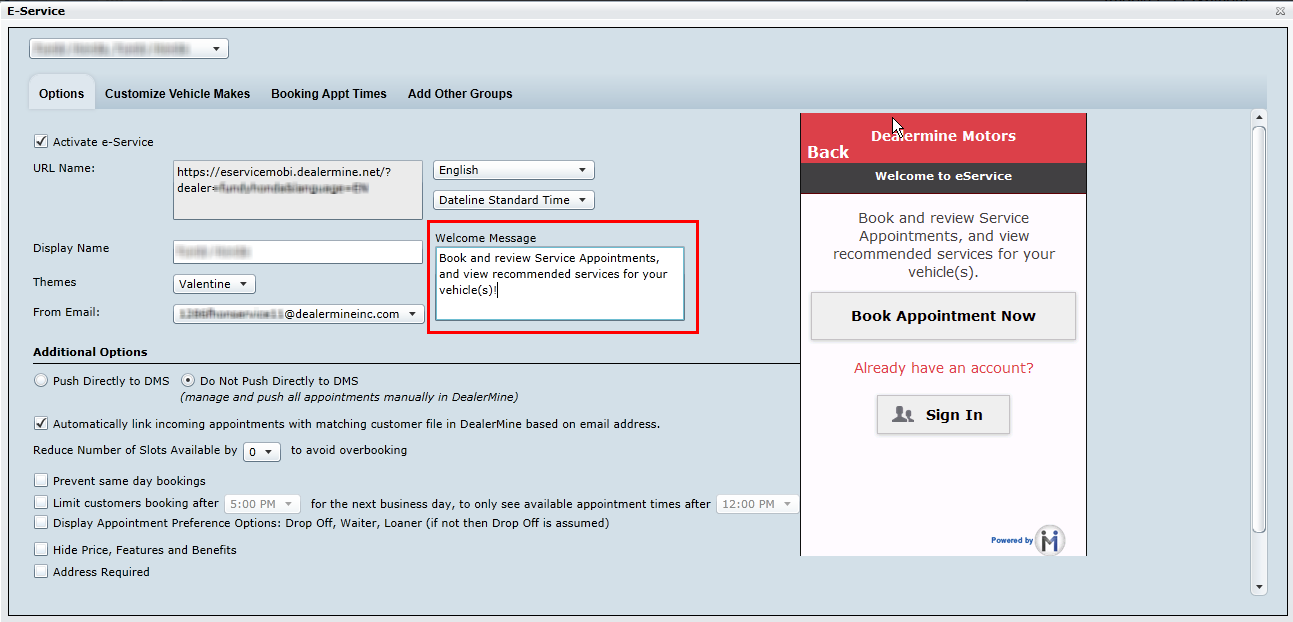Version 5.0 - 02/06/2015
Service & Showroom CRM
Enhancements
1. System Performance Improvements
We have been working steadily on improving the overall speed and performance in our Service and Showroom applications. The following changes have been made which have drastically improved the speed in screens loading:
Call Select screen
A 'Cities' drop down has been added rather than display an exposed list. The exposed list was slowing down the screen from loading contacts and the drop down has improved the screen loading time in some cases by 6-8 seconds.
The Contact Selections and Target options list will now load faster due to other back end modifications made to the Call Select screen.
Profile Screen
We've made modifications to improve the overall time it takes to load the profile by making changes to the Customer Information section, Vehicle Information section, Recommended Maintenance list as well as Service History to again improve performance.
Appointment Schedule
We've added some intelligence to remember the last viewing option by User/by Store, so when you're going into the Appointment Schedule you will be taken to the view you last were in for that particular store. Ie. Store 1 - Team View, Store 2 - Skill View, Store 3 - Shop View... this eliminates the need to change your view each time you enter the Appointment Schedule if you have a preferred view.
Our Appointment Schedule only updates when it notices a change in data within the date in view since the last time this date was viewed, such as new appointments, added or deleted lines, or any changes made to an appointment. This will drastically improve the performance and speed on the Appointment Schedule and allow you to view dates quickly.
Appointment Refresh Statistics Report
We have added a new report which can be found in the Reports menu > System > Appointment Refresh Statistics. This report will now keep track of how often DealerMine has to get new data when users are entering the appointment schedule on a daily basis. Each time a user enters the schedule DealerMine will show the same data as it did prior unless any changes are detected, such as: new appointments, newly added opcodes, changed appt times or promise times etc. This new change improves the performance on the Appointment Schedule allowing the user to move from day to day at a fast speed and book without any delays. The lower the percentage the less work the schedule had to do.
**The Silverlight crash issue has also been resolved and users should no longer experience any Silverlight crashes.
Please watch our System Performance Improvements Video
2. Contact Engine Configuration
Go to the Admin menu > Store Setup > Contact Engine Configuration.
We have created a new screen that will manage all Email and Texting Templates setup within your database. This new screen will replace the previous Texting and Email setup screen making it easier to setup and manage all templates at your dealership. Click for more details...
Please watch our Contact Engine Configuration Video
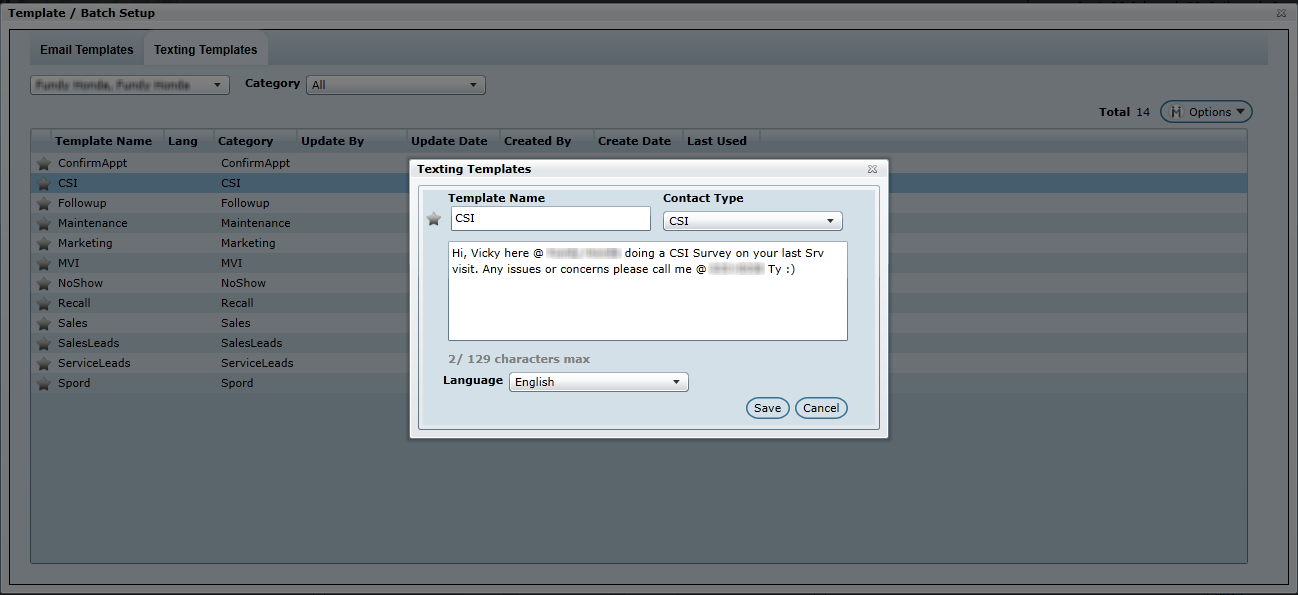
3. Operational Hours
Go to the Admin menu > Store Setup > Operational Hours.
For both Service and Showroom operational hours can now be setup in 15 minute intervals, rather than only have half hour and hourly options.
4. Admin Screen > User Setup > User Access Tab
We have renamed the User Defaults tab to be User Access and when viewing this tab "DealerMine Access" is now the default view in the drop down as opposed to Call Select Contacts since DealerMine Access is used more frequently.
We have removed the Component Access tab entirely and moved all the items it contained into the DealerMine Access screen, with the exception of CT Wizard setup... this has been moved to User Setup and only applies to Showroom dealerships using CT Wizard.
Service CRM
Enhancements
1. Declined & Deferred pull from DMS (Refusals)
We have enhanced our integration and are now pulling declined/deferred work from ADP and ERA dealerships to display in DealerMine. This information provides Appointment Coordinators with more information and more opportunities to upsell when speaking with their customers, while building customer loyalty and trust. The Deferred tab (found within the Followups) has now been renamed to be "Refusals" which will contain all declined and deferred work coming from various sources, such as: DealerMine, ADP, ERA, Recommendations (ERA only) and MPI. There will also be a Refusals indicator present on all customer profiles that contain declined or deferred work. Click the indicator to easy book an appointment for any of these lines or recommendations or there is an option to delete. Once an appointment is booked for a Refusal, DealerMine will remove any other existing lines that were declined/deferred but not booked at that time.
Please watch our Declined & Deferred DMS Pull Video

2. Maintenance Configuration - Packages Packages will now appear with a new DealerMine package icon in the recommended maintenance list, making them more apparent to our end users. We have changed packages to recommend and display in the recommended maintenance list if and only when all maintenance groups within the package are simultaneously due or overdue. The package itself does not need to be setup with an interval in order for it to recommend as it will trigger to be recommended when all maintenance within the package become due.
Target Packages from the Call Select - We have now added the ability for dealerships that offer Maintenance Packages to target these Packages from the Call Select screen. If a user would like to Target a package it's recommended to choose only the package(s) and continue. If a user chooses multiple maintenance items to target, as well as some packages, DealerMine will pull from the maintenance groups first backfill using packages, since packages are the lower priority in the targeting sequence.
Recommended Maintenance Popup - Services included in Package - We have added to the Maintenance Description popup box "Included In Package", this will give a list of all maintenance services that are included in the Maintenance Package thus offering more transparency for the end user.
Please watch our video on Maintenance Configuration - Packages.
3. Fetch (Fields)
As requested, the following fields have been added to DealerMine's Fetch application...
Customer Age, Datasource(s): Appointment History, All Customers and Customer Vehicles
Booked For, Datasource: Appointment History
Company, Datasource(s): Appointment History, All Customers, Customer Vehicles, ShowRoom, Import Data and Declined/Deferred
Fetch Exclusions will now be visible from viewing the query results under the Tools Menu. The orb will display the number of exclusions in place for the query, click the Exclusions link to view or make changes.
Showroom CRM
Enhancements
1. New Showroom Report: Showroom Analysis - Performance Overview
We have created a new report to help measure your dealerships overall performance using our Showroom application. This report will provide you with insight into how your Showroom users (Salespeople and Sales BDC) are utilizing our system and how their efforts contribute to your dealership. This report will list only those Sales employees that have Traffic Log entries assigned to them for the specific time frame you're reporting on. This report tracks your Salesperson Activity, BDC Activity in relation to each Salesperson, Traffic Activity (# of Logs, # of Prospects, Prior Contact, Post Contact, Sold Status, Lost Status, Unsold Traffic) Total Sales, % of Dealership (showing each Salespersons contributions as a % of the dealership) and Portfolio deals for each Salesperson and what % each Salesperson's portfolio is based on the dealership total.
2. New Showroom Report: Sold Vehicle Details
We have created a new report to help cross reference the number of delivered deals shown in Traffic Log Stats and Lead Stats since this number is based on the deals we've pulled over from the DMS. You have sort options of running this based on All Deals, All Retail Deals, New Deals, Used Deals, New Retail, Used Retail and Used Wholesale. The report will display the following details:
Deal No
Deal Date
Deal Type
NUO
Stock #
Vehicle
Customer
Salesperson
Total will display at the bottom of the last page
Go to Reports - Showroom - Sold Vehicle Details or watch the video below.
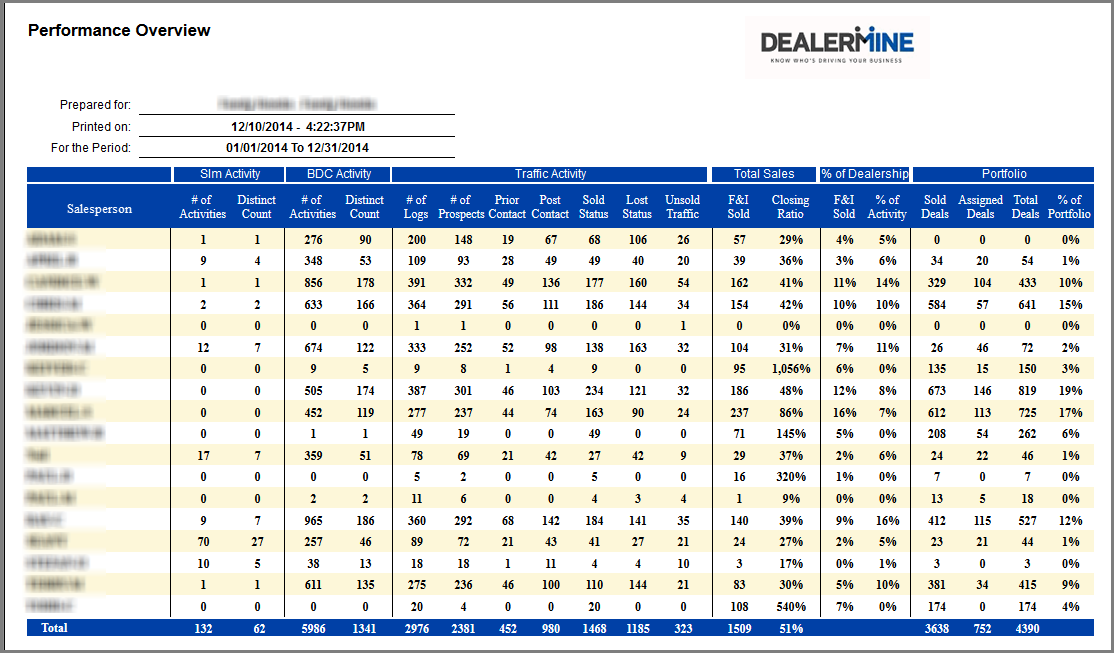
3. Workplan - Completed Tasks Progress Bar
In the Workplan tab we have added a progress bar to the My Followups, My After the Sale and My Fetch Campaigns which will show the daily progression of completed tasks, which helps to monitor how many tasks have been completed for the current day. Managers can use the Salesperson drop down to view the completed tasks per Salesperson. "My After the Sale" contains two progress bars, one for equity schedules and one for sales schedules. My Unsold Traffic has always contained the progress bar, along with a grid indicating the status of the Traffic Log that is unsold.
4. Workplan - Confirms Filter and Process
In the Workplan tab we have added a new filter in My Followups called "Confirms". This filter will hold all tasks that are due for a confirmation call, which is dictated by the Followup Reasons setup in Showroom Configuration. You can now decide which types of followup reasons require a confirm call and choose any number of hours or days before the task comes due and a confirm will populate in the Confirms filter. When a task is double clicked and you're directed to the Profile screen, the Followup indicator will be present in the bottom right hand corner. We've added a new action button within labelled "Confirm" which will only be visible on the reason codes qualifying for a Confirm. Once the Confirm button has been clicked and comments have been entered this task will be considered confirmed and the


grey check will change to green.
We have added five new icons to the Workplan - My Followups tab that will help you see at a glance what has been happening with this task.


Confirmed - Once the user confirms the task on the indicator the green check will appear as well as a strikethrough.


Rescheduled - Once the user edits the date/time of the task on the indicator the green check will appear as well as a strikethrough.


Showed - Once the user completes the task on the indicator the green check will appear as well as a strikethrough.


Cancelled - Once the user deletes (cancels) the task on the indicator the green check will appear as well as a strikethrough.


No Show - Once the task has fallen past due by 1 hour or more the the green check will appear
Watch our Workplan Enhancements Video
4. Traffic Log - In/Out Conversion Rates
In the Traffic Log (All Guests) tab we have added the conversion time in hours, days or weeks that it took for an "up" to convert into a Sold or Lost status. When viewing the "Traffic Stats" screen you will also see the In/Out conversion rates for Lost and Sold status' based on the time frame, and the Salesperson(s) in view.
5. Traffic Log - Be Backs
Be Back's will now be colored in blue to make them stand out more on the Traffic Log.

6. Traffic Log - Sales Steps (from Traffic Log or Traffic Log Hist on Profile)
We have now implemented the option to set a post function on any sales step in the Showroom Configuration screen. You can designate a post function which will automatically trigger the next action the user should complete after clicking the sales step. Ie. Sales step is "Demo Drive", the post function would be "Vehicle Selection", which will prompt the user to enter the vehicle they are test driving by a manual entry or a stock # in Inventory. Post functions will help ensure the end user is moving through sales process with ease and not forgetting to input valuable information. Click for more information on Post Functions.
The date/time stamp now appears as a click-able link that will direct you to the sales steps screen where you can view all the date/time stamps per step, complete steps or reverse any step.
7. Traffic Log - Filters (All Guests)
We have added two new filters to the All Guests tab in the Traffic Log which will allow you to further dissect your list of customers based on completed sales steps and whether or not there are followups scheduled.
Steps - this filter will list all sales steps and narrow down your list based on the selections made, showing only customers having those steps completed.
Followup - This will default to ALL but allow you to choose "With Followup" or "Without Followup" to quickly identify customers that may or may not have a task scheduled.
8. Traffic Log - Traffic Stats
We have added a new filter drop down in the Traffic Stats in the left hand side section under the Calendar that will allow you to filter by Status.
When you filter by "Dept" the stats screen will reflect the stats for the department selected. I.e New, Used etc. To cross reference the number of deals pulled over from the DMS please refer to the Sold Vehicle Details report.
Sales Steps Post Functions - We have added a new section in our Stats screen that captures the number of sales steps that have a post function tied to it in Showroom Configuration. This will measure the number of post function steps that have been completed that were automatically prompted for the end-user.
Watch our Traffic Log Enhancements Video
9. Change Salesperson (Reassign)
DealerMine has made an enhancement to the Current Salesperson "Reassign" feature on the Customer Profile / Vehicle Purchase tab., by displaying a reassign icon. Thus making this feature more evident to the end-user who has access to this feature under User Setup > User Defaults > DM Access > Portfolio (Sales Reassign). Click the icon to initiate the Salesperson Reassign screen to choose another "active" Salesperson to assign to. The Purchase History and Portfolio will be updated immediately with any saved reassigns.
10. Leads Tab
An improvement to DealerMine's Leads., DealerMine will now display the Orb (#) within the Store selection so customers are aware what Store has said Leads., a definite time-saver from clicking between stores to identify which store(s) a Lead may reside under.
11. Unassigned Followups
We have added the option for Sales Managers/Spotters or Sales BDC users to schedule followups that are "Unassigned". This will allow your Sales BDC to make outbound calls and if no decision can be made on who the Salesperson will be the Unassigned option can be used and a Salesperson can be assigned when the customer arrives. Any task assigned as Unassigned will be visible in the Workplan tab, by filtering by the Username "Unassigned" in the Salesperson drop down list.
12. Add New Prospect - Add to Traffic Log
In Showroom Configuration > Traffic Log Types > Add New Prospect Option. If this new option is flagged as "ON" when adding new prospects the Add to Traffic Log option will always appear as checked off, adding all newly added prospects to the Traffic Log. Leave the option "OFF" (unchecked) if you'd like this option to default to off when adding new prospects.
13. License Scanner (Web Service)
DealerMine is now providing an enhancement to it's License Scanning capabliites via IdScan® Connect Web Service., a cloud based solution. Benefits include: Easier setup and deployment (Minimal local installation), Processing enchancement (faster data extraction and image processing), Minimal maintenance and Support (updates performed on cloud based solution), Front and backside processing of ID’s (*ScanShell® Scanners 800DXN) and increased data transmission security via SSL and HTTPS encryption.
*For more details., please contact your Account Representative.
eService
Enhancements
1. Custom Welcome Message
Each dealership can now customize their own custom welcome message in the eService Configuration screen. The welcome message currently has a generic message set but can be changed to any message of up to 275 characters.
2. Display Advisor Selection
We have added a new option "Display Advisor Selection" in eService Configuration, which if "on" will display an Advisor drop down list once the end user has selected their appointment date and time.
3. Confirm Message
Dealerships can now customize the confirm message once the appointment booking request has been finalized by the end user. (max 275 characters) This message will display to the end user once the confirm button is clicked.
Vehicle Status Board
Enhancements
As enhancements, DealerMine has added the ability to configure Vehicle Status' within the Vehicle Status (Tab): whereby DealerMine will display the DMS Vehicle Status', categorizing the various stages of the Work Order. Since, some of the DMS descriptions are terminology that the Dealership would not deem as customer facing (e.g. Vehicle Disabled), in the DealerMine Vehicle Status column these descriptions can be changed by keying in an alternate description within the adjacent text box (e.g. Vehicle Disabled can be changed to On Hold)...just key this in the text box, save.
We've also added the option to highlight various Status', DealerMine will now allow the user to select a specific colour via RGB OR Alpha colour codes to draw a customer's attention (e.g. Completed = Completed).
Lastly, DealerMine will now display Work Orders via a continuous scroll.
Service & Showroom CRM
Resolutions
There was an intermittent issue happening (depending on web browser) when pasting an image into an email template. The screen was shifting and the X button to close the screen was no longer visible, forcing the user to have to close the browser window and log back into DealerMine. This issue has been fixed and no issues should occur when pasting images into an email template.
The Silverlight crash issue has also been resolved and users should no longer experience any Silverlight crashes.
Service CRM
Resolutions
Appointments booked without a VIN that qualify for a confirmation call will now be presented on the Call Select screen daily.
The Shop Full icon and message have now been enlarged, making it stand out more on any day that has been marked as full on the Appointment Schedule.
When booking in a Key Drop appt (choosing the key drop time) the Transportation code can now be modified to be any type such as Drop off, Loaner, etc.
Under Technician Setup, time blocked off as an Exception/Vacation will now be removed from the shop hours for the appropriate dates in the Settings down menu on the sidebar in the Appointment Schedule.
We have added a "Branch" drop down to the Add New Vehicle screen that will allow you to ensure the correct branch is being selected. Previously it would go to Store 1, branch 1 regardless of what branch the customer belonged to in view.
The following issues with Dashboards have been addressed (e.g. Adding Tabs, Dashboard Duplication, ability to Delete Shared Dashboards, Sharing Dashboards, Error Initializing Dashboards and Deleting current Dashboards when creating "New").
The issue with retrieving up-to-date JangoMail Account Statistics (e.g. JangoMail TimeOut) has been addressed.
DealerMine has addressed an issue with Reynolds Employee #'s with a Prefix of '0'., whereby DealerMine was not mapping the Employee/Appointment successfully.
When selecting Browsing Inventory the initial "List Price" was defaulting to "Over 0" but DealerMine was not displaying all Inventory., this has since been rectified.
DealerMine, disallowed the ability to Merge Customer Files between store(s).
Service Drive., retaining the column sort within the selected Tabs (e.g. Past Dues, ROs and Carryovers) when refreshing has been addressed.
Service Drive, DealerMine will now default to the ROs Tab but will retain the active Tab after navigating to/from various other sections of the DealerMine product.
Service History will now display "Accepted on Appt" for lines that were included on an appointment but not performed on the corresponding RO. Previously, these lines showed as "Accepted" which was misleading to the user.
Appointment History now displays the check icon for lines that were accepted through DealerMine as well as the deferred/declined lines.
We were experiencing an issue in the Add Vehicle popup screen; the system was slow when adding the model of the vehicle in the drop-down. We have since corrected this issue and it is working properly.
We were having an intermittent issue with the Recommended Services not disappearing from the Recommendations list when not due. This has been resolved
We were experiencing an issue with Recommended services showing on the Profile screen but not showing on the Book Appt Form, or showing in a different order. This has been addressed and recommended services will display the same on both the Profile screen and Book Appt Form.
We were having an intermittent issue with the "Service Leads" response time not being accurate upon completion of the lead. This has been addressed and corrected.
There was an issue when attempting to change the "user type" after a user had been fully setup in User Setup. This issue has been resolved.
There was an intermittent issue when trying to save a "Domain Exclusion" an error message was coming up. This has been addressed and is now working correctly.
There is was intermittent issue with upsell multiplying in the Name Tag... this has been corrected.
There was an issue with the recommended services not changing if the mileage calculator was used to change the estimated mileage. This has been resolved.
DealerMine was automatically moving Service Leads (Online Appointment Bookings) directly into "Lead History" for a specific Dealership without providing the BDC ample opportunity to confirm said appointments., so we've added the following option to the Email Setup screen when the "Is Internet Lead" option is selected., to either retain the Lead within the "Leads" tab OR move directly to "Lead History" (e.g. [ ] Move leads with booked appointments directly to Lead History).
Package opcodes will no longer display to be added to another package as they were previously.
We have removed accepted, declined and deferred icons from appearing in Service History. This information will be viewable in Appointment History.
Showroom CRM
Resolutions
We were experiencing a data issue where the number of Delivered F&I sold deals on the Lead Stats screen was not matching the total displayed on the Traffic Stats. This issue is now resolved and totals should match.
Dealerships using CT Wizard for inventory will now see the "Trim" and be able to filter by it in the Inventory screen.