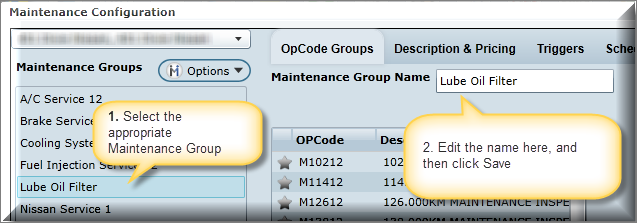Note: If a Maintenance Group is in Red, it indicates that the Maintenance Group doesn't have linked OPCodes or has no Descriptions and Pricing entered.
To add, copy or delete a Maintenance Group and link OpCodes to a maintenance group, select the OpCode tab.
From the upper left hand corner drop down, select the Store.
Add a Maintenance Group
1. To add, select the Maintenance Groups Options drop down and select Add Maintenance Group:
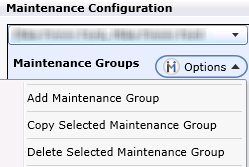
2. Presented on the screen is the Add Maintenance Group popup; enter the Group Name here:
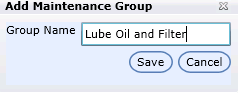
3. The Maintenance Group Name populates the correlating text box. Note: the name can be updated and changed from here:

4. Select the Branch.
5. Exclude from look back calculation - currently DealerMine takes into account all Maintenance Groups when deciding if a service visit is considered a regular scheduled interval, and will use that visit as the basis for estimating the next visit. The "Exclude from look back calculation" check box in the Maintenance Group setup screen will give the user control over which maintenance groups are not to be considered as a regular scheduled maintenance visit, to ignore that visit and look back further in Service History until finding a visit that is considered to be a regular scheduled visit. This will help with customers being recommended too early on the Call Select screen, and give dealerships more control over which maintenance items regulate the maintenance intervals.
See Last Maintenance Indicator
Link OpCodes
To link OpCodes to a group, ensure the correct group is selected in the Maintenance list box, and then either key the OpCode Description or OpCode in the correlating text boxes.
Click the Search icon.
The resulted OpCodes populate the selection box below. The OpCode selection box displays with columns for: # (this represents the number of times the code was used), OPCode, Description of the code, Last Time Used (this represents the last time the code was used), and Already Linked (This displays the Maintenance Group that the OPCode is linked to. If this column is populated, the OPCode is already linked, and it can't be re-used) . These columns are here to help determine which code is the correct OPCode to use. These columns can be sorted.
Select the OpCodes that relate to the Maintenance Group, and click the link arrow.
The OpCodes now populate the box to the left. A requirement is to create a default OpCode for the Group. Double click the Star icon to create a default OpCode. Note: To remove codes from this box, select the row, and click Remove Selected.
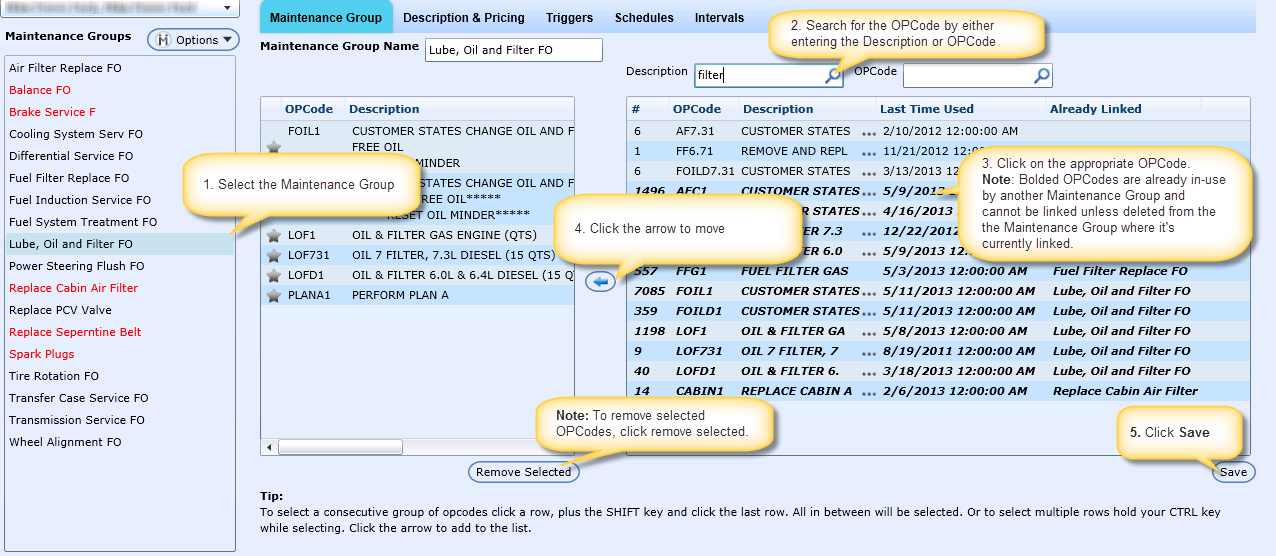
Default OpCode - We have made a small change in Maintenance Configuration > Opcode Groups, now when making an OpCode the Default OpCode it will be moved to the top of the list. This will make it much easier for the user to find rather then having to look through the list. When selecting a different default OpCode simply click on the Star and it will turn Yellow and move to the top of the list.
Edit a Maintenance Group
To edit a Maintenance Group name, select the Maintenance Group. The Maintenance Group Name populates the correlating text box. Edit the name from here and click Save.
Copy Maintenance Group
This function copies a Maintenance Group's Description & Pricing. It will NOT copy the linked OPCodes.
NEW - Version 6.4 – Released Aug 4, 2016
When copying a Maintenance Group name in Maintenance Configuration > Maintenance Groups DealerMine will display with "Copy" in front of the selected Maintenance Group, this will make it much easier for a user to know which Maintenance Groups are a copy. As there is a maximum length of 25 characters and Copy is being added into the name DealerMine will trim the characters to meet the maximum when doing a copy.
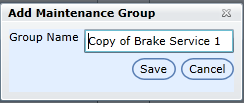
Delete a Maintenance Group
To delete a Maintenance Group, select the Maintenance Group. From the Options drop down, select delete. Presented on the screen is the Delete popup. Select Yes to delete or No to cancel.