The Desk Log is the newly named "All Guests" tab.
Default View - Today
By default the tab displays Today's guests added to the Log. Change this view by selecting: a date from the Calendar; a date range From/To; or, select the drop down and choose an option: Today, Yesterday, Last 7 Days, Last 30 Days, Last Month, MTD, YTD.
NEW - Version 6.4 – Released Aug 4, 2016
When in the Traffic Log > Desk Log and the user selects to leave the Desk Log taband go to another tab within the Traffic Log, when going back to the Desk Log the default date range will the current month.
Click and Filter by:
Traffic - the filter "Traffic" for the Desk Log will default to "All" rather then "Linked Guests".
Type - select the Traffic Type used when the guest was added to the Traffic Log: i.e. Walk-in, Be Back, Call-in, or Internet Lead.
Status - select the status of the guest relating to the traffic log entry.
Mgr - select the manager of the person to whom the guest is assigned.
Media - select how the customer heard about the dealership: i.e. Radio, Internet, Referal etc.
Dept: new, used or any other department the dealership uses.
Note: the above filter options are added and updated through the configuration screen; to view: click Administration->Showroom Configuration->Traffic Log Types.
Version 5.9.4 - Released March 31, 2016
Multi Select Combo Box
When on the Desk Log tab the multi combo boxes for the Filters Types, Status, Mgr, Media, Dept and Steps now will display an "All" check box at the top of the list in the filter drop down. When "All" is selected it will select all the choices in the filter drop down and then to unselect the user would uncheck the "All" check box which will unselect all the choices in the drop down.
Deleted Filter
The Deleted Guests filter has been moved from the Traffic filter and is a filter on its own. At the bottom of the Filters section we have added "Deleted" as a new filter with the options of All, Yes or No.
All - Show all Traffic Log entries
Yes - Show only Deleted Traffic Log entries
No - Do not show Deleted Traffic Log entries
Version 5.9.4 - Released March 31, 2016
Finalized Deals
When a Deal has been finalized it will display on the Traffic Log outlined in Yellow with the Deal information and the Deal Number displaying in Blue, this will help the deal's stand out from other worksheets where payments have been presented.
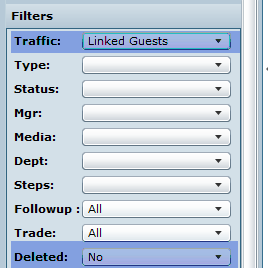
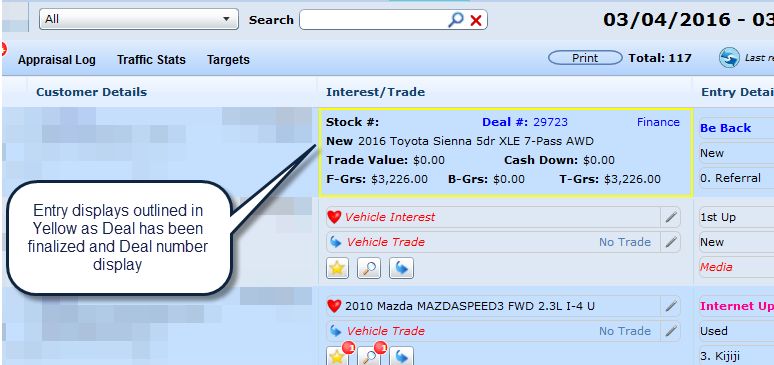
DealerMine has also add 3 new Quick Views
Worksheet Completed - will display a % for the number of completed worksheets for the view selected.
Touched Desk - will display the % for the number of worksheets where payments were saved for the select view. Integrated Desking Stores only New- Version 6.1 -released April 14, 2016
Finalized Deal - this will show the % of finalized Deals, when checked will drill down displaying only the Finalized deals.
Deal Created - this will show the % of all entries with a Deal number. Integrated Desking Stores only
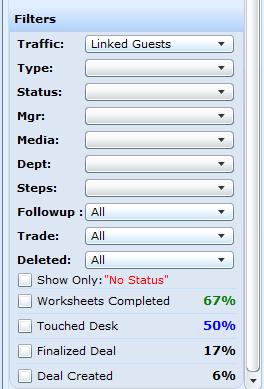
Version 5.8 - Released Dec 10, 2015
We have added a couple of new filters to Traffic Log > Desk Log "Trade" and "No Status".
"Trades" -when a Trade has been sent to Vauto the user can quickly filter to see these by selecting "Yes" (will show all log entries with a trade added) or "No" ( will show all log entries without a trade) in the "Trade" drop down.
"No Status" - the check box Show Only "No Status" will display on the Desk Log and Pending Guests tab within the Traffic Log, when checked it will filter the gird to display entries with No Status, when unchecked will display all entries with and without a Status.
Column Descriptions
Log Details - This column captures: the Sales Manager/Person assigned to the guest; in italics, the spotter (and date) that entered the guest; and, the manager of the person to whom the guest is assigned.
Customer Details
If the customer is not linked to a prospect or customer file - All customer details are proceeded by a ? indicating that the guest isn't linked to a customer. Use this column to help remember a customer. This column is populated by the entry made in the Description field on the Add Guest to Traffic Log screen.
If the customer is linked to a prospect or customer file - the name of the customer is displayed; if a license is linked to the file, there's an icon of a license, if the customer is linked to customer file from the DMS, there's an icon of the DMS name; if the customer is linked to a prospect, there's a DealerMine icon which is linked to a negative customer number; in italics, the username of the person linking the customer, date and time that the customer was linked to a prospect or customer file, and Home and Cell phone number.
Interest/Trade - when the pencil icon is clicked in either of these fields, the Vehicle Locate screen presents.
Entry Details - the below fields are pre-populated from the Add Guest to Traffic Log Function and can be edited:
Traffic Log Type - select how the guest was presented: i.e. Walk-in, Be Back, Call-in, or Internet Lead.
Department - select New or Used
Media - select how the customer heard about the dealership: i.e. Radio, Internet, Referal etc. ( If needed, add options to media: Administration->Showroom Configuration->Traffic Log Types.)
Status - of the guest relating to the traffic log entry. Note: if a guest is flipped to the status of Lost, a popup is presented. Select the reason for the lost sale and enter any comments here. Go to Administration->Showroom Configuration to populate the Reason drop down.
Version 5.9.1 - Released Jan 14, 2016 - now a user is able to customize the font (color, bold and outline) for Status in the Traffic Log, this can be done in Showroom > Traffic Log Status.
Steps to Sale - gauges the progression of a possible sale: i.e. has the sales person Greeted the Guest, if so, he or she can click the gauge to open the Sales Steps screen and check off Greeting. The completed sale steps control the gauge on the Traffic Log.
Note - Enter any helpful hints in the Note section by clicking the Pencil Icon.
Please Note: change any field by selecting the pencil icon. The red font indicates the field has not yet been updated.
Version 6.2 – Released June 23, 2016
Creating a Followup from the Desk Log - Default to Sales
When on the Desk Log tab within the Traffic log and a user clicks the Followup icon to Schedule a Followup, the popup opens and will now default to "Sales". Previously the user would have to click the Sales radio button as it was defaulting to Service. Now we are detecting the user type and will know to default to Sales to save the user time.
*Note the user will need to have access to create a Sales Followup

Lead Icon on Desk Log
On the Traffic Log > Desk Log when a Showroom Lead is automatically added to the Traffic Log based on the setup in I-Leads, a leads icon will now be visible on each Desk Log entry. A hover over will display"Click to view lead details", and when clicked it will open the Lead detail popup. If the customer is not linked to a file the user can double click the Traffic log entry and then select to Search Database, the Lead Details will display on the right hand side of the Search screen to ensure our users can search and create a customer using the proper customer details. (see Pending Guests)
NEW - Version 6.4 – Released Aug 4, 2016
When Internet Leads are setup to go directly to the Desk Log and a user the double clicks on the Lead and the Search Database is chosen in the Update Guest popup the Search screen will open and the Lead Details will display on the right hand side of the screen to ensure our users can search and create a customer using the proper details from the Lead.
Sale Merge Options
We have changed the way in which Sales merge flags previous traffic entries as "SOLD".
We will not create Desk Log entries for Sold Deals with no prior logged visits.
Non-Floor Traffic only - update Sold Status on non-Floor Traffic only
Update Floor Traffic only - update Sold status on Floor Traffic only
Sales Merge as Media Source
Sales Merge will not display in the Media Source drop down on the Traffic Log > Desk Log for selection.
Update a Pending Guest
Double click in the pending guest's row, and presented on the screen is the popup Update Guest.
If the Guest is someone to keep on file and the identity is known, click radio button Link Guest to Prospect/Customer (which is selected by default).
If the Guest can be linked to a previous guest, start to key their name in the Filter field and scroll through the Prospect drop down. Once the name is located, click on it, and the Guest goes from being a Pending Guest to a known guest and the person now populates the All Guests tab. Or, click Search the Database which displays the Search View on the screen. Search for the guest, when they are presented in the grid, double click on their name, and the Guest goes from being a Pending Guest to a known guest and the person now populates the All Guests tab.
If the pending guest isn't someone to keep on file or can't be linked, double click on the entry and then click radio button Delete Guest, the popup will update and the user is able to select the required Reason from the drop down.

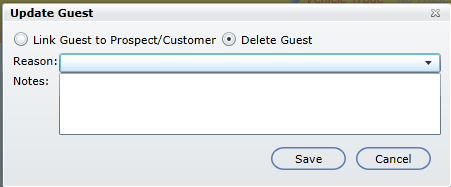
* Deleting a Pending Guest moves the guest from the Pending Guest tab to the All Guests and Deleted Guest tab, and they can be filtered from view.
When Add Up is turned on in Email Setup>I-leads and a user is deleting a Showroom Lead it will also delete the corresponding Traffic log entry. After deleting the Traffic Log entry will display the Status as "Delete - Lead Deleted" on the "All Guests" and "Deleted Guests" Traffic filter on the Traffic Log tab. This will also work the same when deleting a Traffic Log entry, will also delete the corresponding Showroom Lead, and display the same Status "Delete - Lead Deleted" on the "All Guests" and "Deleted Guests" on the Traffic filter.

Version 5.8 - Released Dec 10, 2015
ERA STORES ONLY
When in the Traffic Log on the “Desk Log” tab we have added “Sales” to the Interest/Trade column under the Vehicle Trade in the lower right had corner. This will display the amount that the customer has spent in Sales and Service. This is only available to ERA stores only. Sales will be a clickable link and when clicked will open the Sales Breakdown showing the departments and amounts in which the customer has spent money.
To give access to view the ERA in the Traffic Log go to User Setup>Profile>View Customer Value ERA.
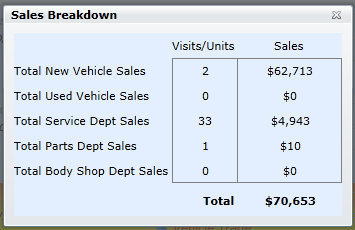
Note:
Worksheets can also be printed at anytime from the Traffic Log and/or Desk Log tab.
Please use the Refresh button on the Desk Log to ensure you are looking at the most recent worksheet information after any edits have taken place.
For access to add Worksheets for any user please go to User Setup > User Defaults > DealerMine Access > Action Buttons > Add Worksheets (Sales Managers and Salespeople will have access by default)
For access to Desk Log for any user please go to User Setup > User Defaults > DealerMine Access > Traffic Log > Desk Log (Sales Managers will have access by default)
Worksheets do not push the deal to F&I unless they are setup to do so. Please contact Technical Support to request this option and it will be turned on if available within the bi-directional integration.
