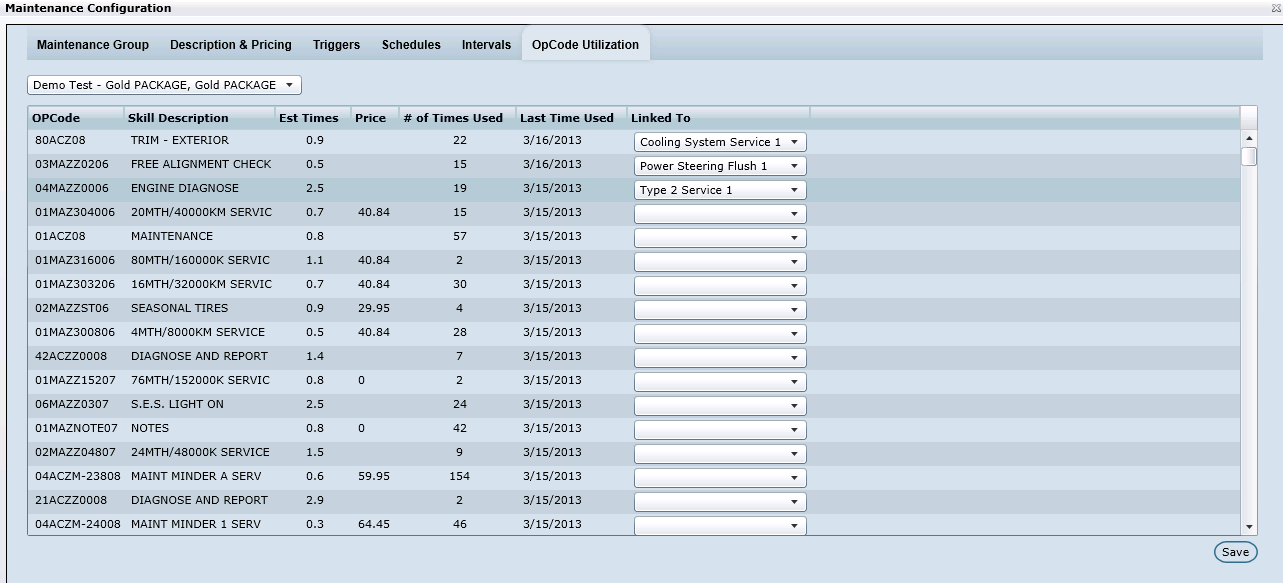
If you're used to using Reports->Service->Service BDC->OpCode Utilization, you'll love this tab.
The OpCode Utilization tab displays the same information that is displayed in the OpCode Utilization Report: Skill Description, Est Times (the amount of time required for this maintenance repair), Price, # of Times Used (how many times the OpCode is used), Last Time Used (the last time the OpCode was used) and Linked To (this is the Maintenance Schedule that the OpCode is linked).
To change the schedule that the OpCode is linked to, under column Linked To, select the drop down list box; click the appropriate Maintenance Schedule, and then click Save. The OpCode is now grouped with a new Maintenance Schedule.
To Add a new OpCode:
Select the radio button Overall.
Click Add Opcode. The Add Opcode window presents.
Key the OpCode and Description.
Click Save.
Inactivate old an OpCode so it's unavailable as a selection. To Inactivate an OpCode:
Click the check box in the Inactive column.
Click Save.
What is the difference between the Overall and BDC radio buttons?
Overall is all opcodes that have been used that exist on closed RO's. This list will sort by most used at the top.
The BDC filter will display operations booked by Service BDC, BDC Managers and Sales/Service BDC Users over the last 6 months. The opcodes booked most commonly will display here in order by use, and again this is based on pre-booked appointments, not closed RO's. Only the three user types mentioned will account for this list of BDC usage.
