Configure Holidays:
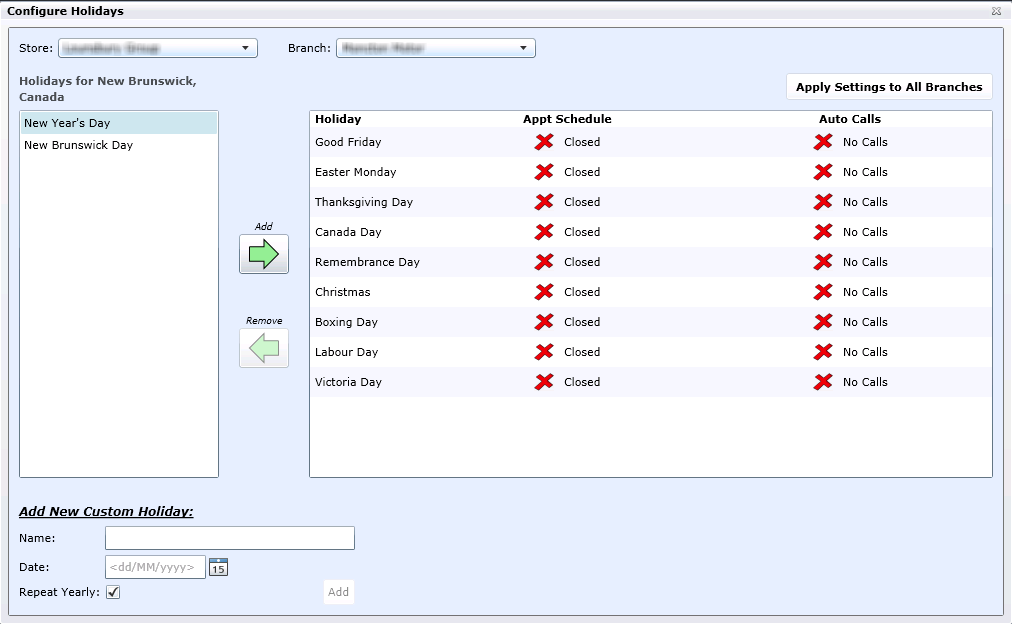
For store closure due to holidays, select Holiday Blocking
Select Store and Branch
The Holiday selection box is pre-populated with holidays associated with the selected region
Add a Holiday
Highlight a holiday from the selection box
Click the Add arrow
The holiday is defaulted X when added
To have the appointment schedule blocked for the holiday dates, click the red X and a green check mark appears indicating that the holiday dates are now blocked, and a coordinator will not be able to book an appointment for those days
Repeat the above process for Auto Calls
Edit Holiday name
At the bottom middle of the screen, section Edit Holiday->Name key the name change
Click Save Changes
Change Holiday date
Click Override
Click the calendar icon
Select the date
Click Save Changes
Once Save is selected, the Override button becomes the Restore Defaults button; click this to restore the default date.
Remove Holiday
To remove the holiday from the holiday editing box, click the green Remove arrow. If any changes were made to the date or name, a warning is presented on the screen "Removing the holiday will delete its override date settings. Do you wish to continue?"
Click Okay
Add New Custom Holiday
Key the Name
Click the calendar icon, and select the Date
Check Repeat Yearly if the holiday repeats yearly on the same date
Click Save Changes
To apply any of the above changes to all Branches, select Apply Settings to All Branches
