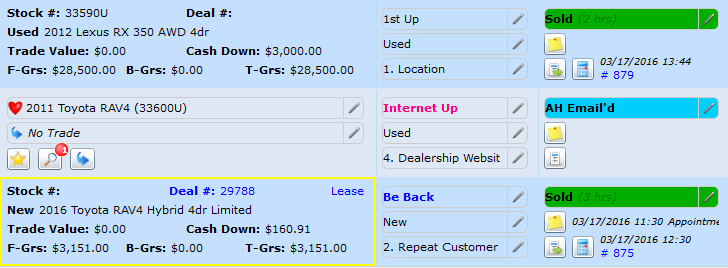Desk Log Left Hand Collapsible Menu
The side menu in the Desk Log allows you to view any date range, choose quick viewing options, grouping by Salesperson, Traffic Types and much more.
Filters
Traffic
Type
Status
Mgr
Media
Dept
Steps
Followup
Trade
Deleted
Narrow down your selections even further using our checkbox options:
Show Only: No Status - all Desk Log entries that do not have a status
Worksheets Completed - saved or printed worksheet
Touched Desk - payments have been saved
Deal Created - a deal has been finalized and pushed to F & I
* We also calculate the percentages of Worksheets Completed, Touched Desk and Deals Created based on the total number of traffic for the time frame in view.
Desk Log Full Screen View
The Desk Log contains all guests that are logged for the time frame in view, and will provide you with desking details as follows:
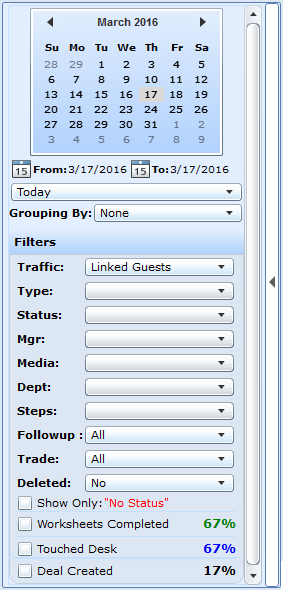

The Interest/Trade Section of the screen will also change once payments have been saved. Notice with the example below that two entries have payments presented on a Worksheet while the one in the middle still has not had a Worksheet completed.
The Desking screen action button is present on any log entry where a Worksheet has been completed
The Worksheet button will have a green arrow within it, once a worksheet has been saved.
A blue Worksheet # will be present next to the action buttons with a date/time stamp showing when payments were saved/printed to be presented to the customer.
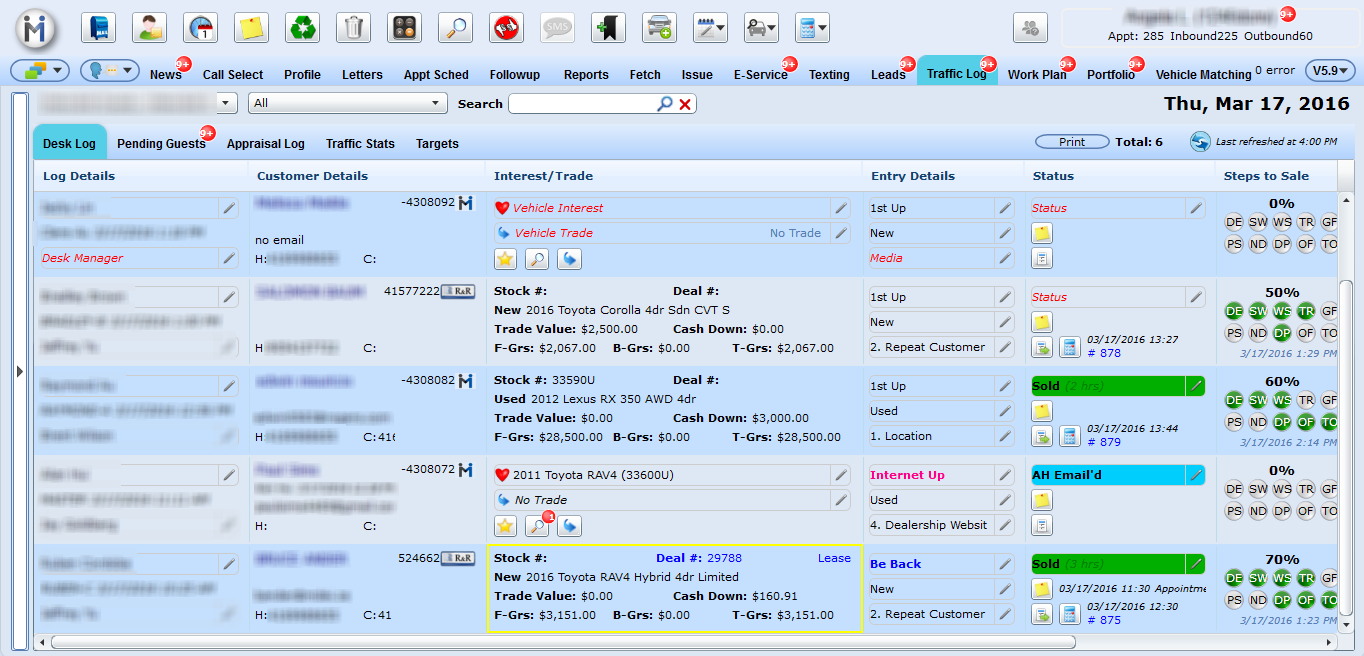
We display the following details on quoted worksheets:
Stock #
Deal # (if created)
Lease, Finance or Cash
Vehicle Description
Trade Value
Cash Down
Gross
*If a deal has been finalized we will also outline it in yellow as we do in the Desking screen.