Use the Dashboard tools to refresh, create charts/tabs and delete tabs and/or the entire dashboard.
Refresh
To Refresh the charts, click Refresh.
The Charts created for Today, This Week, and Tomorrow are refreshed every 5 minutes and the time of the last refresh displays.
Functions
Click the Tools icon next to the Refresh button:
Presented on the screen is a menu with the function buttons. See image below:

New Chart
Click New Chart to review adding a chart.
New Tab
Creating new tabs is a useful way to sort the charts. For example, create a tab for BDC, By Advisor, By Tech, etc.
To create a New Tab, click the New Tab button along the menu bar.
A popup is presented to enter the name of the new Tab. Note: Special characters are not allowed; i.e. '&%^$(.
Edit Tab
To change the name of a Tab or the Tab's position in the Dashboard, click Edit Tab.
Delete Tab
To delete a tab and all its contents, select the Delete Tab button along the menu bar.
Delete Dashboard
Selecting Delete Dashboard deletes all charts and tabs, so use this function with caution.
Name Your Dashboard
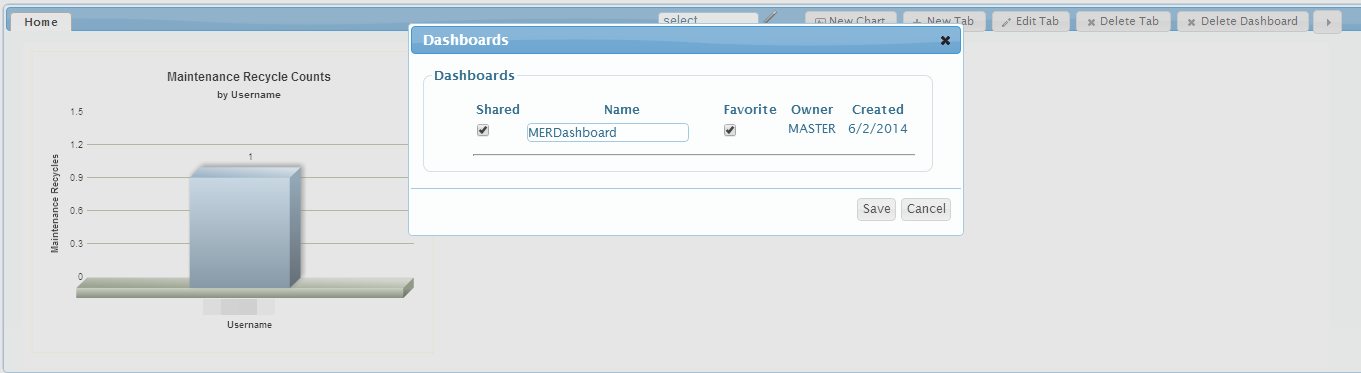
Click the pencil icon.
Key the name of your Dashboard in the text box.
Note: to always have this Dashboard in view when logged in, click check box Favorite.
Owner name and time stamp are displayed.
Click Save.
Share Dashboard
Sharing Dashboards is useful if there is a designated person assigned to creating charts. If a user shares their dashboard, they are sharing their entire dashboard (this means ALL charts) for all users with dashboard access to view.
Shared dashboards are read only. Shared dashboards can only be edited and changed by the user who created the dashboard.
Dashboard will open a new screen because essentially the user is viewing someone else's dashboard.
Select the Tools icon
Goto Dashboards, click the Pencil icon
The Dashboard popup appears
Click the Shared check box and enter the name of the Dashboard
View Other Dashboards
Select the Tools icon
Goto Dashboards, click the Pencil icon
Mark Shared Dashboard(s) as "Favorite", save
Select Dashboard dropdown, browse selection of Dashboards, select
The selected Dashboard window opens with all corresponding charts

