My Followups is the default tab of the Workplan for all Salespeople and will contain all scheduled Followups assigned to each Salesperson. "My Followups" has three menu items. If there are records associated with the menu item, a red indicator orb appears displaying the number of records that will be displayed when the item is selected. The menu items are as follows:
1. Due Today
2. Past Due - if any past due tasks exist this filter will become the default view.
3. Upcoming
4. Sales BDC - This filter will contain all followups that have been overdue by default for 40 operational hours, that have not yet been handled by the assignee. This will ensure tasks are being completed by your Sales BDC if any Salespeople have past due tasks that are older than 40 hrs. You can change the number of hours in Showroom Configuration - Followup Reasons and Durations.
You can also filter by the Reason in which the Followup was scheduled using the drop down at the top of the left hand menu, which is collapsible.
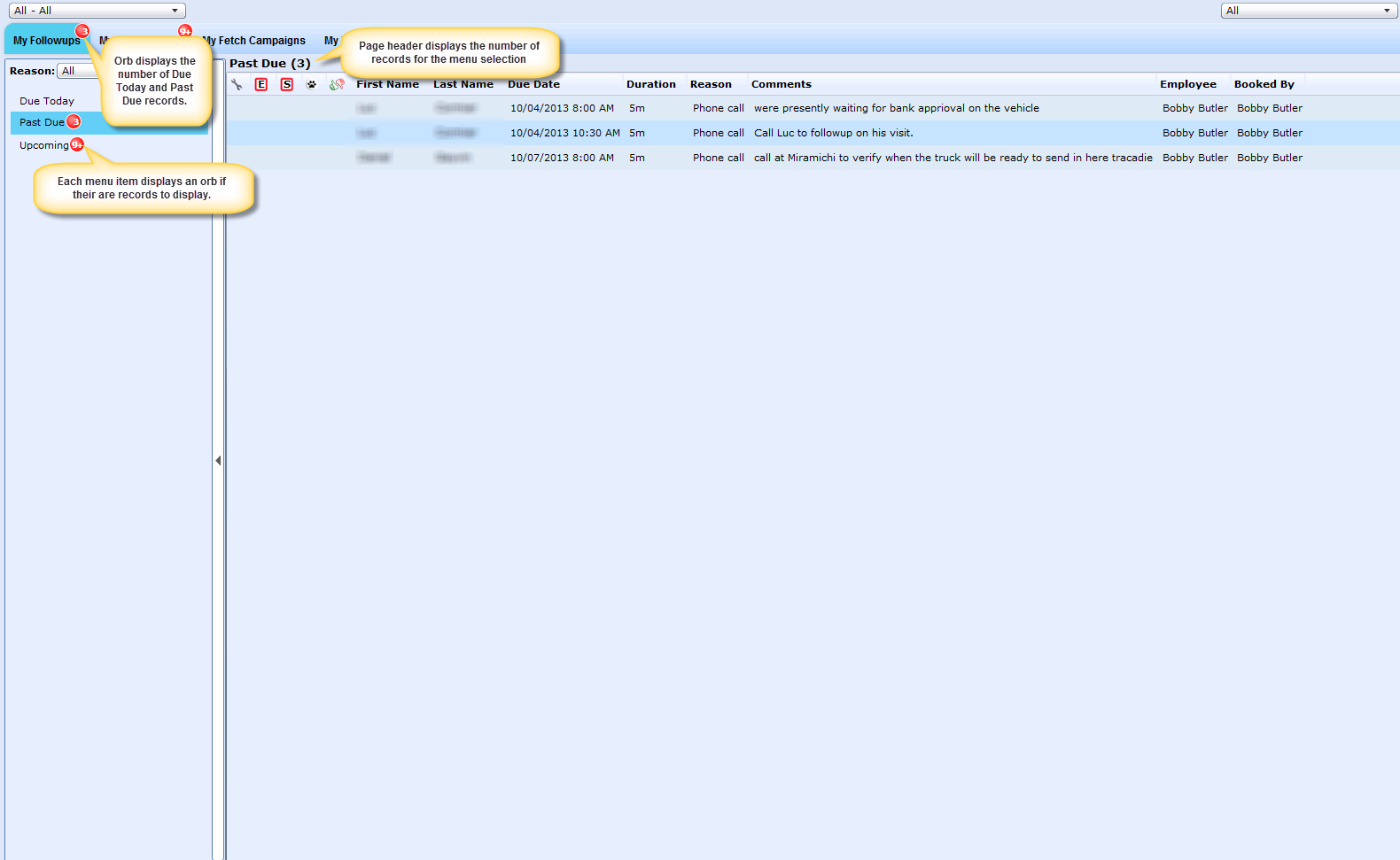
The first five (5) columns indicate if the customer is also due for another task, such as the following:
Service Appt
Equity Schedule
Sales Schedule
Fetch Campaign
Issues
Version 5.9.1 - Released Jan 14, 2016
Store/Brach column - in the Work Plan on the My followups tab there is a new column Store/Branch that will be visible on all sub tabs "Due Today, Past Due, Up Coming, and Confirms".
All filter - now when in the Work Plan on the My Followups tab we have added a new filter "All". The filter "All" will combine all filters (Due Today, Past Due, Upcoming, Confirms) together and display the info on the grid. If there is a customer that displays in more then one filter they will only display once in the "All" filter.
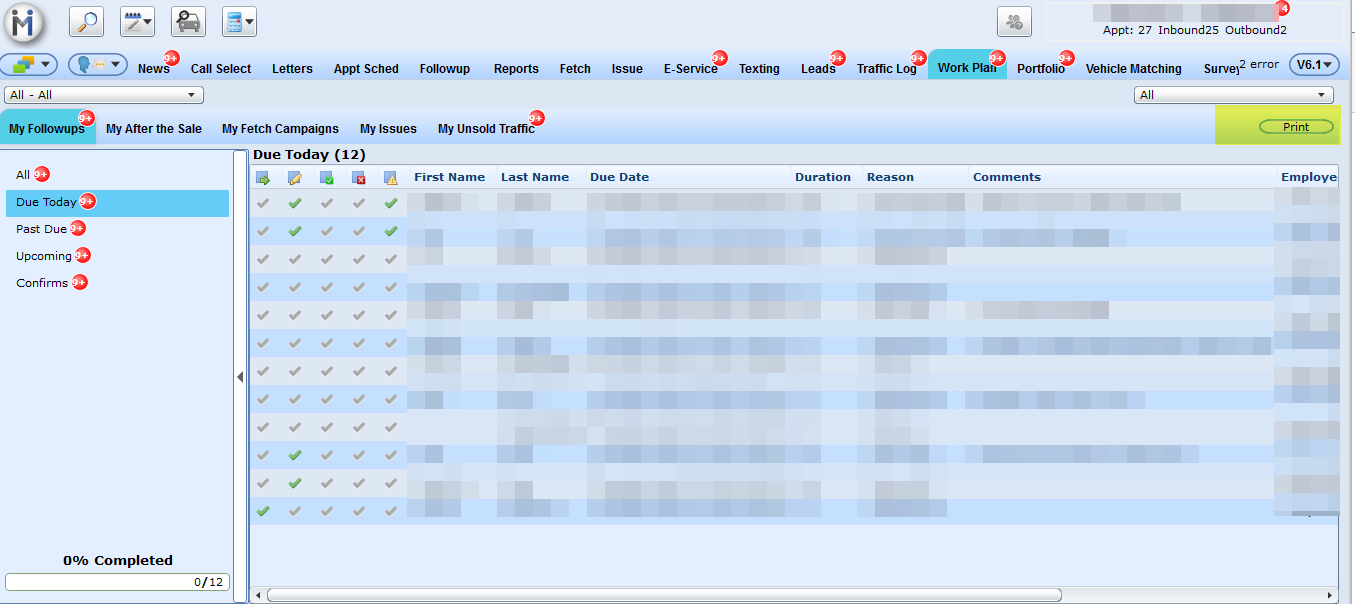
How do I complete a followup task?
Double click on any customer row and you will be directed to the Profile page. Click the "Followup" indicator in the bottom left to either Complete Task, Edit Followup or Delete Followup.
Please note:
Followup Reasons and Durations are fully customizable per dealership.
Followups can only be completed, edited and deleted by the user that has been assigned the Followup.
When a user completes a workplan task: i.e. Followup, a popup is presented. The user will view a check box labelled "Add New Followup" at the bottom of the screen. If it's checked, after the user hits SAVE, the Add Followup screen is presented allowing the user to create another Followup.
Workplan - Confirms Filter and Process
In the Workplan tab there is a filter labelled "Confirms". This filter will hold all tasks that are due for a confirmation call, which is dictated by the Followup Reasons setup in Showroom Configuration. You can now decide which types of followup reasons require a confirm call and choose any number of hours or days before the task comes due and a confirm will populate in the Confirms filter. When a task is double clicked and you're directed to the Profile screen, the Followup indicator will be present in the bottom right hand corner. We've added a new action button within labelled "Confirm" which will only be visible on the reason codes qualifying for a Confirm. Once the Confirm button has been clicked and comments have been entered this task will be considered confirmed and the


grey check will change to green.
We have added five new icons to the Workplan - My Followups tab that will help you see at a glance what has been happening with this task.


Confirmed - Once the user confirms the task on the indicator the green check will appear as well as a strikethrough.


Rescheduled - Once the user edits the date/time of the task on the indicator the green check will appear as well as a strikethrough.


Showed - Once the user completes the task on the indicator the green check will appear as well as a strikethrough.


Cancelled - Once the user deletes (cancels) the task on the indicator the green check will appear as well as a strikethrough.


No Show - Once the task has fallen past due by 1 hour or more the the green check will appear
Print Tasks
A user with access to the Work Plan can now print out their tasks, on the Work Plan tab > My Followups there is a Print button, when clicked it will print out the tasks that are displaying on the grid for the time frame selected.
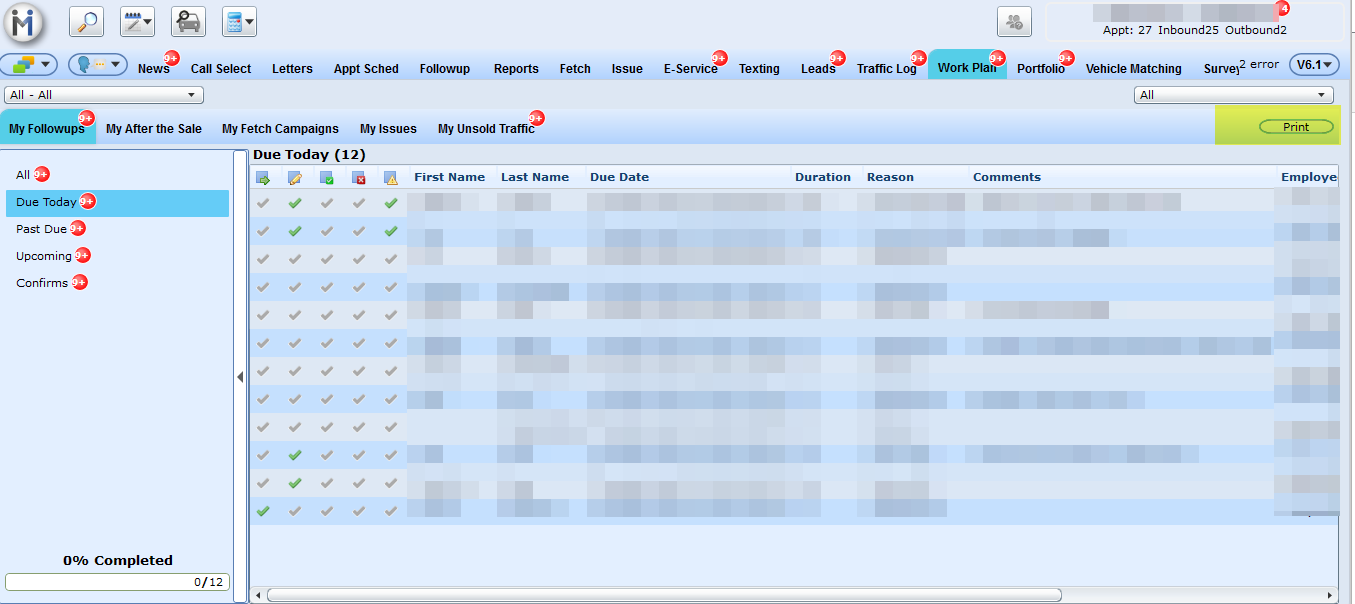
Followup Groups
We have added the option of creating Followup Groups that can contain one or more Showroom users. The premise behind groups is a followup task can be assigned to a 'group' as opposed to being assigned to one person. This will allow the task to be completed by any one member of the group. Go to Showroom Configuration > Followup Groups to setup groups. Note: Only Showroom users can be added to a group.
