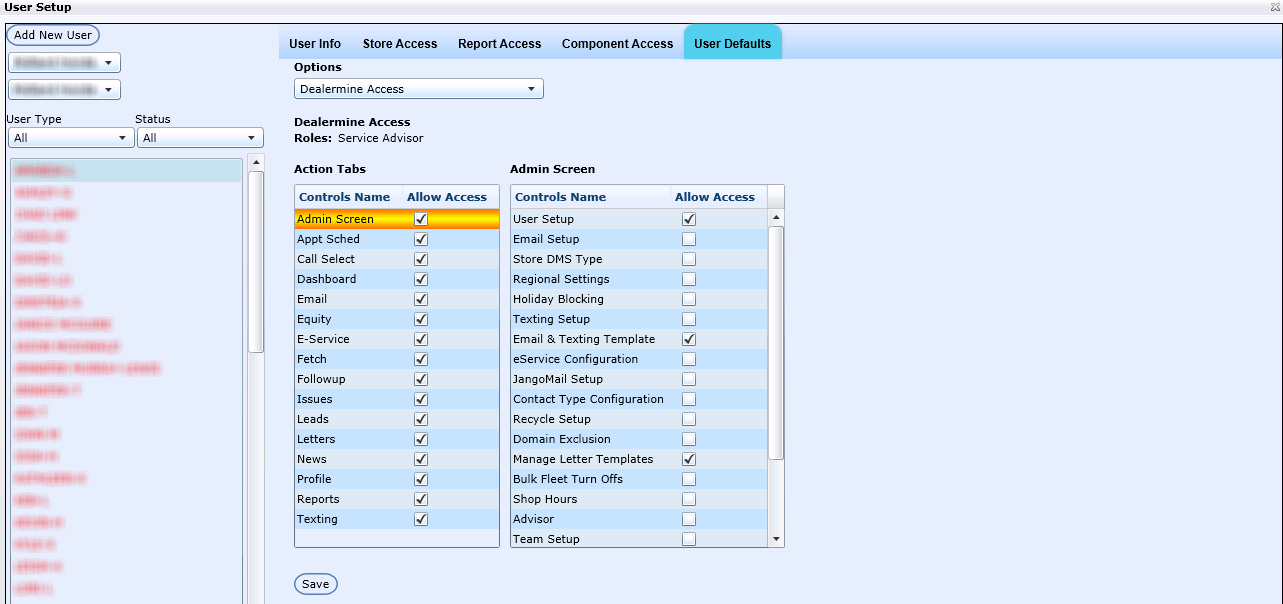When a user is created with one of the roles listed in the column headers of the table below, by default, the tabs/links detailed in the perspective columns are viewable for that role. If the user requires additional tabs/links, those functions can be added by an administrator by clicking Administration->User Setup->User Defaults tab.
Granting Access
From the User Defaults tab, select the Options drop down and click Dealermine Access. Presented on the screen are the Action Tabs, and the default tabs are automatically selected that pertain to that role. If there are additional tabs that the user requires, click the check box next to the tab name. Once the tab is checked, if there are additional functions on the tab that require granting of access, those functions will appear in another menu with check boxes; for example, when action tab Admin Screen is checked, it presents another menu called Admin Screen which has additional controls that require granting of access (See Figure 1: Dealermine Access). Select the tabs and functions that the user needs and click Save.
Figure 1: Dealermine Access
Note: there are some tabs/links listed in the table that are add-on's that a dealership must purchase. If the dealership has not purchased these additional features, those functions will not be viewable to the administrator.
**Any user set as Admin has access to all screens and tabs. They are able to turn on any Screen or Tab for themselves or other users. Their default settings will follow their roles.**