My Customers is a combination of sold customers and prospects organized by Salesperson and organized into various filters on the left hand side. The default filter is "In Service". DealerMine provides meaningful filters to help Salespeople generate more deals using their Portfolio. DealerMine's intuition will calculate which customers are most likely to buy in the Portfolio and display an equity value for all sales customers, whether it's positive or negative. (if Equity is turned on for the dealership) Double click any customer to view their full profile which contains even more valuable information such as Service History and Contact History.
The Portfolio brings all vehicles stored in the Purchase History tab (for the Current Salesperson) to the surface, allowing you to see the full Portfolio of sales transactions. Any vehicles no longer on the customer file in the DMS will remain visible in the Portfolio, only with a strikethrough. The strikethrough indicates that particular vehicle was purchased at the dealership but is no longer on the customer file in the DMS, and can only be seen in Purchase History or here in the Portfolio for referencing purposes.
Min Equity
To activate a minimum Equity value for any filter, simply click the box to the left of Min Equity at the top of the Filter list and enter a minimum numerical value. The results will change based on the value entered. Ie. 500 or -2000.
Min Fleet Veh
We have added an entry box to specify any number of vehicles a fleet (or any customer file for that matter) will have on file. Once you enter this number, Ie. 10 and then choose "Fleet" from the "Type" drop down you will only see customer files with 10 or more vehicles on file. This does not mean they are fleet customers but it's a faster way to find customer files that have a minimum number of vehicles on file in the Portfolio.
Add New Prospect
The label "Add Prospect" no longer displays by the button however the user can still click the button at anytime to add a new prospect, by first searching your existing database for a match. Once you're on the add prospect screen you have an option to "Add to Traffic Log". Check this option to bring up the "Add Guest to Traffic Log" popup automatically.
Filter Options
All - This is a full list of customers and prospects combined. There are three radio buttons in the top right of the list to filter between All, Customers and Prospects. (the default view is Customers)
Prospects - contains prospects entered by the Salesperson sorted by most recent entries at the top. The user can add prospects using the Add Prospect button on the hand menu. Prospects can be added by Salespeople when they have contacts, referrals etc., that they don't want to forget about but may not be a Traffic Log entry yet. There are three radio buttons in the top right of the list to filter by All, Recent Prospects and Recently Sold Prospects.
In Service (Default Filter) - All customers booked in for a service appointment. There are three radio buttons in the top right of the list to filter by Today, Upcoming and Orphan Service Appts. The default view is Today, which will include any appointments that have been converted into an open RO. The Equity value is visible, as well as the customer star rating. Sort any column by clicking the header.
NEW - Version 6.4.1 – Released Aug 17, 2016
When viewing Portfolio >My Customers > In Service DealerMine will display the time of the appointment after the date. This will make it easier for a Sales Person to know the exact time a customer is coming in for Service.
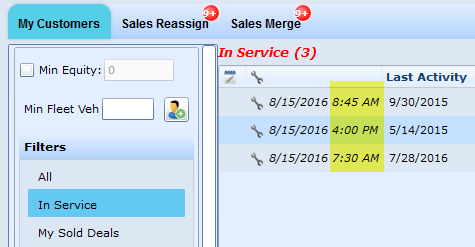
My Sold Deals - All customers that have purchased at the dealership tied to the current Saleperson. There are three radio buttons in the top right of the list to filter by All, My Sold Deals, My Assigned Sold Deals. My assigned were sold by another Salesperson but have been reassigned to a new current Salesperson for continuous followup within DealerMine.
Open Pool - All customers that have been neglected by their Salesperson and have not been contacted within the parameters set in Showroom Configuration - Portfolio Protection will be available (up for grabs) for all Salespeople at the dealership.
Working Pool - All customers that were once in the Open Pool but have been since contacted by a Salesperson now will shift into the Working Pool.
Customers that have been sent an email, a letter, recycled or have a followup scheduled will be included in the Working Pool for the appropriate Salesperson(s). No customers will be reassigned to a new Salesperson systematically until a sold deal takes place.
Drop down Menu Options
Status - Defaults to "Active" with the option of viewing All and Inactive. This is based on the current status of the customer profile in DealerMine. An Inactive file is not marketed to and will not be presented for any type of contacts. Ie. deceased, rental car agency etc.
Type - Type is now multi select drop down and will still default to "All" but now the user has the choice of selecting Retail, Lease, Wholesale and Fleet as well. The user will be able to select which types they'd like to view and it will remember their setting until they change it again.
Use this to view all your Leases or Retails deals at any time or if using the Min Fleet Veh option choose Fleet to view those.
Owns - Defaults to "All" with the option of Yes or No. This will allow you to view customers who still have that vehicle on their file in the DMS and DealerMine. Owner "No" essentially means the vehicle has been transferred to another file, therefore the customer no longer owns it. We will show a strikethrough on all vehicles that are no longer owned by the customer. We track Purchase History which is very valuable and necessary for Portfolio Management and the Portfolio contains all vehicles stored in Purchase History for the Current Salesperson.
Zones (only viewable if Portfolio Protection is active for the store/branch)- Defaults to "All" with the option of viewing customers based on the zone they each fall into. Our Portfolio Protection feature will categorize where where each customer resides based on regular communication between the Salesperson and the customer, by means of phone, letter, email or text. There will be corresponding icons representing each zone to the left of the First Name column as shown below.

Safety Zone - customers being contacted by the Salesperson on a regular basis, based on the parameters in Portfolio Protection

On Thin Ice - customers that have only seven more days until they will fall into the Open Pool since they have not been contacted in quite some time, based on the parameters in Portfolio Protection

Open Pool - customers that were neglected, meaning not contacted within the parameters set in Portfolio Protection. These customers are now visible to all Salespeople to contact. These will not include any customers that were recently marked as Sold but will include customers that have been marked as Lost.

Working Pool - customers that were in the Open Pool that have been contacted by a Salesperson since being in the Open Pool. Customers that have been sent an email, a letter, recycled or have a followup scheduled will be included in the Working Pool for the appropriate Salesperson.
Portfolio Protection is customizable based on any time frame you decide on for Unsold Prospects and Sold Customers and if your dealership has a Showroom BDC, those employees can also contact customers on behalf of Salespeople and their efforts will protect the portfolio for all Salespeople. This is also an option in the Showroom Configuration - Portfolio Protection
Note: Zones, zone icons, Open Pool and Working Pool are only visible in the Portfolio if the Portfolio Protection feature is activated for the store/branch in view. By default Portfolio Protection is set to active on each install, with the option of being inactivated.
Enhancers
You can activate any enhancer or multiple enhancers at one time to narrow your portfolio to be a more meaningful list. Enhancers will help turn your Portfolio into customers who are in the market to buy in the very near future.
Likely to Buy - Using the power of prediction, DealerMine's intuition tool "Likely to Buy" will help turn your Portfolio into an absolute gold mine. Using the Likely to Buy enhancer you will narrow down your full portfolio to display only those customers who are most likely to buy to go, allowing you to go after your low hanging fruit first without any digging. A click-able thermometer displays for customers in a likely to buy position. There are three levels to Likely to Buy with level 3 a full thermometer being the most likely. Level 1 and 2 are still likely to buy but each individual customer can be reviewed. Click the Thermometer to view a pop up which will display information that is helpful to determine why the customer is likely to buy.
0-12 mths to Expiry - Narrow down your Portfolio by all customers that are 0-12 mths to their expiry date.
Loyal Service Customers - Narrow down your Portfolio by finding all customers who have had 2 or more RO's in the past 12 months.
0-6 mths Buying Pattern - Narrow down your Portfolio list by all customers within 6 months of reaching their next forecasted buying date. DealerMine's intuition calculates the next forecasted buying date by reviewing all past purchases made at the dealership. The column labelled "Prediction" will display the next predicted buying date based on buying habits and expiry dates.
High Mileage Drivers - Quickly narrow your list to only display customers who are driving more than 24,000 kms/per year (Canada) or 15,000 miles/per year (USA). Mileage for potentially high mileage drivers will be displayed in red font, allowing you an opportunity to contact anyone in a lease to discuss getting them into a new deal. Hover over any mileage to view the yearly estimate for mileage driven per year based on current driving habits.
Expired - Narrow your Portfolio list by all Sales deals that are expired, no remaining payments exist.
Note:
Re-order Column Headers - Click on any column header, followed by dragging and dropping to any other column to re-order your columns in Portfolio.
Likely to Buy - The Likely to Buy thermometer is only visible on customer files who are likely to buy as a level 1, 2 or 3, level 3 being the highest, the most intense level. Leases coming due on expiration for example will be flagged as a Level 3 Likely to Buy. This column can be sorted. Click the Likely to Buy thermometer for more details.
Repeat Buyer Column: Next to the Star column is the Repeat Buyer icon. This icon displays a number in the center to indicate the number of deals in purchase history. This helps to flag customers who are repeat buyers (not necessarily from the same Salesperson). This column can be sorted. The VIN is only counted once even though there are multiple deals with the same VIN. The only instance where a VIN is counted twice is if the vehicle was leased by the customer and then purchased.
Owns = No will show a strikethrough over the vehicle that is no longer owned by the customer. This is to indicate which vehicles are no longer owned by the customer that were once purchased at the dealership.
Zone Icon Missing - there may be times a zone icon isn't displayed for a Salesperson when viewing their own Portfolio of customers. This will happen when the customer has a different Salesperson as their current Salesperson, and can happen when a customer buys from more than one Salesperson at the dealership.
Prospects can also be existing sales customers at the dealership that have a new Traffic Log entry and have not yet been marked as Sold.
Star Rating Column: The Star Rating is a clever new way DealerMine is ranking your customers based on how much CP the customer spends, how often they spend, how often they buy, the last time they bought a vehicle, and if they are satisfied with their experience at the dealership. To read more on the Star Rating or the Influence Network, click here.
The Total at the top will now display in Red Italicized font.
