Setup up customized Sales Schedules to keep in touch with customers after the purchase or lease of a vehicle. To use this feature:
From the Administration screen, click Sales Schedules. Presented on the screen is the Customer Consult screen. Note: Previously created schedules are displayed in the Existing Schedules selection box.
Select the radio button Sales.
Create a sales schedule by specifying the following:
Select the Options drop down
Click Add Schedule
Key the schedule name
If it's an Equity Schedule, click the check box and follow the steps for Equity Schedules
Specify the type of purchase, select New or Used, or All
Specify Sales Type, select Retail, Lease or All
Key in the Term (i.e. specify 48, 60, 72 etc)
Key a value for Last RO Mileage Less Than (optional)
Check Show CSI Survey in Recycle Screen if applicable (remember that surveys help customers get a better Star Rating)
To help the coordinator with objections, key in a Script for the After Sales Followup (optional)
Specify time parameters for each schedule using days/months before/after Delivery/Expiry. Select radio buttons Use Elapsed Time or Use Actual Delivery and End of Term Dates
Choose Contact Source: Choose one of the following four options:
Letter - Choose User and Letter to Send. Letters will generate daily and be in the Letters queue for the selected user to print.
Email - Choose User and Email template to send automatically as a batch email which will go out daily.
Call Select - Will be visible on the Call Select for a Service/Showroom BDC user.
Showroom -This selection will populate the Workplan (My After the Sale) and Equity tab if equity schedules are setup.
Showroom contact source will appear in the Workplan (My After the Sale) and Equity tabs, having the option to send to Call Select in the specified number of days for a Showroom BDC person to contact if no contact has been completed by the Salesperson.
New Options
We have added three new features within building After the Sale schedules to help you contact customers at the right time and have meaningful conversations with them in hopes to schedule an appointment.
Min. APR % - You can now target any customers on any sales or equity schedule that have a minimum APR. This will allow you to target customers with a high APR that have owned their vehicle for any period of time you select that may be interested in coming in to get into a new deal, with a lower APR.
High Mileage Drivers - You can now target high mileage drivers (I.e. More than 24,000 km / 15,000 miles per year) on any sales or equity schedule. This will include only customers that have high mileage driving habits only and can be very useful if you also target Lease customers. This is an opportunity to get a customer out of a lease and into a new deal.
Likely to Buy - On Equity schedules only you now have an option to target customers who are likely to buy. DealerMine calculates the likelihood of when sales customers will buy next, based on their equity position, expiration date, and next forecasted buying date.
Note:
Equity schedules and Likely to Buy are only available to dealerships who have purchased the DealerMine Equity mining tool.
Sales Schedules Setup
When in Sales Schedules Setup and entering a value to send contact to the Call Select in a specified number of days the value must be a positive integer or a null value to save, if a 0 is entered the user will receive an Error message.
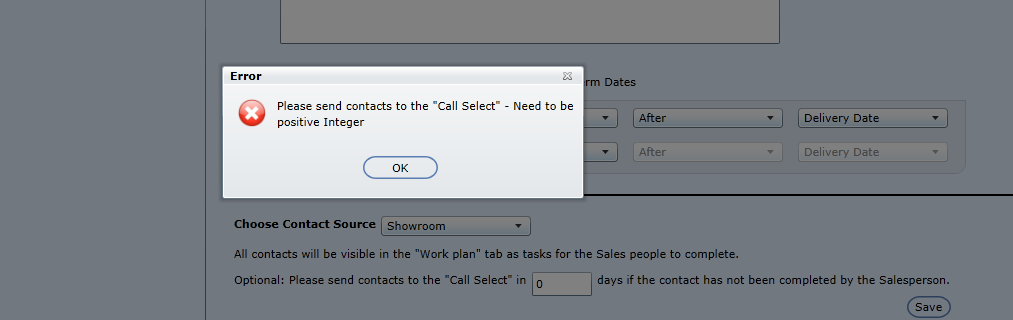
Version 5.9.1 - Released Jan 14, 2016
"No Email" option - when setting up a Sales Schedule to be sent as a Letter we will now allow you to exclude customers with email addresses. Once Letter is chosen as the Contact Source the "No Email" check box will display. When the "No Email" check box is checked this will exclude customers with an email address from receiving a letter.

