On the User Info tab, the DealerMine Email Account and Store Access tab's Provider Email drop downs are populated with email accounts set on the Email Setup screen. If the Email Setup screen or Provider Email setup is NOT done first, available on the DealerMine Email Account drop down will be the default email account for the selected Store and Branch that the user is being setup under. If the user selects the DealerMine Email Account drop down, selects the email provider, clicks save, the email account will automatically populate on the Store Access tab's Provider Email.
If the admin goes to the Store Access tab, selects Provider Email, the only email that displays is the Provider email for the selected store and branch for the row highlighted. If the admin clicks the provider email from the drop down and clicks save, the email provider will now display on the User Info tab under the DealerMine Email Account drop down as an option for a selection. The user being setup also becomes automatically checked in the Email Setup screen.
Note: Any email provider selected (either from the Store Access tab or the Email Setup screen) for the user will display as a selection under the DealerMine Email Account drop down.
If the user un-checks the Provider email, the user has to manually go into the Email setup screen to have it un-chcecked from Email Setup. If it's unchecked from both the Provider drop down and the Email Setup screen, then it's unavailable as a choice from the DealerMine Email Account drop down.
Email Setup Screen
From this screen, enter the Provider Mailbox, Mailbox SMTP information, Mailbox Details and select employees who require email access. See image below:
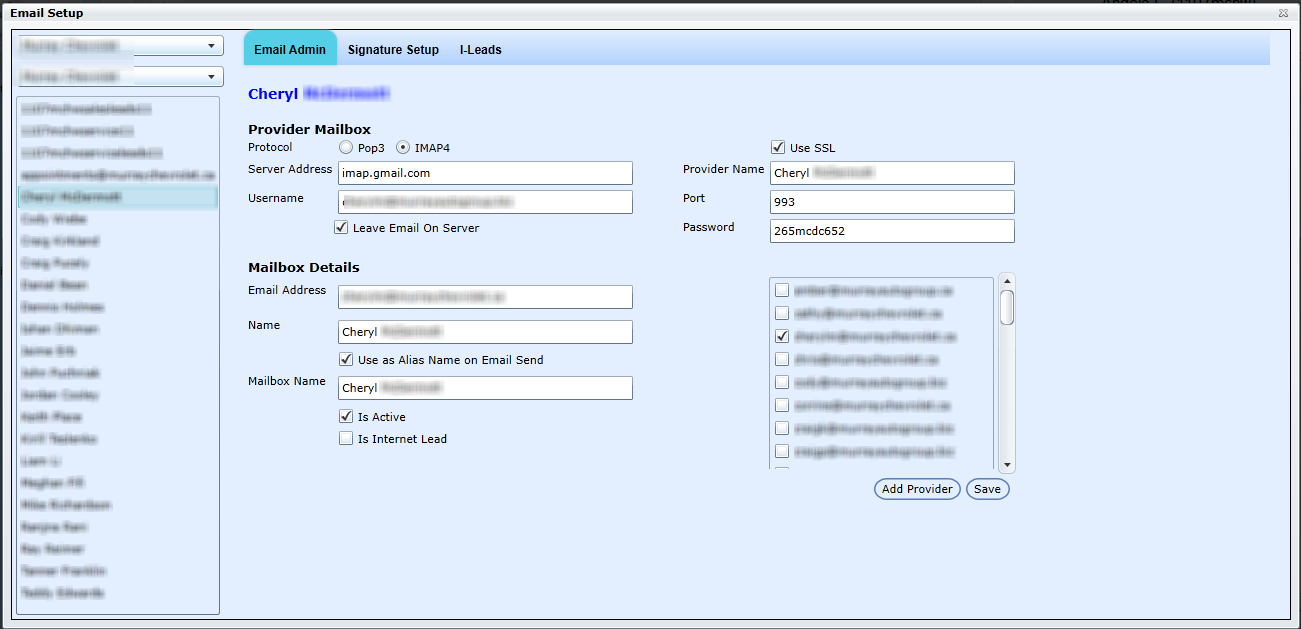
Add Provider
Note: The below information is obtained from your email provider.
Add Provider:
Select the Store and Branch
Click Add New Provider
The Add Provider popup appears
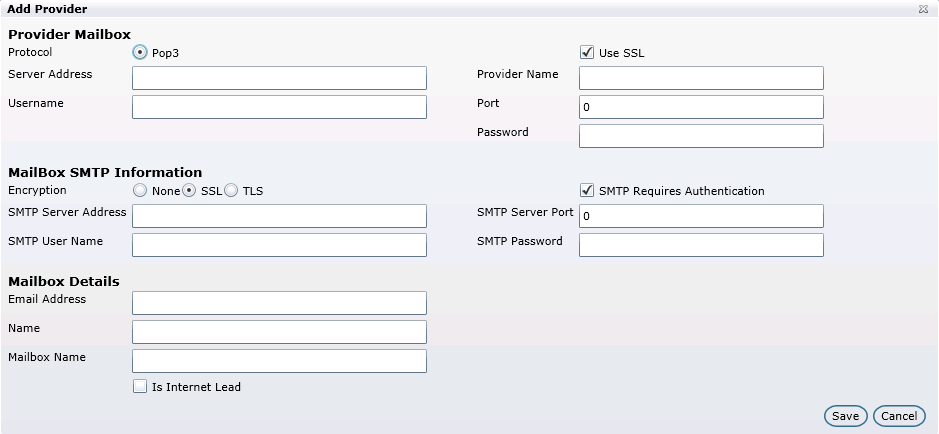
Provider Mailbox
Protocol is Pop3
Enter the Server Address and Username
MailBox SMTP Information
Select the Encryption radio button. Default is SSL
Enter SMTP Server Address
Check SMTP Requires Authentication if required
Enter the SMTP Username
Mailbox Details
Email Address: enter the email address of the account
Name: enter the name of the dealership
Mailbox Name: this is the title which shows up on the email tab.
If the Dealership has Service only, and if the provider is to be used for Leads, check the box Is Internet Lead and select the radio button Service Lead. Emails sent to the Service Lead provider are viewed in the Service Lead folder in the email inbox. If the Dealership has access to Showroom, and the provider is going to be used for Showroom Leads, check Is Internet Lead, and click the appropriate radio button for Showroom Leads. Emails sent to the Showroom provider are viewed from the Leads tab. Continue to configure the email accounts on the Service/Showroom Leads tabs.
Provider Name
Check Use SSL if required
Enter the Port number
Enter the password
Enter SMTP Server Port number
Enter SMTP Password
Click Save
Note after Saving:
Now that the provider is setup, and if the provider isn't an internet lead, link the user's.
If a user's email isn't checked, they will not have the rights to view the inbox of store's email account.
Check off under Mailbox Details "Use as Alias Name on Email Send" if you'd like the display name when sending emails to be the same as the mailbox name.
Setup a Private Account
To setup a private account for each coordinator, select Add New Provider, follow the above steps, and only select one coordinator for that provider. This must be done for each coordinator that requires a private email account. If there's more than one store/branch, and you want correspondences to look like they're coming from the individual store/branch, select Add New Provider, follow the above steps for each store or branch, and select the users that will view those emails.
Check the users who will have access to email or will be carbon copied on issues.
Click Save Changes
Inactivating Email Accounts
To inactivate an account, un-check Is Active.
Note: To change this information to another email provider, contact IT support:1-800-304-3341
Note about email: if the user has access to email and if an email inbox has been set up for each store or branch and user, the customer email response follows these priority rules: store inbox, user's default store, and then the user's inbox.
