OP Codes
To have Transportation Codes recognized on the appointment schedule, link the transportation codes to one or more Opcodes.
Note - if the user uses colors by OpCodes then, it will override the colors by transportation code in the comments: i.e. WAITER SHUTTLE etc. In the Book Appointment Form if the user adds an OpCode that is linked to a transportation type then it is automatically chosen. They can change it if they like but the default will be assigned and the comments will be written. If the user changes the OpCode in the DMS, and we download it, then the transportation will still show what is in the comments until they edit and save the appointment again.
Linking:
Click the OpCode Tab
Select the Transportation Type
Search for an OpCode by keying in the Description or OpCode
Click Search
Select the OpCodes and click the left arrow to add the OpCodes to the Transportation
Click Save
Now if the linked OpCode is added to an appointment, it will automatically populate the appointment with the Transportation
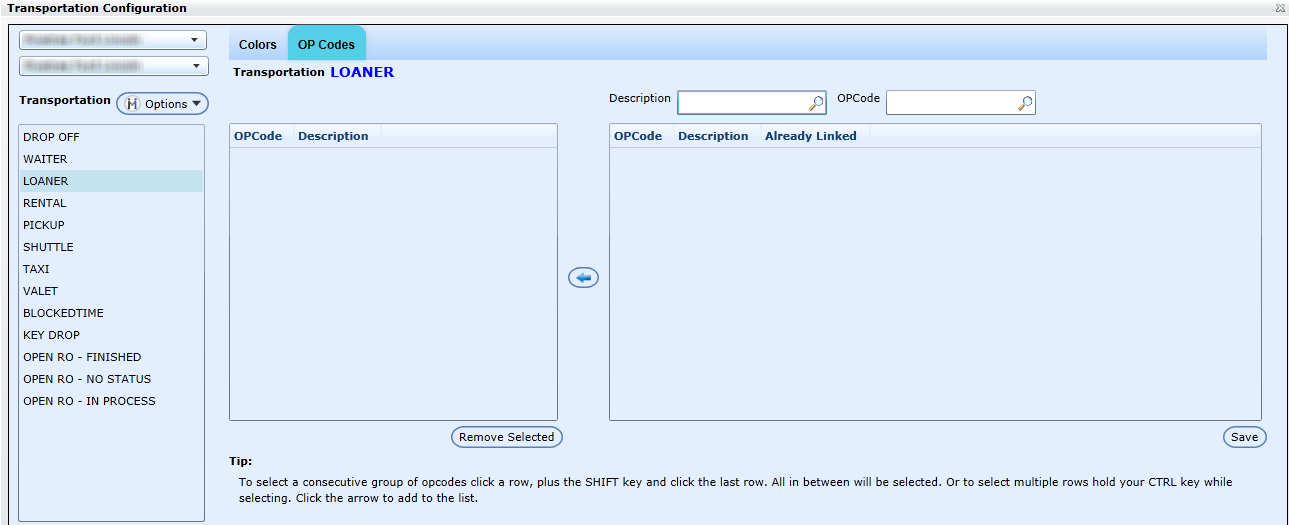
Set a Transportation Code to Active/Inactive
Select a transportation type from the Transportation selection box
Click the Options drop down
Click Set to Active/Inactive
Note: once a transportation code is set to Inactive, it doesn't delete from the selection box, it appears in red. Only active Transportation codes will be visible when booking an appointment.
Note about Transportation Codes:
Using an ADP DMS, you have to link the Transportation Type that you're creating (for example: Tow In) to an ADP Transportation Code (for example: Drop off, Loaner, Waiter, etc). In the DMS, the Transportation Type that you created doesn't populate; it is the Transportation Code that is linked to the Type that gets recorded (i.e. Drop off, Loaner, Waiter). Also, with ADP it's a one to one relation, so only one Transportation Type to one Transportation Code. However, more than one Transportation Type can be linked to the code Waiter. This is because Waiter is a flag in the DMS and not an actual code.
Reynolds (ERA) doesn't use transportation codes, so it doesn't get recorded as such in the DMS. It instead gets recorded in the Comments field. It won't affect the appointment in Dealermine or the DMS, and the user can still configure the transportation codes for the Appointment Schedule in DealerMine.
Transportation Configuration and the Book Appointment Form
Transportation - Previously, when a user wouldn't pick a Transportation Code, it defaulted to Drop Off. If the user (for example) would type "Shuttle" in the Appointment Form's Comments field, once the appointment was booked, the "Shuttle" Comment would get removed.
Now, the Transportation in the comment remains when the appointment is saved. Changing the Transportation Code from the drop down will only change the Transportation Code at the beginning of the comments and not throughout the comment. If a Transportation Code is not contained in the beginning of the comment, and a Code is selected from the drop down, it will be added when the appointment is saved.
Note about comments in the DMS:
If they're typing it in the DMS, it has to be in the format of advisor number // comments or transportation code//advisor//comments these are the only two that will work consistently when entered in the DMS and pulled into Dealermine.
If comments start with Transportation Code "DROP OFF My customer issue and would like a TAXI." The Transportation Codes are set to the first code in the sentence.
If trans code comes after //
Example: 109456//DROP OFF My customer issue and would like a TAXI.
Example: 109456// DROP OFF My customer issue and would like a TAXI.
Example: 109456// DROP OFF My customer issue and would like a TAXI.
Example: 109456// DROPOFF My customer issue and would like a TAXI.
For the examples above, the system removes the sentence from the start including //, and removes all spaces before comparison. Note: DROP OFF becomes DROPOFF for comparison. Some dealers are not putting in the space between words. If leftover comments starts with Transportation Code, then it's removed and proper transportation code is inserted at the beginning of the comments.
