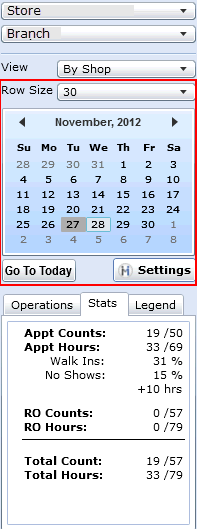
Row Size
Select the Row Size drop down to control the size of the rows. For best viewing, set row size to 30.
Calendar
Defaulted to the current date
Select any day of the month and year, and the schedule updates to reflect the selection
To go back to the current date, select the command button Go To Today
Settings
Click Settings to view the Tech Schedule, Advisor Schedule or Mark Day as Full.
Note:
A red orb will be present if DealerMine has recently downloaded a Technician or Advisor that requires some setup
Use of the function Mark Day As Full can be restricted to certain users. An administrator can grant/revoke access to this function by checking (under the Administration functions) User Setup->User Defaults->DealerMine Access->Appt Sched-> Mark Days As Full.
Tech Schedule:
Displays the technician's start and end times, hours, efficiency, employee hours and totals entered into DealerMine from
Administration->Appointment Schedule->Technicians->Specifications tab.
Hours: are the hours that the tech is scheduled to work.
Efficiency: can be uploaded into DealerMine if the shop has automatic dispatching (ESI or ERO); otherwise, efficiency defaults to 100% unless changed on screen: Administration->Appointment Schedule->Technicians->Specifications tab.
Employee Hours: are calculated by Efficiency * Hrs
Reason Off: This is the reason that the Technician is off and the row displays the hours that the Tech will be gone.
Note: if there's a red orb displaying, the technician's schedule needs to be updated:
Click the button
The Tech Schedule Displays a statement at the top of the screen "Dealermine has located new Technicians. Click here to set up these techs
Click the statement
The technician displayed in red is the technician that requires schedule updating
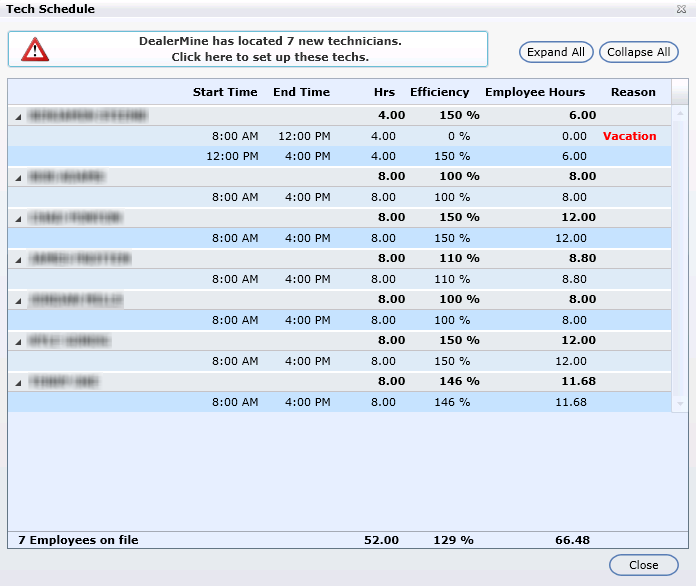
Adv Schedule:
Displays the adivsor's start and end time, hours and totals entered into Dealermine from
Administration->Appointment Schedule->Advisors->Work Schedules tab.
Reason Off: This is the reason that the Advisor is off and the row displays the hours that the Advisor will be gone.
Mark Day as Full:
There circumstances when a schedule has available times for a certain day but the Appointment Coordinator doesn't want to book any more appointments for that day. To override the Appointment Schedule's available times, the Appointment Coordinator can click Settings-> Mark Day as Full. This marks the selected day as full and prevents further bookings. Once the option is enabled, a watermark (Shop Full) appears across the selected day.
To remove the setting, select the Settings function, and click Unmark Day as Full.
To edit any appointments on a day marked as full, the setting will have to be changed to Unmark the Day as Full in order to be in Edit mode since no appointments can be viewed or edited when a day is marked as full.
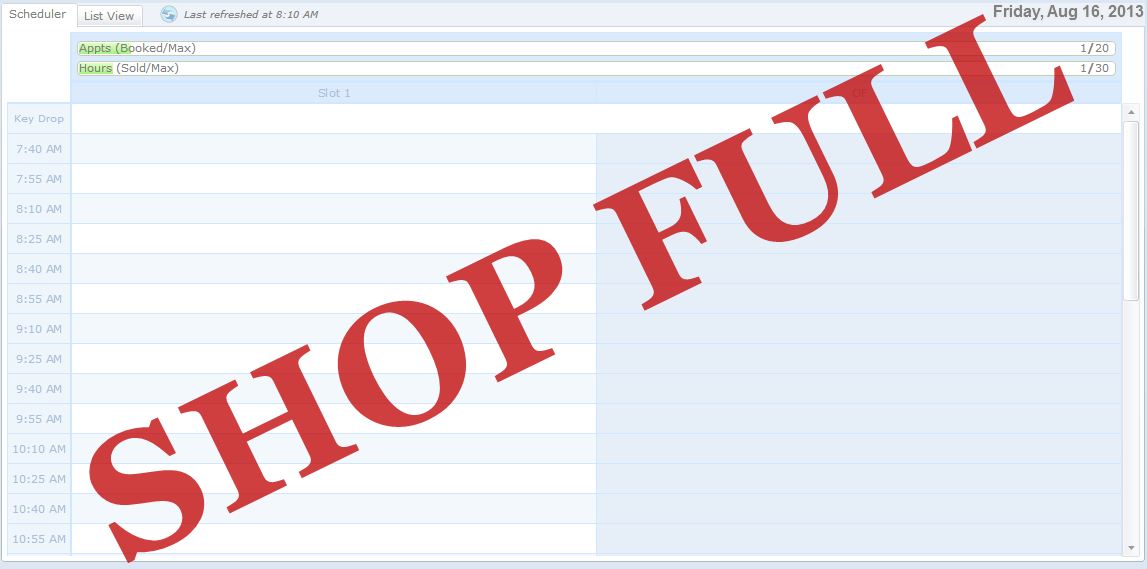
Show Open ROs:
When viewing the current day in the Appointment Schedule, it is possible to view open ROs and Appointments. These use the Open RO transportation types. Under the Settings button, select the Show Open ROs option to view the ROs and notice the Stats adjustment for the RO Counts and Hours.
