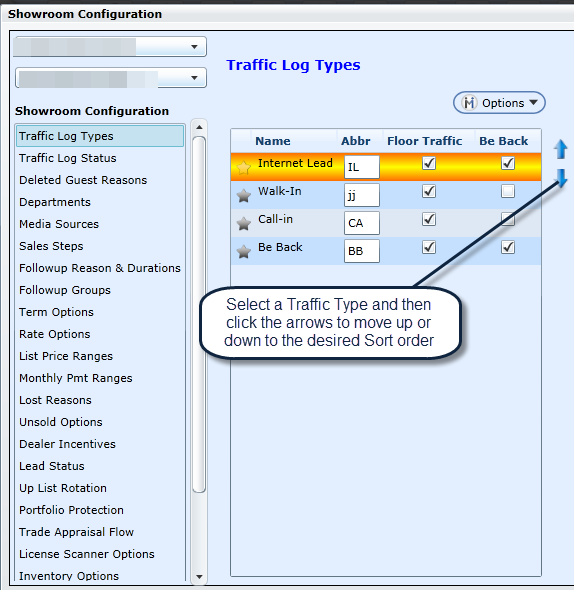When a user Adds a Guest to Traffic Log, the popup contains a drop down for Type, and to add or delete selections to the drop down:
Click Options -> Add/Delete Traffic Log Types
To select a default type, select the Star icon, ensure it turns yellow, then click Update Default.
Mandatory Traffic Log Types
Be Back Option - Be Back is a mandatory traffic log type and cannot be removed since it's required in order to automatically recognize traffic log entries that are Be-Back's based on the value entered. The Be Back option is setup per Store/Branch. The default value is 30 days. The option is always on.
Sales Merge - Sales Merge is a mandatory traffic type and cannot be removed. DealerMine automatically adds Traffic Log entries for all sold vehicles using the log date as the same date as delivery when no similar prospect match is found for recently sold vehicles. See Traffic Stats for more information.
Add New Prospect Option - if checked will add the prospect to the Traffic Log after being added to the database. This option is off by default.
Traffic Stats: Prospect Summary Option - this option will allow you to decide how you'd like to measure your showroom stats, by either the default option of # of Prospects or use "By Unique Prospects". This will update your Traffic Stats page immediately when saved. Be sure to refresh your stats page.
Version 5.8 - Released Dec 10, 2015
We have added a check box in the Traffic Log Types for "Floor Traffic" for each Traffic Type. This new setting will allow you to dictate which Traffic types are "Floor", meaning they actually came into your dealership, vs Traffic that is non-floor. Ie. Call In, Internet Lead etc.
NEW - Version 5.9.4 - Released March 31, 2016
Now each Store can specify which Traffic Types can become a Be Back if logged twice within the specific number of days. In Showroom Configuration > Traffic Types a user can select the number of days in the "Be Back Option" drop down and then place a check in the Be Back check box for the Traffic Types that will be flipped to a Be Back on a Traffic Log entry when saved. If the entry is out side the specified number of days it will save to the Traffic Type entered when saving the Traffic Log entry.
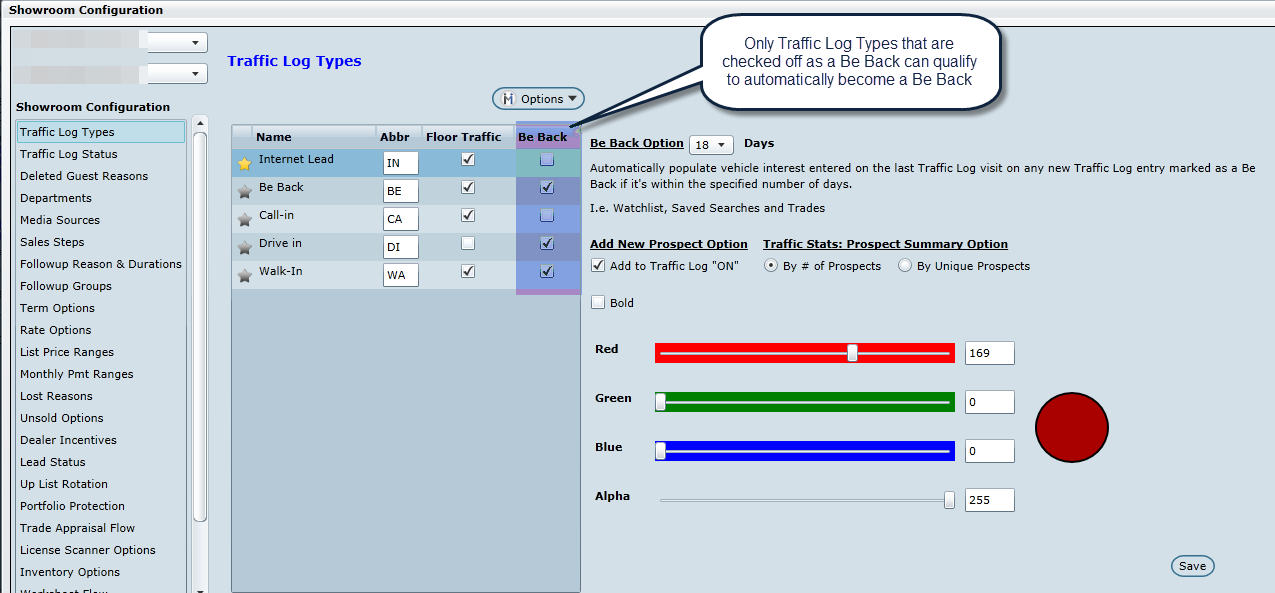
Note* by default all will be selected
Custom Calcs
Now a Dealership is able to customize how the calculations are done for Traffic Types and Sales Steps when viewing the Sales Cycle Reports.
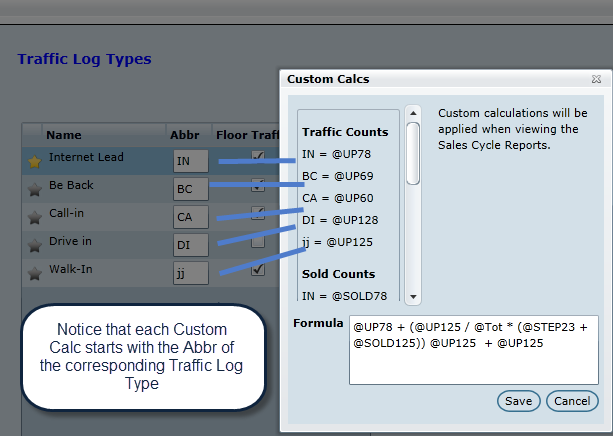
In Showroom Configuration an Admin user can customize the calculation by clicking on the Custom Calc button and enter the new formula. When the Custom Calcs button is clicked, a Custom Calcs popup will display, the user can add a Formula (if no formula found, the default formula will display) and Save.
DealerMine will display the proper values in the formula, the abbreviation that is used to represent each Traffic Type will be used in the Formula and in the Read only list. When an abbreviation is changed the Formula and the Read Only list will update automatically. The Custom Calcs popup will display a read only Variable List and a formula textbox where the user can enter their custom formula base on that read only grid. There will be 4 headers in the read only Variable List starting with "@" then append the following word to it base on each header then append the record KEY on that.
Traffic Counts = UP - are all the values from Traffic Log Types with the Abbreviation “UP”(Ex : @UP43)
Sold Counts = SOLD - - are all the values from Traffic Log Types with the Abbreviation “SOLD” (ex : @SOLD33)
Steps Counts = STEP - are all values from Sales Steps with the Abbreviation “STEP" append to it.
(ex : @STEP49)
Other = Nothing to append its custom (ex: @Tot)
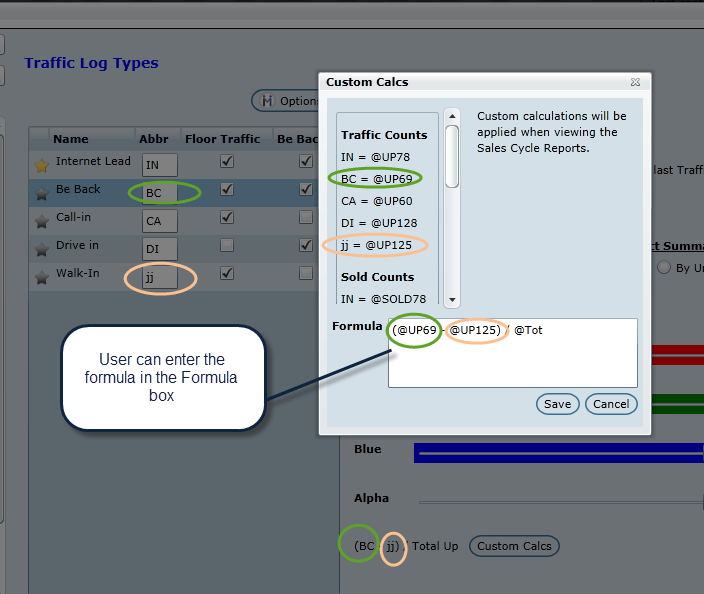
The Formula can be 500 characters long, if there is not enough room to display the total formula DealerMine will display (...) when clicked a popup will display showing the total formula for the user to view
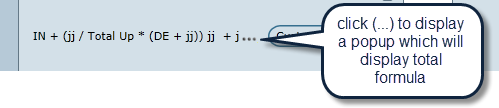
Note * When changing the formula in the Custom Calc it will be applied when viewing the Sales Cycle Reports.
* Default = selectedItem / @Tot (from global)
Our Sales Cycle Reports will measure Floor Traffic separate from Other Traffic.
In Traffic Stats the "Floor Traffic Peak Times" chart is also based on Floor Traffic only, as specified below in Showroom Configuration.
NEW - Version 5.9.1 - Released Jan 14, 2016

A column as been added to the Traffic Log Type in Showroom configuration called "Abbr", this new column will display the abbreviation of the Traffic Log Type. In the Add Traffic Log Types popup a user will be required to enter 2 characters only as the Abbreviation section cannot be blank and cannot duplicate another abbreviation.
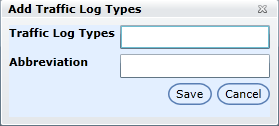
NEW - Version 5.9.5 – Released March 31, 2016
Sort Order of Traffic Types
In Showroom Configuration > Traffic Types we have added arrows which will allow a user to set the desired sort oder for the Traffic Types to display when running the Sales Cycle Reports.