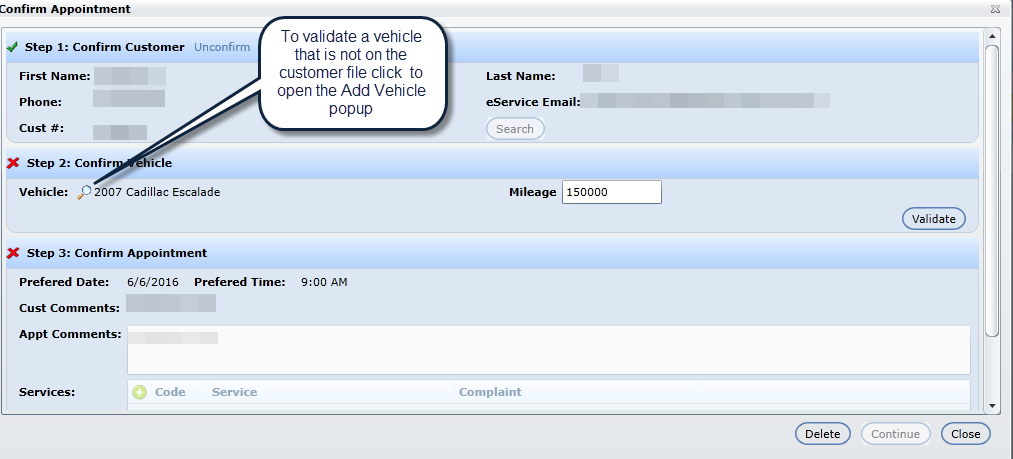Unconfirmed Appointments will light up the eService red orb for immediate action.
Appointments that are not pushed directly to the DMS, or appointments that require some type of validation before being pushed to the DMS are displayed in the the Unconfirmed tab. Also customers that have been validated and draft appointments have been saved will remain in this tab until the draft appointment is successfully pushed to the DMS.

Double click on the Customer row.
The Confirm Appointment screen will open, displaying 3 steps to validate.
1. Confirm Customer
This steps wants you to confirm the customer within your database. If DealerMine finds one customer match with the same last name and same email it will automatically confirm the customer. If not, you have to search the database to find a customer file to link this eService appointment with.
2. Validating a vehicle
When on the Unconfirmed tab for eService in DealerMine and the user is on Step 2 "Confirm Vehicle" of the validation process, we have added a magnifying glass to this step if:
the vehicle being booked in is not in the "Choose an existing vehicle" drop down
the Model selected in eService is not in the Dealerships DMS
When the magnifying glass is clicked it will open the Add Vehicle popup where the user can select the correct vehicle information Year, Make, Model etc and will be added to the customer file.
3. Confirm Appointment
This step wants you to confirm the appt date, time and services booked in. Click Validate when done.
Next click Continue to be directed to the Customer Profile to finalize booking in the appt draft which has been saved.
Note: Double click on any appointment and hit delete in the bottom right to delete the appointment. The customer will not be notified, so you will have to either call or email the customer to let them know their appointment request has been deleted or re-booked manually if needed. All deleted appointments are stored in the "Cancelled" tab for referencing.