To Edit or Delete a survey simply click on the Survey to highlight on the grid and then in the options make the selection.
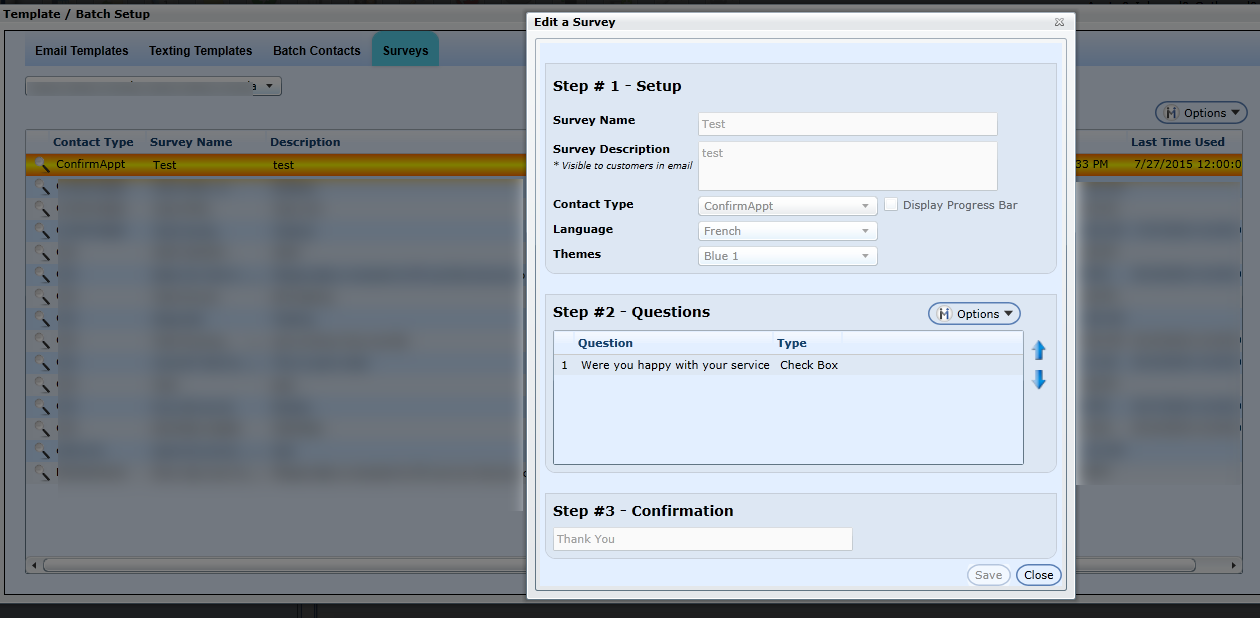
When a Survey has been sent out and the user has selected to the "Edit Survey" everything will be disabled except the Question section where the user can edit;
Alert Response Flag (Check Box/Text)
Is Required Question (All)
Star Rating (Multiple Choice/Scale)
Score (Multiple Choice)
Sort Order of Questions
Note:
If a Survey hasn't yet been sent out then all steps can be edited on the survey. If a Survey has been sent out then only step 2 of the survey can be edited, by means of setting alerts, changing scores etc.
When a Survey is linked to an Email Template we will display a Survey Icon to indicate the email template contains a survey. The grid will also show the Survey Name.
Version 5.9.2 - Released Feb 12, 2016
When a customer number = 0 the submit button on a Survey will be disabled, so when editing or creating a new Survey and after saving the user selects to Preview the Survey the Submit button will be disable. This will elevate the issue of the user clicking on "Submit" when reviewing the Survey and then are not able to edit again.

