Vehicle information displays all vehicles on the customer profile you are viewing.
Newly added vehicles (with or without a VIN) on integrated stores will appear automatically

The following columns are listed in the vehicle information grid:
VIN (vehicle lookup)
Est Mil/Elp Mth (click to view more details)
Contact Type
Description
Lic No
Owner Name - (only applies to merged customer files)
DMS # - (helpful when viewing merged customer files)
Color (click to view more details)
Tran
Engine
DelDate
In Service Date
Store
Branch
Sales Schedule (if applicable)
Icons in Grid
The following icons may be displayed in the vehicle grid to the left of the VIN:

Last Maintenance Indicator (This icon is present on any vehicle that was in recently for service, but not less than 30 days ago for a repair visit where no maintenance was completed)

Appointment Draft Icon (This icon will be visible for any vehicle that has an appointment draft saved that has not yet been booked. These appointments will remain on the customer's file for 14days)
3. Merge Icon

(This icon is present on vehicles that are owned by another customer that was merged to the customer file you are viewing)
4. Contact Type Turn Off Icon

(This icon is only visible on vehicles that have one or more Contact Types turned off)
5. Does Not Own Vehicle Icon

(This icon is only visible on vehicles that have been turned off as "No longer owns")
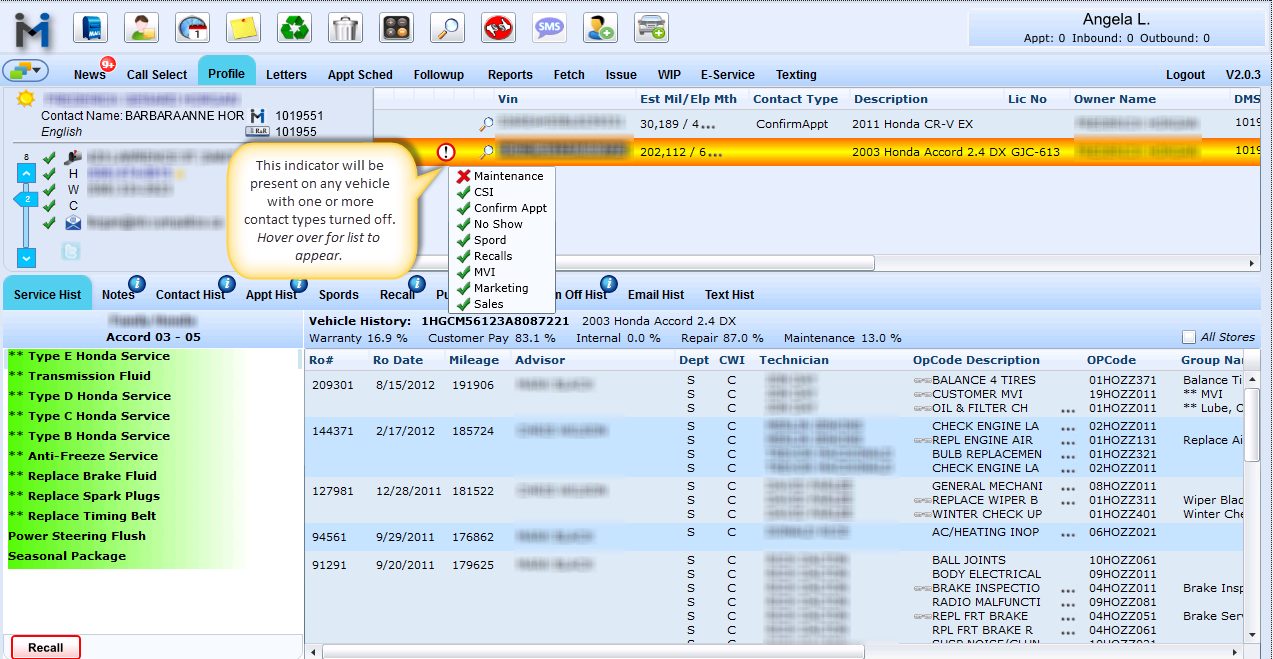
Vehicle Lookup
Note about Vehicle Lookup:
For some dealerships are issues with VIN decode not displaying the correct Make and Model (this is more of an issue with Volkswagen dealerships). To resolve this issue, when the user clicks the Add Vehicle button, DealerMine displays a check box Use Normal Decode at the bottom of the Vehicle Popup. This check box is checked by default, and if the user notices that the Make and Model are incorrect, the user will uncheck the box and hit Search once again, and the correct Make and Model will be returned. In order for this feature to work correctly, the address must be filled out under Store Setup.

Click the magnifying glass anytime to decode the VIN and view all details pertaining to that vehicle:
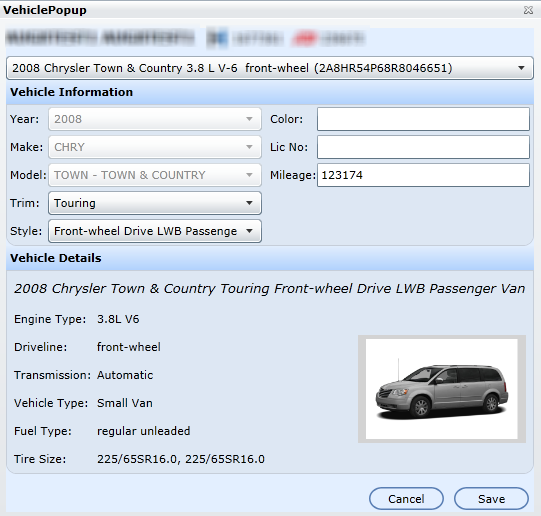
Customer Name and customer #'s
VIN decoded information dropdown. The dropdown contains multiple selections if there's multiple vehicles on the customer's file.
Year, Make, Model which cannot be updated
Trim, Style, Color, LicNo and Mileage which can be updated.
Vehicle Details: engine type, driveline, transmission, vehicle type, fuel type and tire size..
Note: The Wheel size can be very helpful when selling tires.
NEW - Version 5.6 - Released Oct 1, 2015
We will now display the Unit number in the Vehicle info section on the Profile screen, a user will also be able to search by the Unit number in the Search screen.

