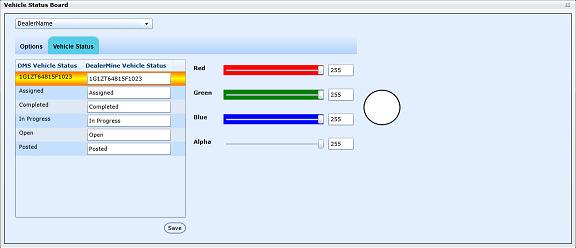Once your Dealership has been turned on for DealerMine's Vehicle Status Board, while a vehicles being serviced, customers can view the status of their work in progress. The Vehicle Status Board has been configured to display the Customer (Appt Count - LName, FName), Vehicle (Year, Make, Model and License Plate), Status-Advisor (Status, Advisor, Time In and Promise Time), Dealership Name, Phone #, Current Date/Time and the latest Refresh.
Note: Users get best results via Chrome.
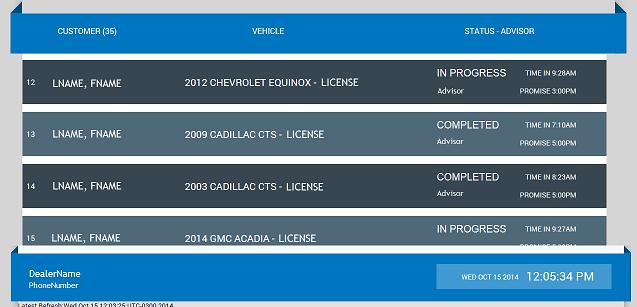
To setup DealerMine's Vehicle Status Board...
Click the Administration Button -> Store Setup -> Vehicle Status Board.
Select the Store and Branch.
Activate the Vehicle Status Board within the Options (Tab), input the Dealer Display Name & Contact Number, select Language and Theme. When saved, DealerMine will generate the corresponding URL.
Configure Vehicle Status' within the Vehicle Status (Tab): whereby DealerMine will display the DMS Vehicle Status', categorizing the various stages of the Work Order. Since, some of the DMS descriptions are terminology that the Dealership would not deem as customer facing (e.g. Vehicle Disabled), in the DealerMine Vehicle Status column these descriptions can be changed by keying in an alternate description within the adjacent text box (e.g. Vehicle Disabled can be changed to On Hold)...just key this in the text box, save.
Highlight various Status', DealerMine will now allow the user to select a specific colour via RGB OR Alpha colour codes to draw a customer's attention (e.g. Completed = Completed).
*DealerMine will now display Work Orders via a continuous scroll.