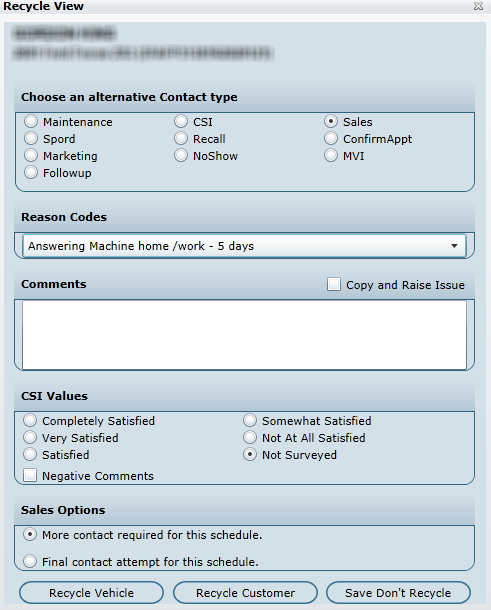
Recycle View
Click the Recycle Button.
Presented on the screen is the Recycle View window.
By Default the call type is selected. If choosing an alternate call type, select the appropriate radio button in section Choose an alternative Contact Type.
Choose a Reason Code that best suits the recycle.
Copy and Raise Issue: click check box Copy and Raise Issue to Raise an Issue to the Recycle Screen. If clicked, the text entered in the comments box copies to the Issue screen after the Recycle is completed, and once completed, the Issue screen is presented and the text is pasted into the Issues comment's box.
If needed, add comments in the Comments text box.
Note: If Sales is the contact type, the section CSI Values and Sales Options appears. Select the appropriate values and options.
Recycle Vehicle - Click this option want to recycle the current vehicle only. This leaves the user on the selected customer with all remaining VINS on the screen. Note: If there's only one VIN on the screen, it will still recycle off that customer.
Recycle Customer - If this command button is clicked, the user is forwarded to the next customer file even if there were other vehicles or call types on previous customer file.
Save Do Not Recycle - This option enables the user to recycle a vehicle and remain on the customer file even if there aren’t any other vehicles or call types on this file.
Note:
Once the Save button is clicked, all Recycle comments will be stored permanently in Contact History and Vehicle Contact History for future referencing.
If sending a letter or email, it automatically recycles the customer, and the user is forwarded to the next customer file.
The Trash button should be used to remove customer files from the screen that are inquired on by doing a customer search or double clicking a file to view from the Appointment Schedule screen. If Trash is clicked for a presented customer file that is the contact list, it's recorded in contact history that a Presented file was trashed. If the customer was Searched On, it is considered a Call Inquired, and no contact history is recorded on the Trash. When a customer file is trashed, it is removed from today’s contact list and is not available for selection on the Login Screen until the next day. Please use this feature with caution.
