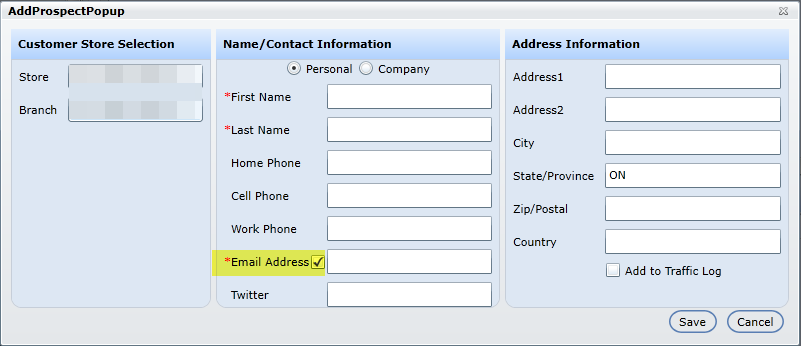To search for a customer file, select the Store and enter any customer information to start your search.
The returned files are viewed in the Customer Information grid.
Scroll through the rows until the required file is in view. Double click on the file, and you are forwarded to the Profile screen.
If the required file isn't returned, click Clear, and create another search.
If the customer needs to be entered into the system, add the customer by clicking the icon of a person in the upper right hand corner, and select option Add Customer. Note: Add Prospect is also an option for Sales/Service BDC, Sales Managers, Sales, and Admin users.
To refine the search, it's possible to Omit customers without vehicles or Omit imported customer records by selecting the the correlating check boxes below the search fields.
Sort by the columns in the grid. Click the appointment icon to sort customers by Appointment Booked. It's the icon next to Customer Number and sorts by customers with Booked Appointments.
Sales People can protect their prospect files by viewing the Salespeople that have made contact with their prospects. They can view these contacts by doing a search on their prospect's file from the Search screen, and view the Traffic Log and Current Sales person who display in the first two columns of the screen. These columns are only viewable to Showroom users. The columns are populated according to the following rules:
Current SalesPerson:
Show the most recent SP in purchase history
Show the creator of the Prospect if -4
Show the first Salesperson to "Add to Prospect List" if contact has been made under 31 days.
Traffic SalesPerson:
Show most recent SP assigned on Traffic Log
9. Search by Unit #. This is the Stock # from Purchase History. This is useful for searching for fleet customers or vehicles.
NEW - Version 7.5D – Released Sept 29, 2017
Add Customer/Prospect button has been moved and enlarged to make this part of the process more intuitive.
This button and options are available based on user role and application being used. Ie. Service or Sales CRM.
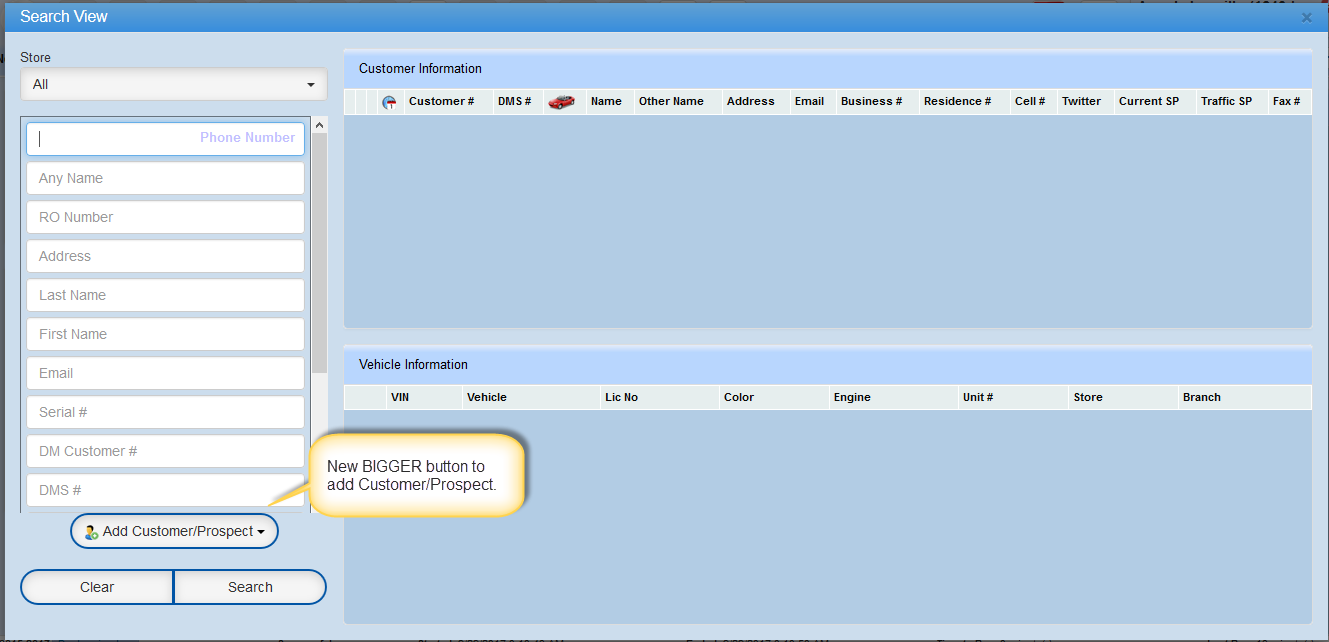
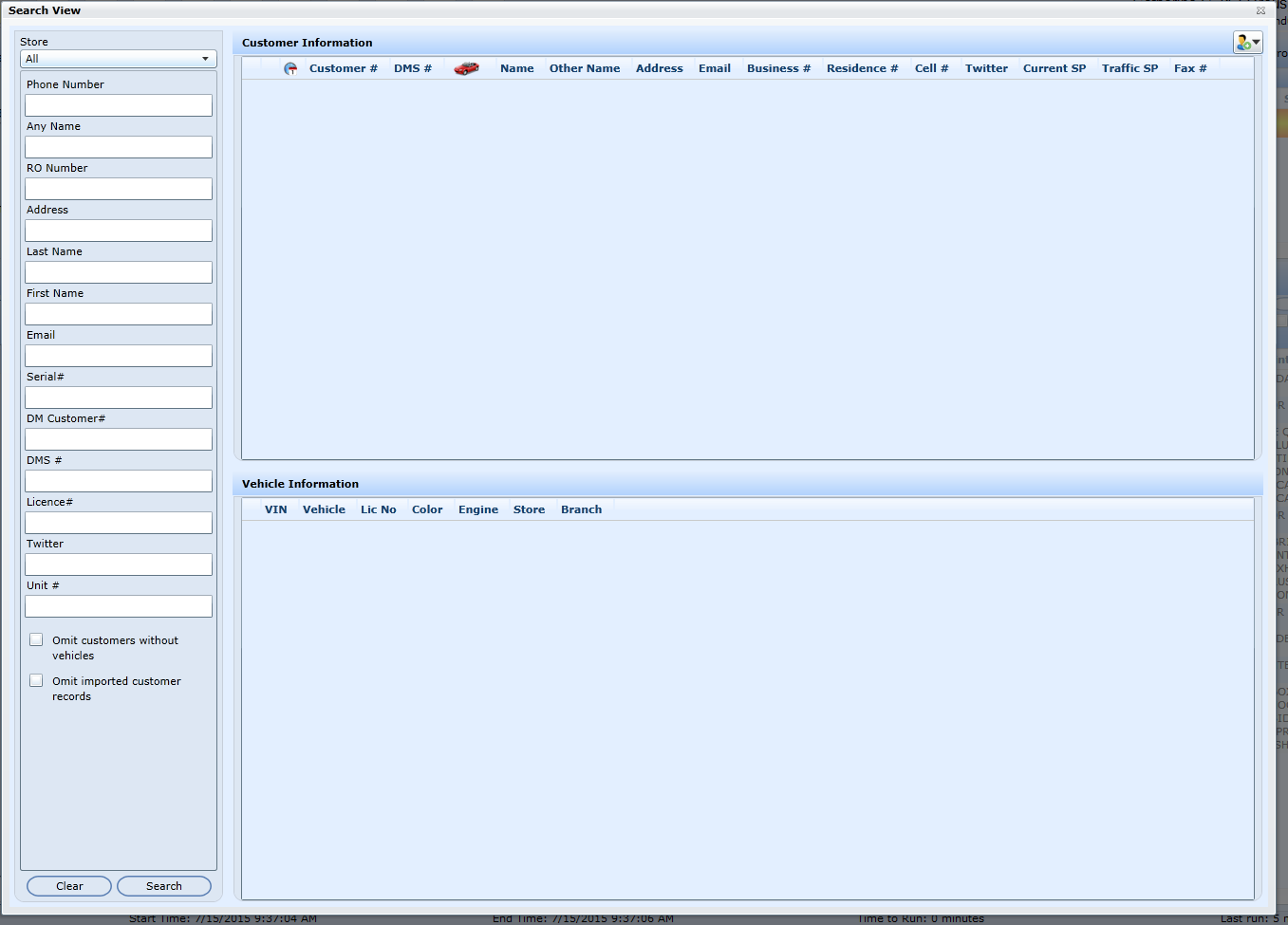
ADP DMS only!
Now a user is able to search by Unit number in the Search Screen and when selecting the search and going to the Profile screen the Unit number will display in the Vehicle info section. Select the vehicle then that vehicle will be top on the list in the Profile screen.
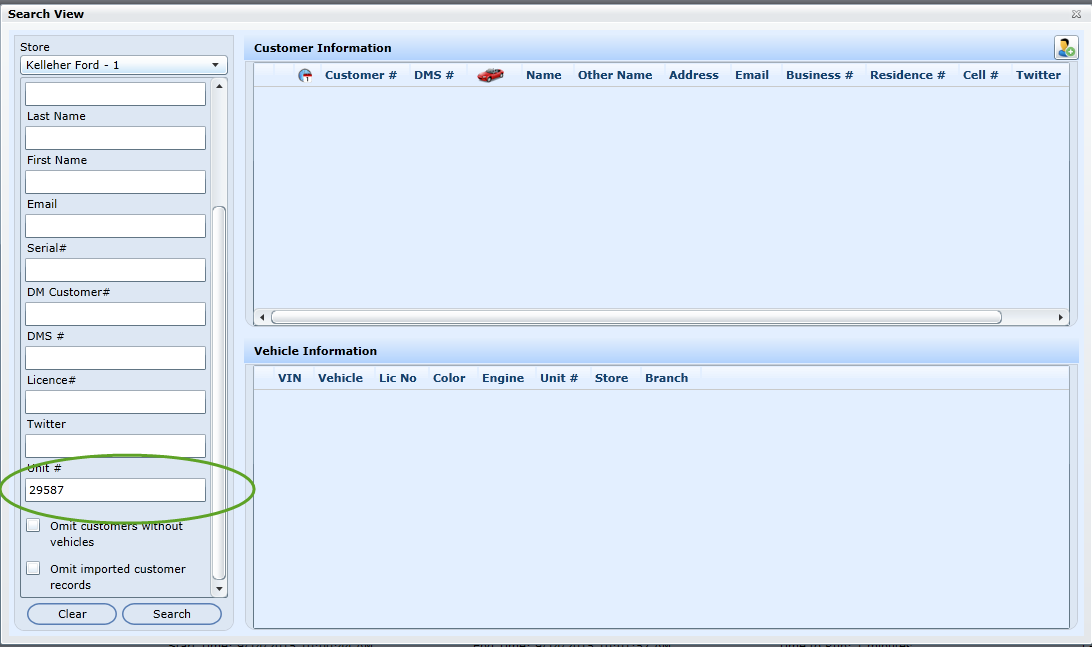

When in the Search screen and selecting to Add a Prospect the user will now have the option to either add or not add an email address. When in the Add Prospect popup there is now and Email Address check box, when checked the user must enter an email address before Saving, if unchecked then an email address is not required to save.