What is Inbound Assist?
Inbound Assist allows calls to be re-routed to a purchased inbound number. These numbers will be redirected to a direct in dial phone number shared by multiple users or a mobile device associated with one user. Any number shared by multiple users can have a Call Queue flow setup to assist with call handling.
Note: Inbound phone numbers purchased in DealerMine will cost $2 a month for local and $3 monthly for toll-free plus usage costs.
Call Queues
Now users that are setup with Inbound Assist can accept an Inbound call through our DealerMine application by simply clicking on the phone icon from the Call
Queue that the user is logged into.When a user loges into Telephony and are setup for Inbound Assist a Call Queue will display. The Call Queue will display the name of the Queue, if there are any calls coming in, any Voice Mails waiting and how many users are in each Queue that the user is logged into. When a user is logged into more then 1 Queue they will display in alphabetical order. The Call Queue can not be moved to a new location on the DealerMine screen, the user can simply click on the
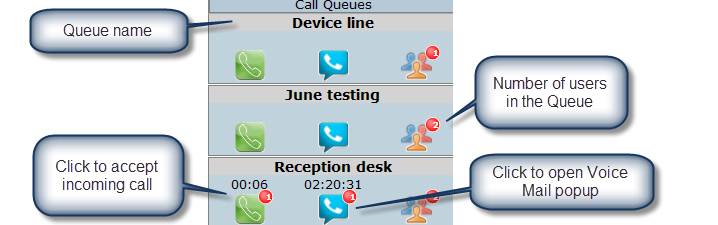

to display or hide the Queues.
NEW - Version 7.5D – Released Sept 29/17
Sound Notification Option (Beehive Users only)
We have added a sound option for each call queue where if turned on a ring tone will play on all incoming calls in the queue. This will help to notify a user if they are away from their desk that a call is waiting in the queue to be answered. Simply click the red icon to activate sound and ensure sound is turned on and volume is up enough to hear the ring. Click the blue icon anytime to turn off sound.
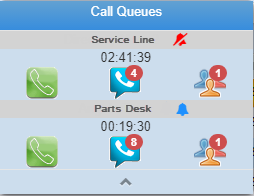
Incoming Call Notification (Beehive Users only)
When there is an incoming call a pop up will display near the top center of the screen notifying the user, regardless of what screen may be in view in DealerMine. This notification must be closed by the user. This will help notify the user if they are in the middle of something such as booking an appt, searching an existing customer etc. The Call Queue window will also be in view. Once the user clicks to accept the call the Search screen will and the phone number will populated in the and any customer with that matching phone number will display on the grid. The user can then search out the correct customer and bring up the customer's file for that call.
Note: All incoming calls will be recorded in Contact History after being linked to a customer profile.
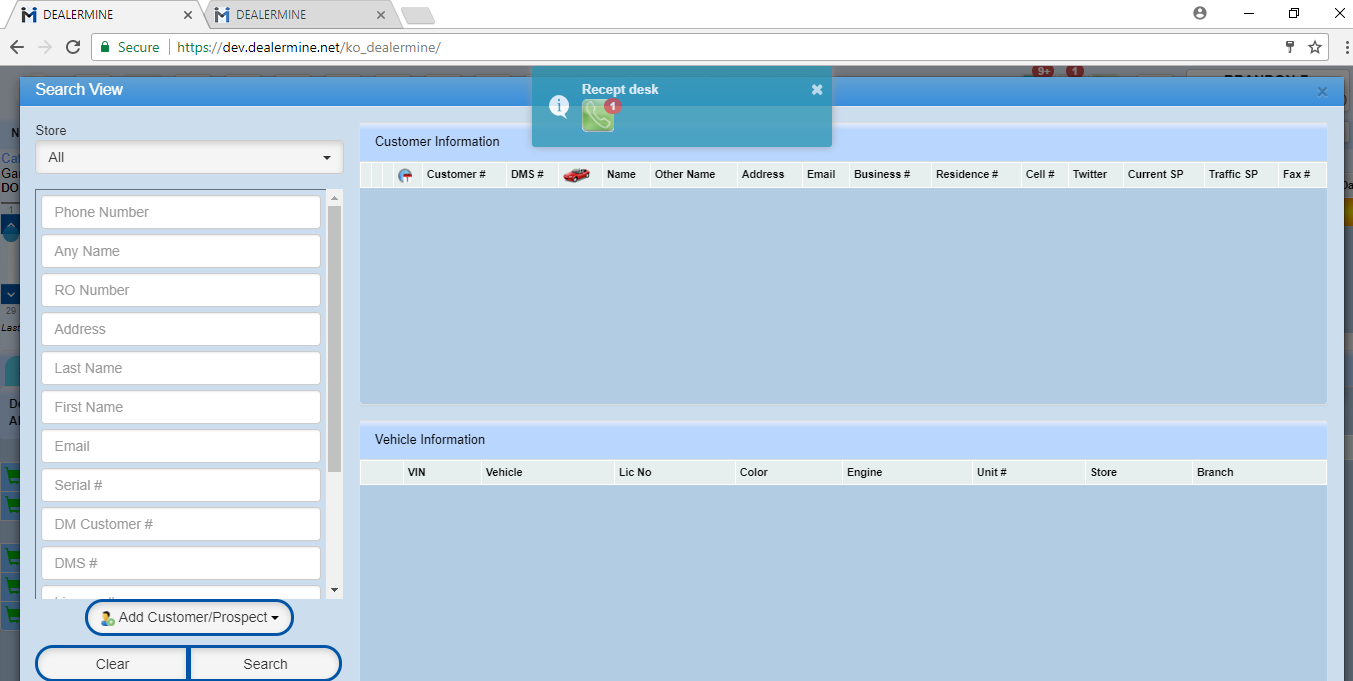
Ending a call after it has been transferred
To end a call after it has been transferred the user can click on the red X in the Incoming call pop. By clicking the X the user is ending the call but not
disconnecting the call between the customer and the transfer to person, and will set the user's Status to Ready. Minimize - will just minimize the window and show the in progress button in the menu
Note: if the user clicks on the Hangup button in the Incoming Call pop this will end the call with all parties.
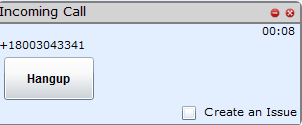

Voice Mail
An orb will display by the Voice Mail icon when a customer has called in and left a message. To retrieve the message the user would click on the Voice Mail icon, the Voice Mail popup will display.
The popup will display:
Call Queue name
Customer's phone number
Search icon - when clicked will bring up the Search screen where the user can search and link the Voice Mail to the correct customer, the Voice Mail icon and call info will display in the Contact Hist tab on the customer's profile.
Note icon - this will allow a user to add Notes to a Voice Mail for future use or for another user to see. The Notes popup will display all notes that were entered for the selecte Voice Mail
Voice Mail icon - click to listen to the Voice Mail
Call duration - this will let the user know the duration of the Voice Mail left by the customer
Date and Time stamp - show the date and time the Voice Mail was left
Status drop down - the status drop down will display 4 selections;
Completed - when Completed is select this will indicate no further action is need and will be removed from the user's Call Queue
Deleted - this will not delete the Voice Mail from DealerMine however will delete it from the user's Call Queue
In Process - as soon as a user clicks the Voice Mail icon from the Call Queue the voice mail status will be In Process and will be assigned to that user
Pending - when pending is select this will indicate that the Voice Mail will need more action, the Notes popup will open as comments are required.
Assign to drop down - when a Voice Mail needs to be assigned to a specific user simple click on the pencil, then click on the drop down and the user will be presented with all the users that are logged into that Call Queue.
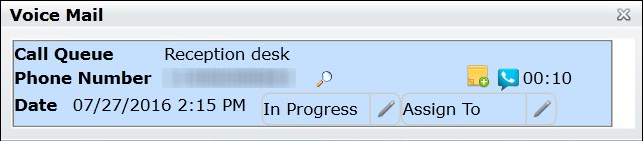
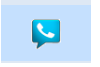
*A Voice Mail cannot be marked as Deleted or Completed until the user has clicked to listen to the Voice Mail.
When a user is logged into Telephony they will see 3 icons displaying to the left in the Name Tag each with a hover over.
Voice Mails - orb displays only when there are new or unheard Voice Mails
Queues (Show/Hide) - allows the user to click and hide the queues. When there are calls waiting to be answered an Orb will display with a number count to let the user know how many calls are waiting. If no orb, then no calls waiting.
Log in/out button - when red "Currently Logged Out - Click to log in" when green "Logged In (user's name) - Click to Logout/Make Busy".
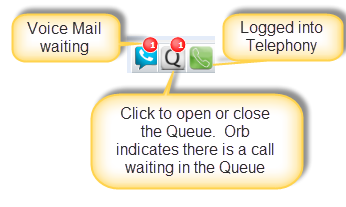
When a user is logged into Telephony and then are logging in again on another computer they will be presented with an error message "You are already logged into Telephony, you can only be logged in once. Do you want to continue?" Ok will log them out of the first location and log them into the current location, Cancel will cancel the log in and keep them logged into the first location.
Users and Status
When the Users icon is clicked on from the Call Queue it will open the Users popup which will display the status of all the users that are linked to that Queue and are logged into DealerMine, this will also display the status of each user.

New Status Icon
When have changed the User Status icon in the Queue.
There are 3 Status;
Ready - logged into DealerMine and Telephony and is currently not on a call and is ready to take a call.
Off Line - will display any user that is linked to the Queue but not logged into DealerMine or Telephony as Off Line.
On Phone - logged into DealerMine and Telephony and is taking a call.
User Status Color
When viewing the Status of a user in the User popup to make it easier for a suer to see we will display the status "Ready" in green and "On Phone" will display in red.
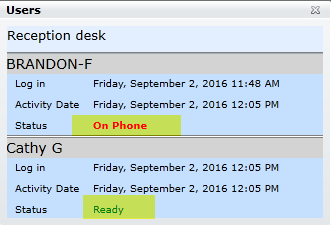
Make Busy Reasons
When logging out of Telephony the user will be presented with "Make Busy Reasons" which will be setup in Telephony Configuration > Make Busy Reasons. When the user selects one of the Make Busy Reasons they will be logged out of Telephony therefore out of the Queue and not able to make or take any calls or listen to Voice Mail.
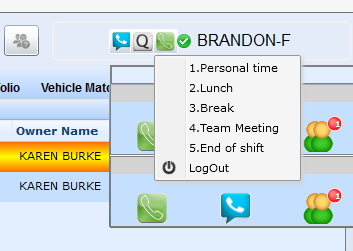
*Access can be given in User Setup.
Accept Calls on Device
When inbound calls are setup to "Accept Calls on Device", all the calls will be re-directed to the "Re-direct to" number that is setup in the "Inbound Assist" screen in Telephony Setup screen.
