Showroom Leads
New Leads
Each time a new sales email lead arrives, the red orb will light up indicating there are 'New' sales leads waiting for correspondence. New leads are incoming sales leads that have not yet been action-ed. To action a lead a user must contact a customer from DealerMine by means of email, text, recycle, letter or schedule a followup. Once a new lead is linked to a customer profile and has contact history, the lead will no longer be considered 'New'. All leads that have been properly linked and action-ed will now be visible in "Lead History" and possibly "Unsold Leads".

Do Email Leads link up automatically to a customer file with the same email address?
Yes if an email match is found in your database for an new incoming sales lead, DealerMine will automatically link the lead to the corresponding customer file to save the user time. Leads will only link if one unique customer file has the same email, including merged customer files containing the same email. Leads that are linked automatically still require action and will remain in the New leads tab until contact has been made.
Any new lead that comes in linked to a customer profile with previous contact history will still be considered new and not yet action-ed since the contact history must be greater than the origin date of the new lead. The only work-a-round solution for this would be to mark this new lead as a duplicate of the last lead for that same customer, then the previous contact history would be connected to this lead as well, moving it from New Leads into Lead History.
Sources - new leads can be filtered by a particular source or status. The default view is "All".
Bolded - new leads will remain bolded until a contact is made and recorded in DealerMine. (email, followup scheduled etc.)
Not Bolded - new leads that are not bolded have been contacted but have not yet been linked to a DealerMine customer profile. When you double click on a new lead that is not bolded you will be directed to the Search screen to link.
If the customer is found in the Search screen, double click on the customer row in the Customer Information grid. The lead is now linked to that customer profile.
If the customer is not found click the icon of the person in the upper right hand corner of the search screen to Add a new Prospect. Enter the customer's information contained in the Lead email: i.e. First/Last Name, email address and then click Save.
The user is forwarded to the Profile tab, and the Lead information is linked to the customer. This is indicated by the Lead indicator displayed at the bottom of the Profile screen.
Click the Lead indicator on the Profile tab. The Lead popup is presented containing the Lead's Details. From this screen either mark the task as Sold, Followup, Lost or Recycle the customer off the screen to be viewed at a later date. When the user does any of these actions, from within the Leads' tab grid, the customer is no longer bolded and is no longer on the New Leads tab.
Change Source
When on the Showroom Lead tab > New Leads, Unsold Leads, or Lead History, we have added another Right Click Option "Change Source". When Change Source is selected a Change Source popup will display where the user will be able to pick an existing source from the Source drop down list (this list will reflect the new custom source names given on each lead when being Parsed) or click the "Add New Source" at which time the Source box will display blank and the user is able to type in the new source and Save.
The popup will also have the option "Do you want to automate that Process?", Radio buttons will display where the use can select No or Yes. Yes options will also include using either the from Email Domain or the Email Subject or both. Having multiple options will save you time and move any other leads with the same format to the newly chosen "Source".
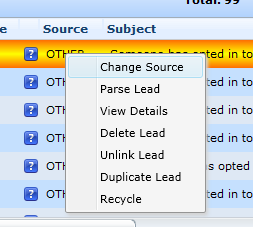
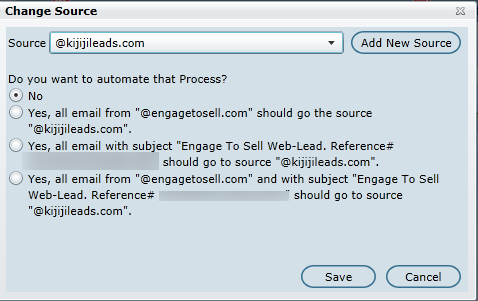
Showroom Leads mark as Completed
In the same fashion as Service Leads a user is now able to mark a Sales Lead as complete and all users with access will be able to see that the lead has been taken care of. To mark a Lead as completed the user would Right click on the Showroom Lead and then select "Completed", then from the Complete Lead popup the user can add notes to the Comment box and Save. Once saved the Comments entered will be stored in Contact History.*Note Completing a lead is essentially the same as recycling a customer but without choosing a Recycle code.
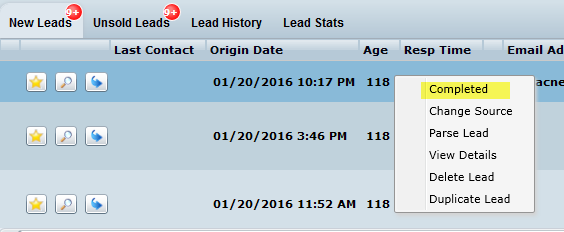

How can I reply to a Showroom Lead?
Now a user with access to Email and Showroom leads will have three different ways in which they can reply to a Showroom lead as follows:
1. Lead Tab - right click 'Reply'
2. Lead Hist - right click 'Reply'
3. Lead Indicator - 'Reply' button
In each case the user will be presented with a new Email reply box, the Email screen will display the original content of the Showroom lead, which will allow the user to view the email originally sent in by the customer and the user can reply accordingly.
We have a systematic source called "OTHER" which is designed as a catch all, for any email domains that have not yet been setup as a Source or linked to an existing Source. This will help to keep your leads clean and organized without having a huge list of sources to look through. Now you can simply change the source from "OTHER" to any source you have setup or Add New Source.
**Every dealership will have a "Source" called "OTHER" if leads exist that haven't been properly setup to a lead source.
More Options
Unlink - If a user links a lead to the wrong customer file, the user can unlink the lead. To Unlink, select a lead that has been linked to the wrong customer file and right click. Select the option Unlink Lead to remove the link. The Lead now populates the New Leads tab, and the action is recorded in Contact History.
Duplicate Lead - if any lead comes in that is a duplicate of another recent lead, simply right click and choose Duplicate Lead. A screen will appear allowing you to choose any previous lead that has come in and been action-ed within the past 10 days to be primary lead of this duplicate. Only customers and or prospects with customer #'s will be an option to choose as a duplicate. Duplicate leads will be visible in "Lead History" with a green plus next to it

which allows you to collapse and view all duplicate leads.
From Lead Hist on the Profile you can now mark any lead as a duplicate by right clicking on the lead.
Delete Lead - There is also an option per Showroom user, which is "on" by default for all Sales Managers to have the ability to delete leads. Any leads that are deleted will have a delete status and display the username who deleted the lead for referencing. Go to User Setup > User Defaults > DealerMine Access > Leads.
Add Pending Guest - There is an option in Showroom Leads to "Add Up to Traffic Log", which will automatically create a new pending guest for every new incoming lead by Source. The guest can be updated from either the Traffic Log or the Leads tab and both will update simultaneously. This option is available in the Email Options > Showroom Leads and can be turned on for any lead source.
Print Lead Details - lead details for any new lead can be printed by clicking the printer icon located in the lead details section of the screen.
When the option to "Add Up to Traffic Log" is turned on all leads will automatically generate a new Traffic Log entry. If a lead is marked as a duplicate of a previous lead we will now link the newly generated Traffic Log entry to the customer file associated with the duplicate lead. This will move the Traffic Log entry into "All Guests" awaiting an update from a Salesperson or Sales BDC user.
When the option to "Add Up to Traffic Log" is turned on and a Showroom Lead is deleted from Leads>Showroom leads tab it will also delete the corresponding Traffic Log entry from the Traffic log and the Status will display as "Delete - Deleted Lead".
New Lead Notifications
In User Setup any Showroom user (Sales Manager, Salesperson or Service/Sales BDC can turn on text notifications.
Enter a 10-digit cell number
Select one or both of the notification options:
New Internet Lead
New Internet Lead (After Hours)
When these options are "on" for any Showroom user they will receive a text notification from DealerMine, which is sent to the number provided in the cell phone field. The text will notify the user that a new lead has come in and to please check DealerMine for more information.
Go to Unsold Leads
