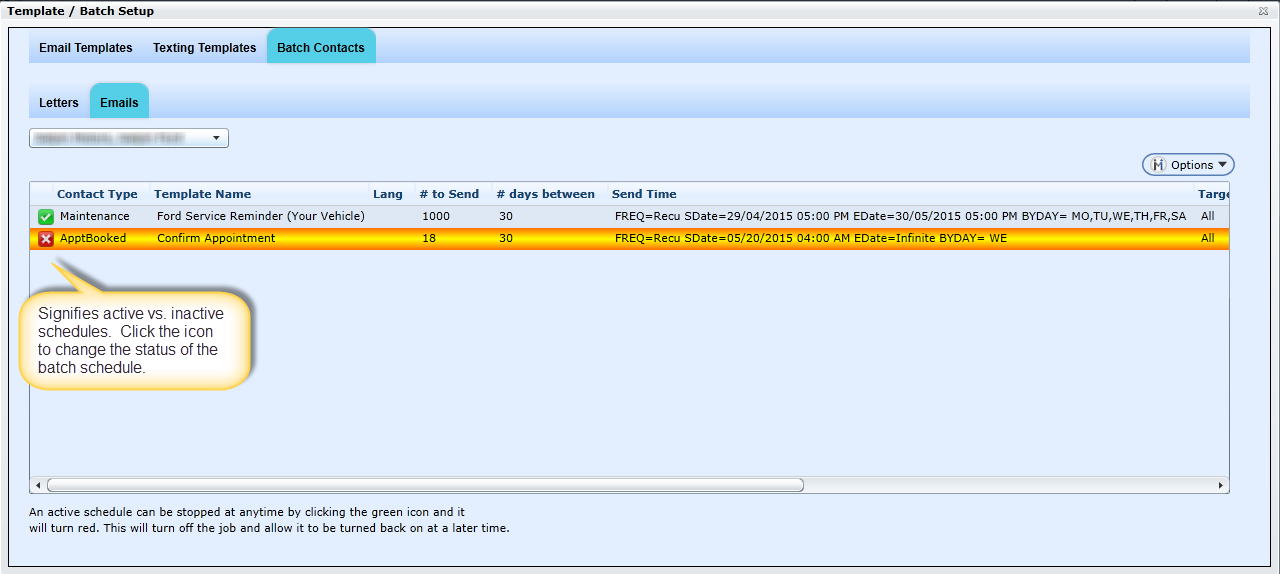Batch Emails
Batch Emails can be setup to send out for Appt Booked, Confirms, CSI, Maintenance and No Shows and the contacts will pull from the daily contact list; meaning they must be due for specified contact type in order to qualify to receive a letter. Batch emails are most commonly setup for all contact types to help aid your BDC to get through the contacts that are presented daily.
1. Add New Email Batch Contacts
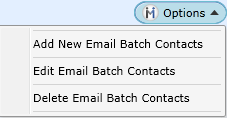
Now a user is not permitted to delete Batch Email Schedules if they have already ran and Contact History exists, they will only be permitted to delete a Batch Email Schedule that has not yet been sent. When a user tries to delete a Batch Email Schedule that has ran and Contact History exists, DealerMine will display an Error message letting the user know they cannot delete. The user can then inactive the Batch Email Schedule by clicking on the Green check mark on the grid which will stop it from running.
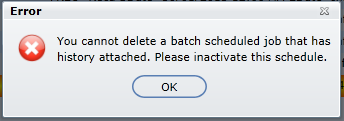
2. Setting up Batch Email Specifications
Note: Confirm Level 2 will be a target is setup in Contact Selections.
Version 5.9.1 - Released Jan 14, 2016
Distribute Replies - when editing or adding a new Batch Contact a user no longer has to select from the "Distribute Replies" list of user, this is no longer a requirement to save.
From Email/Display Name - when editing or adding a new Batch Contact a user now must enter a value in the sections "From Email" and "Display Name", these are required to save.
Choose Contact Type (Confirm, CSI, Fetch Automation, Maintenance or No Show)
Choose a template that has been setup for that specific Contact Type
Language is dictated by the email template and cannot be changed in this screen.
# to Send - enter how many emails to send in each batch. (We will grab all contacts due for the specific contact type and then only take customer files with an email address to ensure we achieve maximum results)
# of days between - enter how many days must elapse before this customer can qualify to receive this same email through batch.
Send Time - this will default to 04:00am, having the option to change.
Target - Choose a target to send to...., or leave as N/A as the example shows.
From Email - enter a from email to be used when batch email is sent.
Display Name - enter a display name to be used when email is sent.
Distribute Replies - click the pencil icon to pop open a screen of users to choose users to distribute replies between.
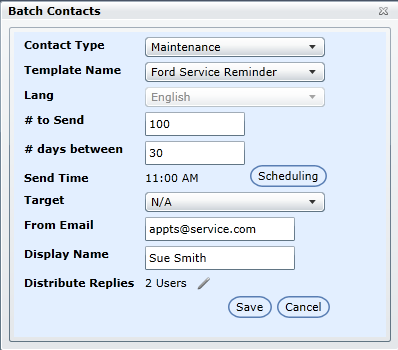

Scheduling will allow you to control what days you'd like the batch emails to be sent out.
The Frequency will default to recurring, having the option to set to 'once'.
Choose a Start Date and Time
Choose a Range (will default to Infinite, but there is an option to set an Expiry date for the schedule to stop.
Check off the Work Days to send letters on.., they can be sent as little as one day as week or all.
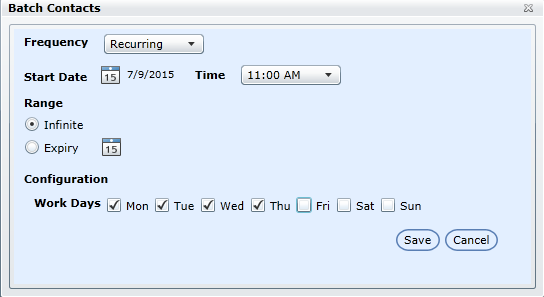
As a precaution when a user is scheduling Batch Emails and chooses a date or time in the past a pop up message will appear; "This schedule is set in the past and will run immediately" (user can accept or cancel to choose another Date Time). The Time drop down will have a selection from 6AM to 10PM.
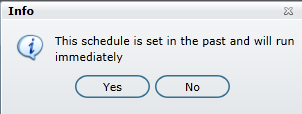
Click Save when done.
Saved Batch Email Schedules

Represents an active batch email schedule. Click to make it inactive at any time.

Represents an inactive batch email schedule. Click to make it active at any time.
The following columns of data are displayed from left to right in the grid:
Contact Type
Template Name
Language
# to Send
# days between
Send Time
Target
From Email
Display Name
Distribute Replies
Update By
Update Date
Note:
Select any row and choose Options > Edit Email Batch Contacts to make any changes to this batch schedule.
Select any row and choose Options > Delete Email Batch Contacts to delete any batch letter schedule from the grid.
To verify if batch emails were sent on any given date, please run Key Report 4 - Contact Analysis and view the username: Mailing.
The Unsubscribe Link for multi-lingual has also been added to Batch Emails, when the Language on the Template is set to French will now will display the Unsubscribe Link and the Web page in French, and if the Language on the Template is set to English then the Unsubscribe Link and the Web page will display in English.
In order to send Batch Emails out the Store/Branch must have a JangoMail Account, when setting up Batch Emails and there is no JangoMail account setup for the Store/Branch the user will see a prompted "Please setup a JangoMail Account".
Go to Batch Letters