Objective
Merge Sold Customers and Matching Prospects into one Customer File
The Sales Merge tool is available to all Salespeople and Sales Managers (based on user access), limiting Salespeople to only view their own deals. Sales Merge is used to link up recently sold deals to matching prospect files entered in DealerMine. Once a prospect is entered into DealerMine, it is permanently stored, and is unable to be removed. Once a prospect buys a vehicle, most often a new customer file is created in your in-house system when the deal is taking place, which in turn creates another customer file in your DealerMine database once we pull over the F and I data.
Using our Sales Merge tool, you can merge all sold customers to any matching prospect file(s) in your database. This will combine all customer/vehicle information into one file, meaning only one file will be found when searching, moving forward. By matching up sold customers with prospect files you are merging all history on the prospect file with the recently sold customer file. This ensures all contact history, traffic log history, email history, is merged after the sale. The parent file will be the sold customer and the child files will be any other files linked up during the merge.
Merging a Sold Customer
The Sales Merge tab can be found within the Portfolio and will have a red orb when there are deals waiting to be merged. There will be five filters you can view on the left hand menu, the default is Last 30 Days.
All
Last 30 Days
1-3 months ago
3-6 months ago
6-9 months ago
9+ months ago
Only sold customers that have possible matches will be visible in the top portion of the grid. Click on any sold customers name to view all possible prospect matches in the bottom portion of the screen.
TO MERGE: If you’ve found a match you would like to merge, click on the prospect name, followed by clicking the Same button > Merge.
NO MERGE: If the prospect is not a match, click Different and no files will be merged.
Click Merge to complete your merge/non merge.
Post Sales Merge
The sold customer file becomes the primary customer file, combining the following information from all files merged:
Customer Information (Name, Address, Phone Numbers, Email Address)
Contact History
Vehicle Interests
Vehicle Purchases
Traffic Log History
DealerMine Systematic Sales Merges
Once you have entered the Sales Merge screen, DealerMine begins pulling over recently sold deals that may or may not have a possible match. If there is no possible match found for a sold deal DealerMine will automatically complete a sales merge without a user being involved. The only customers shown on the top portion of the screen are sold deals with one or more possible matches, where a decision needs to be made by a user.
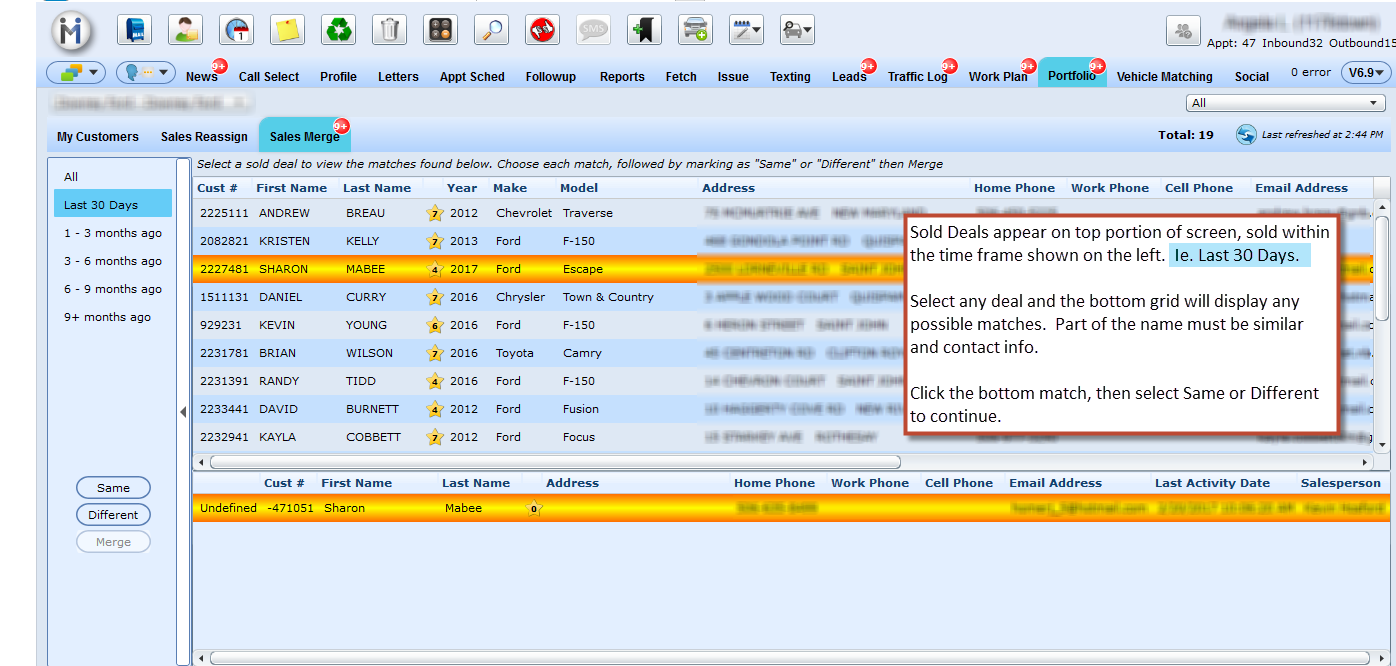

How can I determine which customers were systematically sales merged?
To find which deals have been systematically entered by DealerMine go to Traffic Log > Desk Log and filter by Media Source = Sales Merge. All systematic sales merges are entered as a Walk In with a media source of "Sales Merge". Sales Merge is not an available selection for users to choose so this also ensures accuracy for reporting on the number of systematic sales merges, where no Traffic History existed on the recently sold deal.
Our Sales Merge tool ensures all sold customers and matching prospects are linked together for a cleaner database, referencing all history relating to the customer on blended files merged into one.
Note:
If there are files that are flagged as being a possible matches to another customer file, the Sales Merge tab will have a red orb with the number of possible merges.
Possible matches must have a similar first or last name as well as another piece of contact information the same, such as phone, address etc.
Reminder that DealerMine will automatically add a Traffic Log entry for all sold deals where there is no matching prospect found. This means every sold customer should have Traffic Log Hist on their profile after going 'live' on our Sales CRM application. The Traffic Type will be "Walk In" and the Media Source will be "Sales Merge".
